- What is Whimsical?
- Getting started with flowcharts
- Getting started with mind maps
- Getting started with wireframes
- Getting started with docs
- What can you do with Whimsical?
- Using Whimsical Boards
- Getting to know Whimsical - video guide 🎥
- Working with Whimsical’s infinite canvas - video guide 🎥
- 5 ways to create a new file
- Getting started with Whimsical AI
- How to create a new workspace
- How to use AI-assisted mind mapping
- Customizing file and folder icons
- Mentions in Whimsical files
- Customizing diagram shapes
- Getting started with sequence diagrams
- Commenting in Whimsical files
- Getting started with flowcharts
- Getting started with mind maps
- Getting started with wireframes
- Using Whimsical Boards
- Mentions in Whimsical files
- Customizing diagram shapes
- Using sections on the Whimsical canvas
- Sketch on the canvas with freehand drawing
- Annotating files for more detail
- Text-to-object pasting options
- Adding and displaying links in Whimsical files
- Linking to sections and objects
- How to draw a line
- How to filter selected objects
- Presenting in Whimsical
- Voting on task cards and sticky notes
- Using the timer in boards
- Working with the grid and auto-alignment
- Working with connectors
- Does Whimsical have cloud architecture icons?
- Using tables in Whimsical
- Using sticky notes in boards
- Optimizing performance in larger files
- Embedding external content into Whimsical
- Using spellcheck
- Setting custom thumbnails
- How overlays work in Wireframe mode
- Hiding cursors while collaborating
- Measure between objects in Boards
- Uploading files to Whimsical
- Getting started with sequence diagrams
- Commenting in Whimsical files
- Getting started with docs
- Mentions in Whimsical files
- Text-to-object pasting options
- Adding and displaying links in Whimsical files
- Linking to sections and objects
- Using tables in Whimsical
- Embedding external content into Whimsical
- Using spellcheck
- Changing page width and text size in Docs
- Collapsing text with toggles
- How to create a new workspace
- Requesting file access
- Workspace discovery settings
- Sorting files and folders
- Changing workspace members’ roles
- Adding and removing members
- Creating and managing teams
- Requesting workspace editor access
- Linking between files
- Member roles in Whimsical
- How to delete a workspace
- How to upgrade your workspace
- Guest access
- Renaming your workspace
- Offboarding users
- Consolidating workspaces
- Uploading files to Whimsical
- SAML
- Setting up SAML session expiry
- Security
- Prevent new workspace creation
- Customizing file and folder icons
- How to draw a line
- How to filter selected objects
- Does Whimsical have cloud architecture icons?
- How overlays work in Wireframe mode
- Moving and copying files
- Using Whimsical on mobile
- Does Whimsical have a dark mode?
- File version history
- Why are the colors of some elements toned down?
- Does Whimsical support offline mode?
- Teams, workspaces & sections explained
- Does Whimsical work on iPad?
- Free viewers commenting in workspaces
- Syntax highlighting in code blocks
- Whimsical desktop app
- Is Whimsical available in other languages?
- Inverting the zoom direction in Whimsical so it works more like Sketch
- Troubleshooting issues and reporting bugs
- How to add emojis
- Team FAQs
- How to restore deleted files from the trash
- Searching in your Whimsical workspace
- Organizing files in your workspace
- I’ve upgraded but still don’t have access to the paid features
- Why can't I edit my files?
- Reporting content in Whimsical
- Does Whimsical have an affiliate or referral program?
- Collaborating with others in real time
- Sharing files and managing access permissions
- Hiding cursors while collaborating
- How to switch between workspaces
- Sharing feedback and feature requests
- Embedding & integrating boards with Jira Issues
- Integrating Whimsical with Google Docs
- Embedding files in ClickUp views
- Embedding files in Asana
- Embedding Whimsical files
- Whimsical AI Diagrams for ChatGPT
- Creating Jira & Confluence Smart Links for Whimsical Files
- Embedding files in Guru
- Embedding files in Trello
- Embedding & integrating boards in Notion
- Integrating Whimsical and GitHub
- Embedding files in Zendesk
- Support Whimsical embeds in your app with EmbedKit
- Whimsical previews and notifications in Slack
- Embedding files in Canva
- Integrating Whimsical and Linear
- Embedding files in Nuclino
- Embedding files in Monday
- Embedding files in Medium
- Embedding files in Slab
- Embedding files in Coda
- Whimsical API (Beta)
- SAML
- SAML SSO in Whimsical
- SAML SSO with Okta
- SAML SSO with Auth0
- SAML SSO with OneLogin
- SAML SSO with Microsoft Entra ID (Azure AD)
- SAML SSO with Google Workspace (previously G-Suite)
- SAML SSO with Active Directory Federation Services (ADFS)
- SAML SSO with other identity providers
- Setting up SAML session expiry
- Managing email changes with SAML and SCIM
- SCIM
- Setting up SCIM with Okta
- Setting up SCIM with JumpCloud
- Setting up SCIM with Entra ID (Azure AD)
- SCIM provisioning with Groups in Okta
- SCIM user provisioning in Whimsical
- SCIM provisioning with Groups in Entra ID (Azure AD)
- Security
- Setting up Two-factor Authentication (2FA)
- Prevent new workspace creation
- Whitelisting Whimsical domains
- Signing in with your Whimsical account on multiple devices
- Contact us
Member roles in Whimsical
Learn about the different levels of access you can grant members and guests of your workspace.
There are two types of people you can have in your Whimsical workspace: Members, and Guests.
- Members have access to the entire workspace, and will automatically see new files added in the shared section. Ideal for your company or team to collaborate together. Members are grouped into teams.
- Guests must be invited to specific files or folders. They won’t have access to anything else in your workspace. Perfect for client access, or collaborating with others outside your workspace.
Note: Each of Whimsical's plans allows you to invite a different number of total guests with view, comment, or (on paid plans) edit access:
- On the Free plan, you can invite up to 10 guests (with view or comment access only)
- On the Pro plan, you can invite up to 50 guests
- On the Business plan, you can invite up to 100 guests
- On the Enterprise plan, you can invite up to 200 guests
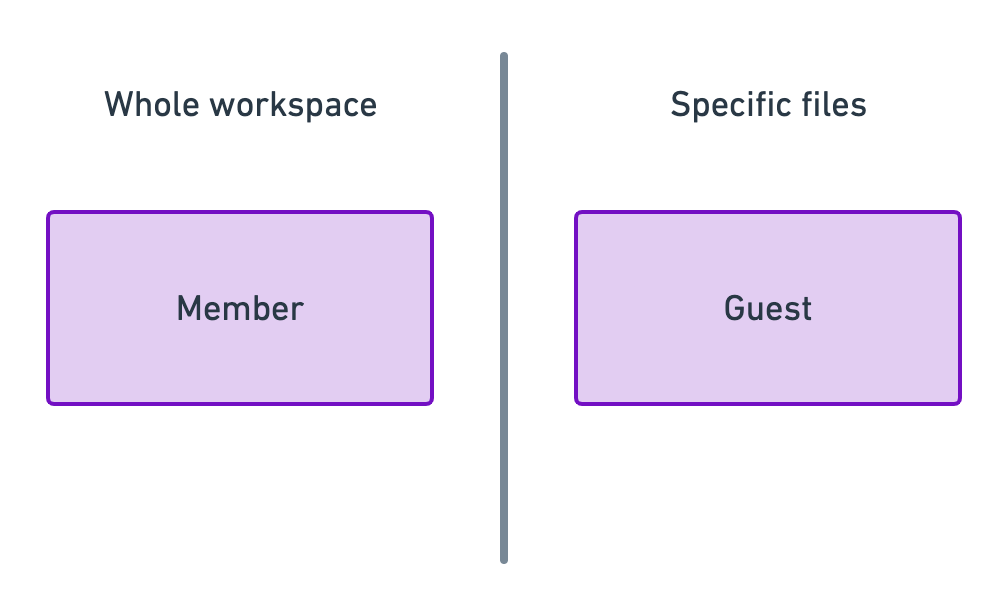
Each of these types, can have different roles with different permissions.
Member permissionsCopied!Link to this section
On the Free plan everyone has Admin permissions.
In a workspace, there are two types of members:
- Viewer - Can access and comment on all shared files in a workspace. Viewers are free of charge. - Viewers can request to be upgraded to Editors.
- Editor - Can access, comment on, and edit all shared files in a workspace. Can also create new files and folders. This is a paid role when you upgrade to a Pro plan.
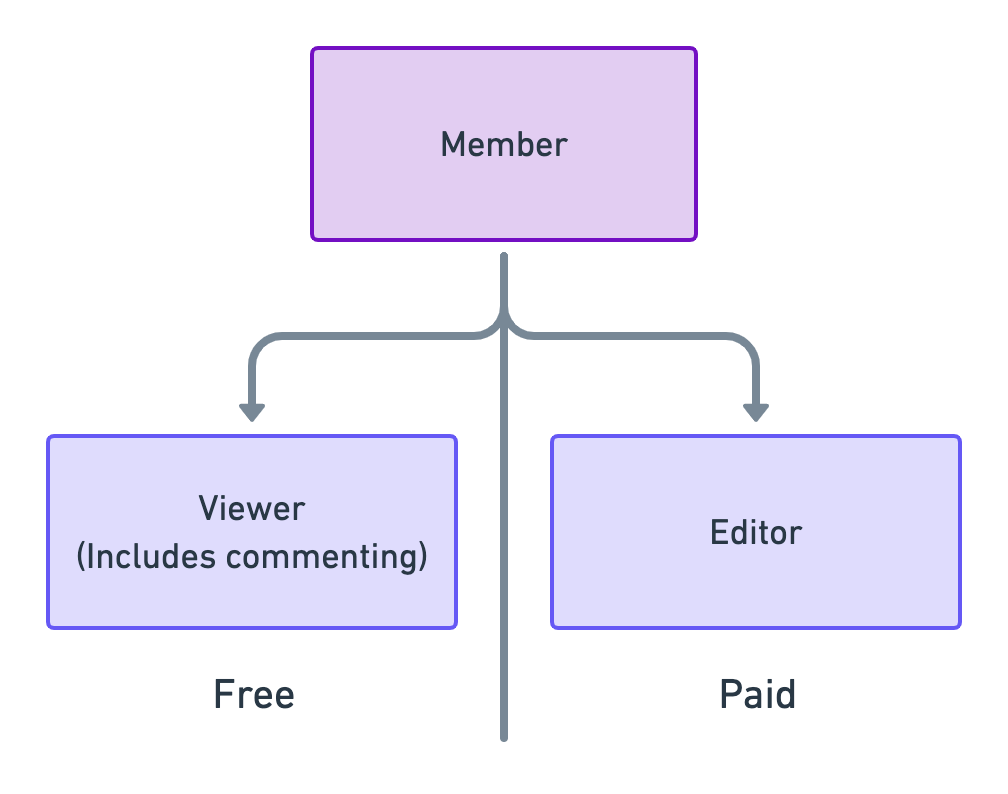
Editors and viewers can also be made workspace admins. This allows them to:
- update billing information.
- upgrade or downgrade the subscription.
- assign roles to other members of the workspace.
- add or delete new members.
- rename or delete the workspace.
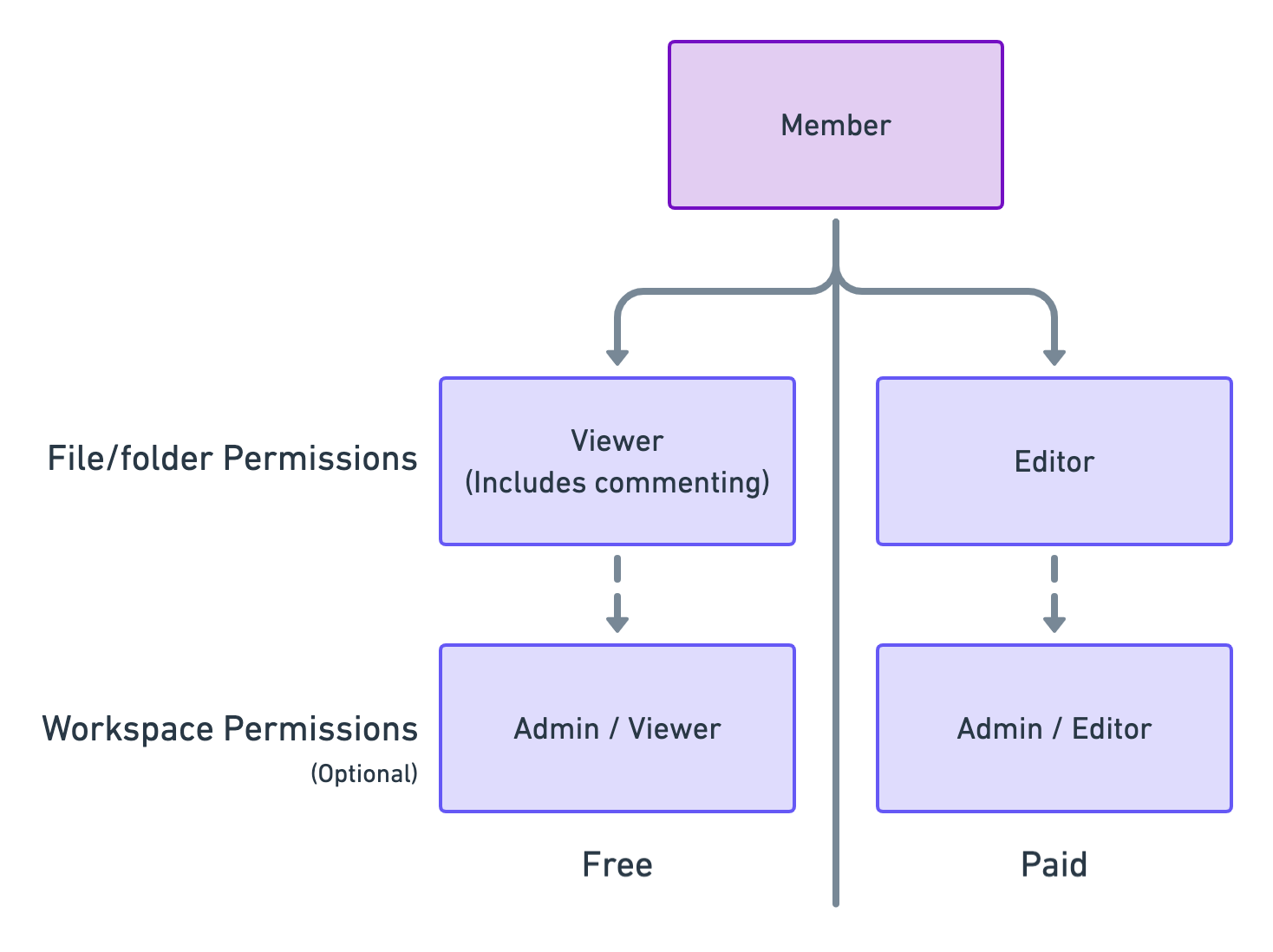
Request an upgrade to editorCopied!Link to this section
If you're a viewer in a workspace and you'd like to request editor access, it's simple. 👍
First, go to Workspace settings, which you'll find under your workspace name in the top left corner:
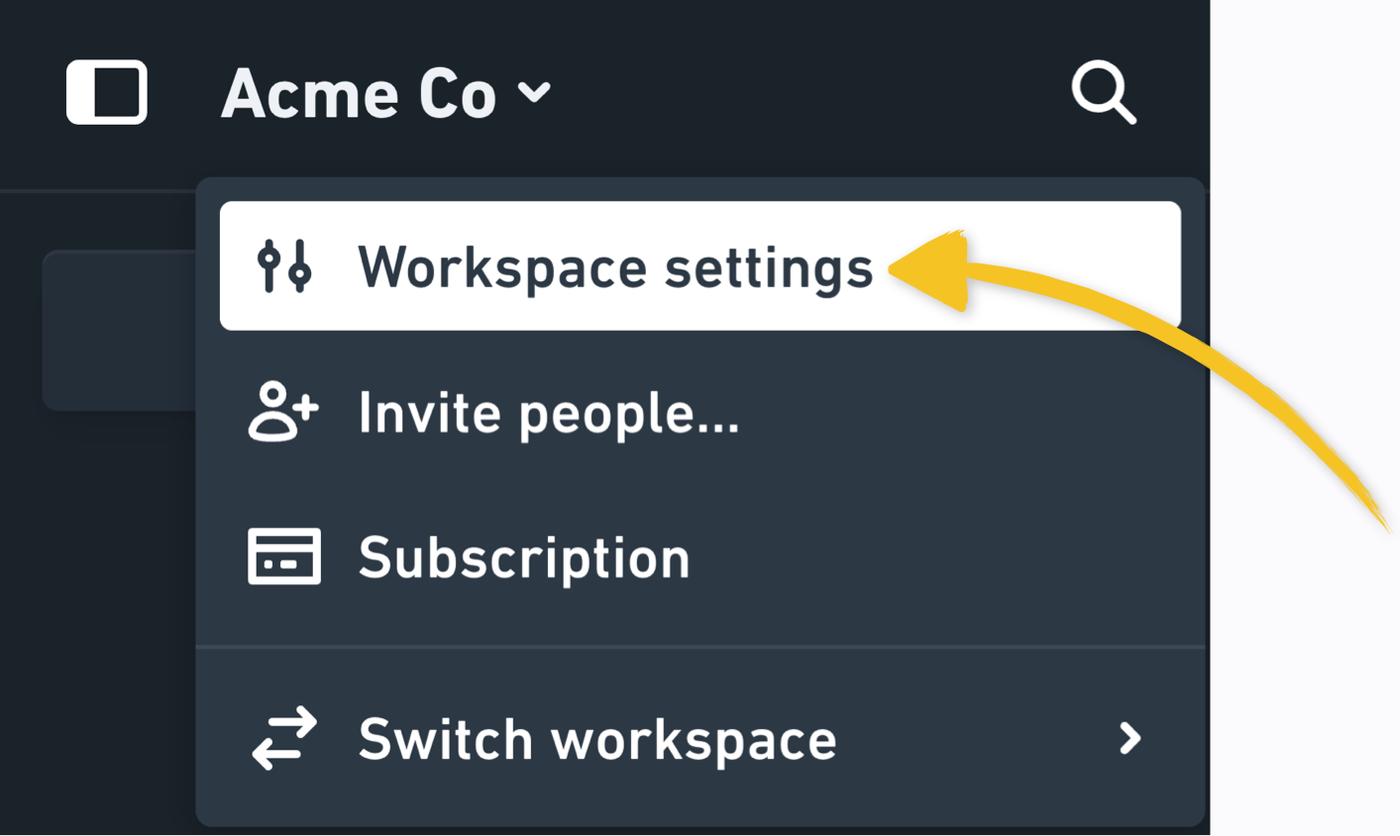
Scroll down to your member row, and click the drop down arrow next to your current role (Viewer), then click Request upgrade to editor:

A notification will be sent to all admins in your workspace, to approve or deny the request.
Guest permissionsCopied!Link to this section
Guest permissions are set on a per file/folder basis when you invite them.
On the Free plan, guests can only view and comment on files and folders.
On the Pro Plan, you can choose to give the following types of guest access:
- Viewer - Can view files they’ve been invited to, or files in folders they’ve been invited to.
- Commenter - Can view and comment on files they’ve been invited to, or files in folders they’ve been invited to.
- Editor - Can view, comment on, and edit all files they’ve been invited to, or files in folders they’ve been invited to.
Guests are free of charge.
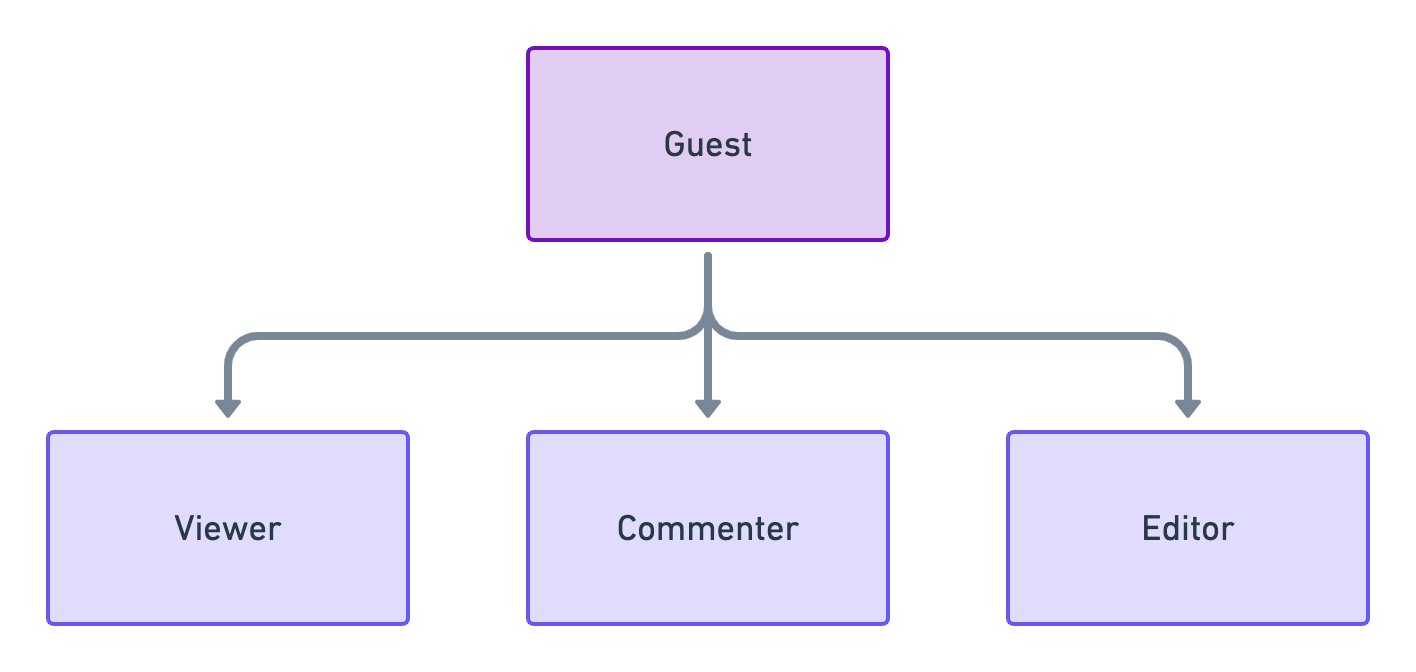
Promoting a guestCopied!Link to this section
Guests in your workspace can be promoted to full members at any time. Go to “Manage guests”, which you’ll find under your workspace name on the top left.
From here, select from the dropdown to promote to workspace editor or workspace viewer:
You can also remove a guest from your workspace with this menu. This will remove their access to any files or folders to which they have been invited.
