- What is Whimsical?
- Getting started with flowcharts
- Getting started with mind maps
- Getting started with wireframes
- Getting started with docs
- What can you do with Whimsical?
- Using Whimsical Boards
- Getting to know Whimsical - video guide 🎥
- Working with Whimsical’s infinite canvas - video guide 🎥
- 5 ways to create a new file
- Getting started with Whimsical AI
- How to create a new workspace
- How to use AI-assisted mind mapping
- Customizing file and folder icons
- Mentions in Whimsical files
- Customizing diagram shapes
- Getting started with sequence diagrams
- Commenting in Whimsical files
- Getting started with flowcharts
- Getting started with mind maps
- Getting started with wireframes
- Using Whimsical Boards
- Mentions in Whimsical files
- Customizing diagram shapes
- Using sections on the Whimsical canvas
- Sketch on the canvas with freehand drawing
- Annotating files for more detail
- Text-to-object pasting options
- Adding and displaying links in Whimsical files
- Linking to sections and objects
- How to draw a line
- How to filter selected objects
- Presenting in Whimsical
- Voting on task cards and sticky notes
- Using the timer in boards
- Working with the grid and auto-alignment
- Working with connectors
- Does Whimsical have cloud architecture icons?
- Using tables in Whimsical
- Using sticky notes in boards
- Optimizing performance in larger files
- Embedding external content into Whimsical
- Using spellcheck
- Setting custom thumbnails
- How overlays work in Wireframe mode
- Hiding cursors while collaborating
- Measure between objects in Boards
- Uploading files to Whimsical
- Getting started with sequence diagrams
- Commenting in Whimsical files
- Getting started with docs
- Mentions in Whimsical files
- Text-to-object pasting options
- Adding and displaying links in Whimsical files
- Linking to sections and objects
- Using tables in Whimsical
- Embedding external content into Whimsical
- Using spellcheck
- Changing page width and text size in Docs
- Collapsing text with toggles
- How to create a new workspace
- Requesting file access
- Workspace discovery settings
- Sorting files and folders
- Changing workspace members’ roles
- Adding and removing members
- Creating and managing teams
- Requesting workspace editor access
- Linking between files
- Member roles in Whimsical
- How to delete a workspace
- How to upgrade your workspace
- Guest access
- Renaming your workspace
- Offboarding users
- Consolidating workspaces
- Uploading files to Whimsical
- SAML
- Setting up SAML session expiry
- Security
- Prevent new workspace creation
- Customizing file and folder icons
- How to draw a line
- How to filter selected objects
- Does Whimsical have cloud architecture icons?
- How overlays work in Wireframe mode
- Moving and copying files
- Using Whimsical on mobile
- Does Whimsical have a dark mode?
- File version history
- Why are the colors of some elements toned down?
- Does Whimsical support offline mode?
- Teams, workspaces & sections explained
- Does Whimsical work on iPad?
- Free viewers commenting in workspaces
- Syntax highlighting in code blocks
- Whimsical desktop app
- Is Whimsical available in other languages?
- Inverting the zoom direction in Whimsical so it works more like Sketch
- Troubleshooting issues and reporting bugs
- How to add emojis
- Team FAQs
- How to restore deleted files from the trash
- Searching in your Whimsical workspace
- Organizing files in your workspace
- I’ve upgraded but still don’t have access to the paid features
- Why can't I edit my files?
- Reporting content in Whimsical
- Does Whimsical have an affiliate or referral program?
- Collaborating with others in real time
- Sharing files and managing access permissions
- Hiding cursors while collaborating
- How to switch between workspaces
- Sharing feedback and feature requests
- Embedding & integrating boards with Jira Issues
- Integrating Whimsical with Google Docs
- Embedding files in ClickUp views
- Embedding files in Asana
- Embedding Whimsical files
- Whimsical AI Diagrams for ChatGPT
- Creating Jira & Confluence Smart Links for Whimsical Files
- Embedding files in Guru
- Embedding files in Trello
- Embedding & integrating boards in Notion
- Integrating Whimsical and GitHub
- Embedding files in Zendesk
- Support Whimsical embeds in your app with EmbedKit
- Whimsical previews and notifications in Slack
- Embedding files in Canva
- Integrating Whimsical and Linear
- Embedding files in Nuclino
- Embedding files in Monday
- Embedding files in Medium
- Embedding files in Slab
- Embedding files in Coda
- Whimsical API (Beta)
- SAML
- SAML SSO in Whimsical
- SAML SSO with Okta
- SAML SSO with Auth0
- SAML SSO with OneLogin
- SAML SSO with Microsoft Entra ID (Azure AD)
- SAML SSO with Google Workspace (previously G-Suite)
- SAML SSO with Active Directory Federation Services (ADFS)
- SAML SSO with other identity providers
- Setting up SAML session expiry
- Managing email changes with SAML and SCIM
- SCIM
- Setting up SCIM with Okta
- Setting up SCIM with JumpCloud
- Setting up SCIM with Entra ID (Azure AD)
- SCIM provisioning with Groups in Okta
- SCIM user provisioning in Whimsical
- SCIM provisioning with Groups in Entra ID (Azure AD)
- Security
- Setting up Two-factor Authentication (2FA)
- Prevent new workspace creation
- Whitelisting Whimsical domains
- Signing in with your Whimsical account on multiple devices
- Contact us
Using Whimsical on mobile
While we don't currently have a dedicated mobile app, you can access your account to view boards and add comments directly from your mobile browser. Whimsical Docs can also be edited on iPhones.
Signing inCopied!Link to this section
There are two ways you can log in to your account from mobile:
- Go to https://whimsical.com/a or https://whimsical.com/login
- Open any file URL → tap on the Whimsical logo at the top-right corner → Sign In
Once logged in, you can switch between workspaces, view all the content, and add comments to files.
To learn more about using Whimsical on your iPad, check out this article.
CommentingCopied!Link to this section
To add or reply to a comment:
- Open a file
- Tap the Comment icon at the top-left corner of the file. The icon will be highlighted when comment mode is enabled
- Tap on an object, write your comment and tap Comment to submit it
- To disable comment mode, tap on the X below the Comment icon
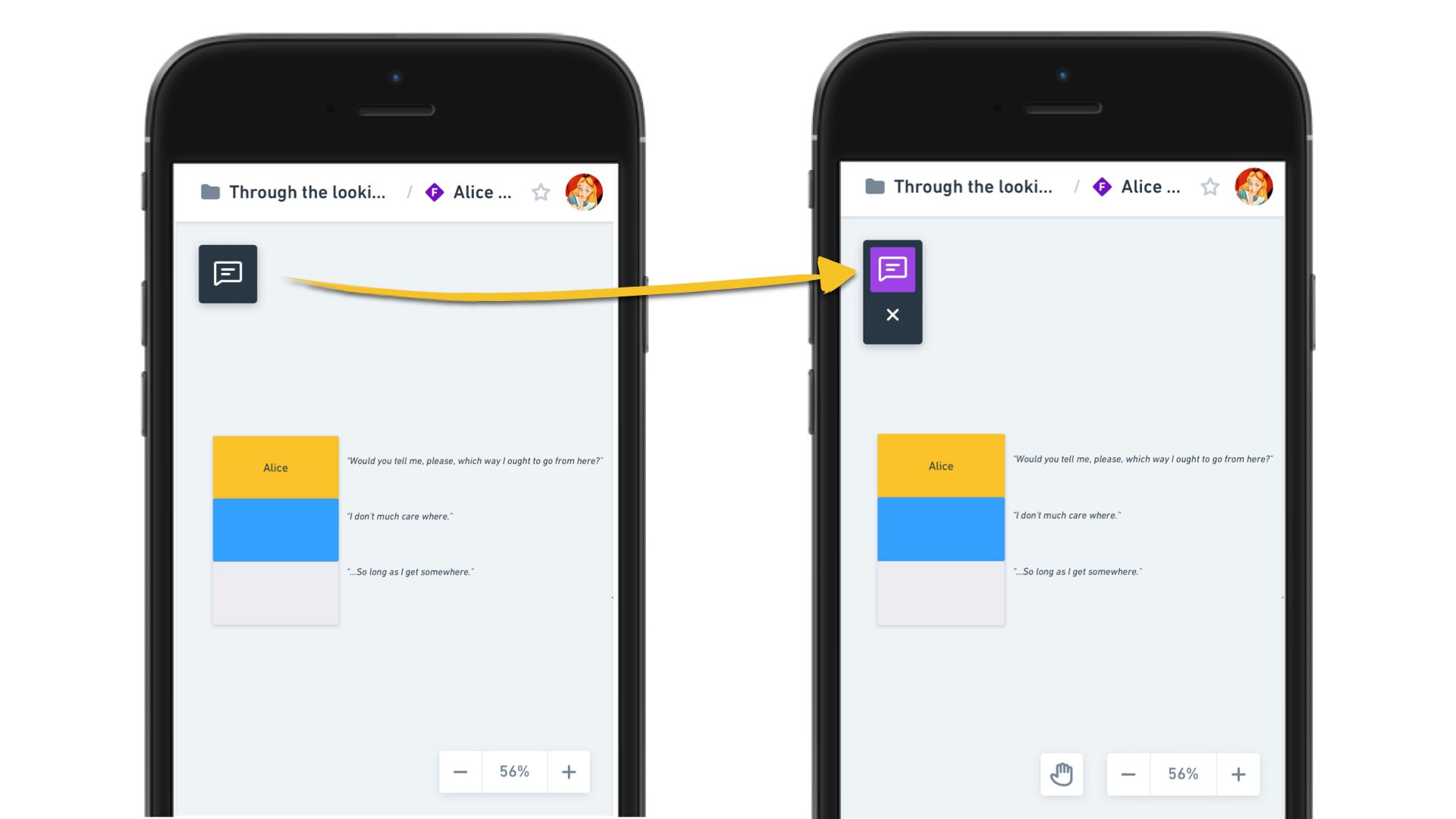
To edit a comment, tap on the comment bubble → tap ... → Edit → make your changes → Save.
To delete a comment, tap on the comment bubble → tap ... → Delete.
To resolve a comment thread, tap on the comment bubble → Resolve.
Working with DocsCopied!Link to this section
It's not yet possible to create a new doc from your mobile device, but the editing experience works exactly the same way on mobile - including markdown support and the slash menu / to create different types of blocks.
Switching between workspacesCopied!Link to this section
If you are part of multiple workspaces, you can navigate between them by going to the folder view and tapping the dropdown menu at the top-left corner of the screen. Choose your workspace from the list of workspaces.
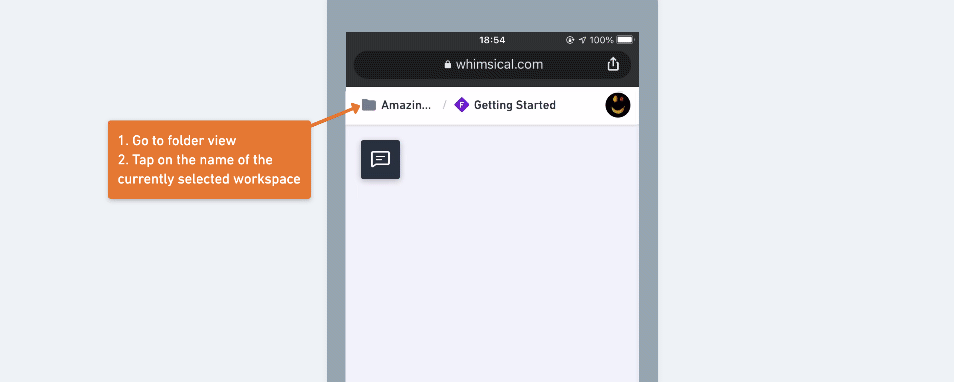
Logging outCopied!Link to this section
To sign out from your account, tap the avatar icon at the top-right corner of the screen → Sign out.
Install Whimsical as a PWA (Progressive Web App)Copied!Link to this section
A progressive web application (PWA) is a type of web app that can be installed on your mobile device as a standalone application, for quick and easy access.
iOSCopied!Link to this section
To install Whimsical as a PWA on your iPhone or iPad you must use the Safari web browser.
First, open Whimsical.com in Safari, then press the "Share" button and select Add to Home Screen.
Lastly, tap Add in the top right corner.
Whimsical is now installed as a PWA, and available on your home screen with your other apps.
AndroidCopied!Link to this section
First, open Whimsical.com in Chrome, then open the "three dot" menu on the top right.
Select Add to Home screen, and press the Add button in the popup.
Whimsical is now installed as a PWA, and available on your home screen with your other apps.
