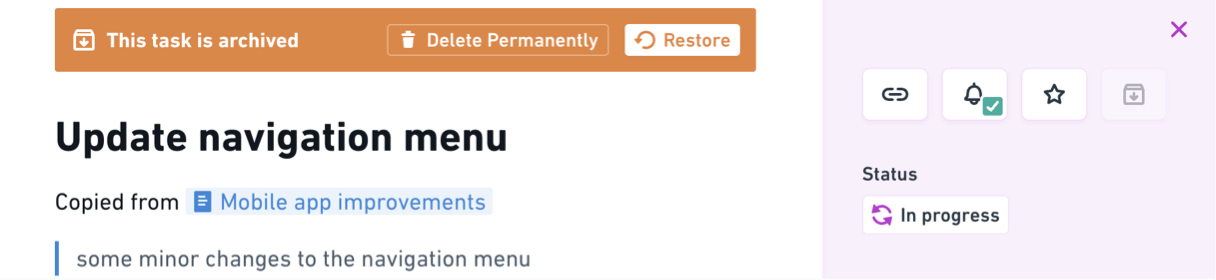- What is Whimsical?
- Getting started with flowcharts
- Getting started with mind maps
- Getting started with wireframes
- Getting started with docs
- What can you do with Whimsical?
- Using Whimsical Boards
- Getting to know Whimsical - video guide 🎥
- Working with Whimsical’s infinite canvas - video guide 🎥
- 5 ways to create a new file
- Getting started with Whimsical AI
- How to create a new workspace
- How to use AI-assisted mind mapping
- Customizing file and folder icons
- Mentions in Whimsical files
- Customizing diagram shapes
- Getting started with sequence diagrams
- Commenting in Whimsical files
- Getting started with flowcharts
- Getting started with mind maps
- Getting started with wireframes
- Using Whimsical Boards
- Mentions in Whimsical files
- Customizing diagram shapes
- Using sections on the Whimsical canvas
- Sketch on the canvas with freehand drawing
- Annotating files for more detail
- Text-to-object pasting options
- Adding and displaying links in Whimsical files
- Linking to sections and objects
- How to draw a line
- How to filter selected objects
- Presenting in Whimsical
- Voting on task cards and sticky notes
- Using the timer in boards
- Working with the grid and auto-alignment
- Working with connectors
- Does Whimsical have cloud architecture icons?
- Using tables in Whimsical
- Using sticky notes in boards
- Optimizing performance in larger files
- Embedding external content into Whimsical
- Using spellcheck
- Setting custom thumbnails
- How overlays work in Wireframe mode
- Hiding cursors while collaborating
- Measure between objects in Boards
- Uploading files to Whimsical
- Getting started with sequence diagrams
- Commenting in Whimsical files
- Getting started with docs
- Mentions in Whimsical files
- Text-to-object pasting options
- Adding and displaying links in Whimsical files
- Linking to sections and objects
- Using tables in Whimsical
- Embedding external content into Whimsical
- Using spellcheck
- Changing page width and text size in Docs
- Collapsing text with toggles
- How to create a new workspace
- Requesting file access
- Workspace discovery settings
- Sorting files and folders
- Changing workspace members’ roles
- Adding and removing members
- Creating and managing teams
- Requesting workspace editor access
- Linking between files
- Member roles in Whimsical
- How to delete a workspace
- How to upgrade your workspace
- Guest access
- Renaming your workspace
- Offboarding users
- Consolidating workspaces
- Uploading files to Whimsical
- SAML
- Setting up SAML session expiry
- Security
- Prevent new workspace creation
- Customizing file and folder icons
- How to draw a line
- How to filter selected objects
- Does Whimsical have cloud architecture icons?
- How overlays work in Wireframe mode
- Moving and copying files
- Using Whimsical on mobile
- Does Whimsical have a dark mode?
- File version history
- Why are the colors of some elements toned down?
- Does Whimsical support offline mode?
- Teams, workspaces & sections explained
- Does Whimsical work on iPad?
- Free viewers commenting in workspaces
- Syntax highlighting in code blocks
- Whimsical desktop app
- Is Whimsical available in other languages?
- Inverting the zoom direction in Whimsical so it works more like Sketch
- Troubleshooting issues and reporting bugs
- How to add emojis
- Team FAQs
- How to restore deleted files from the trash
- Searching in your Whimsical workspace
- Organizing files in your workspace
- I’ve upgraded but still don’t have access to the paid features
- Why can't I edit my files?
- Reporting content in Whimsical
- Does Whimsical have an affiliate or referral program?
- Collaborating with others in real time
- Sharing files and managing access permissions
- Hiding cursors while collaborating
- How to switch between workspaces
- Sharing feedback and feature requests
- Embedding & integrating boards with Jira Issues
- Integrating Whimsical with Google Docs
- Embedding files in ClickUp views
- Embedding files in Asana
- Embedding Whimsical files
- Whimsical AI Diagrams for ChatGPT
- Creating Jira & Confluence Smart Links for Whimsical Files
- Embedding files in Guru
- Embedding files in Trello
- Embedding & integrating boards in Notion
- Integrating Whimsical and GitHub
- Embedding files in Zendesk
- Support Whimsical embeds in your app with EmbedKit
- Whimsical previews and notifications in Slack
- Embedding files in Canva
- Integrating Whimsical and Linear
- Embedding files in Nuclino
- Embedding files in Monday
- Embedding files in Medium
- Embedding files in Slab
- Embedding files in Coda
- Whimsical API (Beta)
- SAML
- SAML SSO in Whimsical
- SAML SSO with Okta
- SAML SSO with Auth0
- SAML SSO with OneLogin
- SAML SSO with Microsoft Entra ID (Azure AD)
- SAML SSO with Google Workspace (previously G-Suite)
- SAML SSO with Active Directory Federation Services (ADFS)
- SAML SSO with other identity providers
- Setting up SAML session expiry
- Managing email changes with SAML and SCIM
- SCIM
- Setting up SCIM with Okta
- Setting up SCIM with JumpCloud
- Setting up SCIM with Entra ID (Azure AD)
- SCIM provisioning with Groups in Okta
- SCIM user provisioning in Whimsical
- SCIM provisioning with Groups in Entra ID (Azure AD)
- Security
- Setting up Two-factor Authentication (2FA)
- Prevent new workspace creation
- Whitelisting Whimsical domains
- Signing in with your Whimsical account on multiple devices
- Contact us
Creating and managing tasks
This feature is going away soon
Whimsical Projects, Tasks, and Posts will be sunset on January 15, 2026. You can export your data anytime before then, and your content will be automatically converted into docs on January 15 so nothing gets lost. For more information, please check out our FAQ.
What’s in a task?Copied!Link to this section
A task contains the following elements/information:
- Title - The name of the task
- Description - The rich description, crafted with the same editor as Whimsical Docs. It supports images, checklists, embeds and more
- Tags - Used for filtering your task views, add as many tags as you need. Each one can be color coded with an icon of your choice
- Status - Shows where the task is at, and makes up the columns in your project’s Kanban view
- Assignee - Who is assigned to the task
- Due date - When the task is due to be completed
- Project - The name of the project that the task is in
- Stack (If the task is also in a stack on a board - learn more here)
- Activity feed - Shows all previous actions taken on the task, like updating status
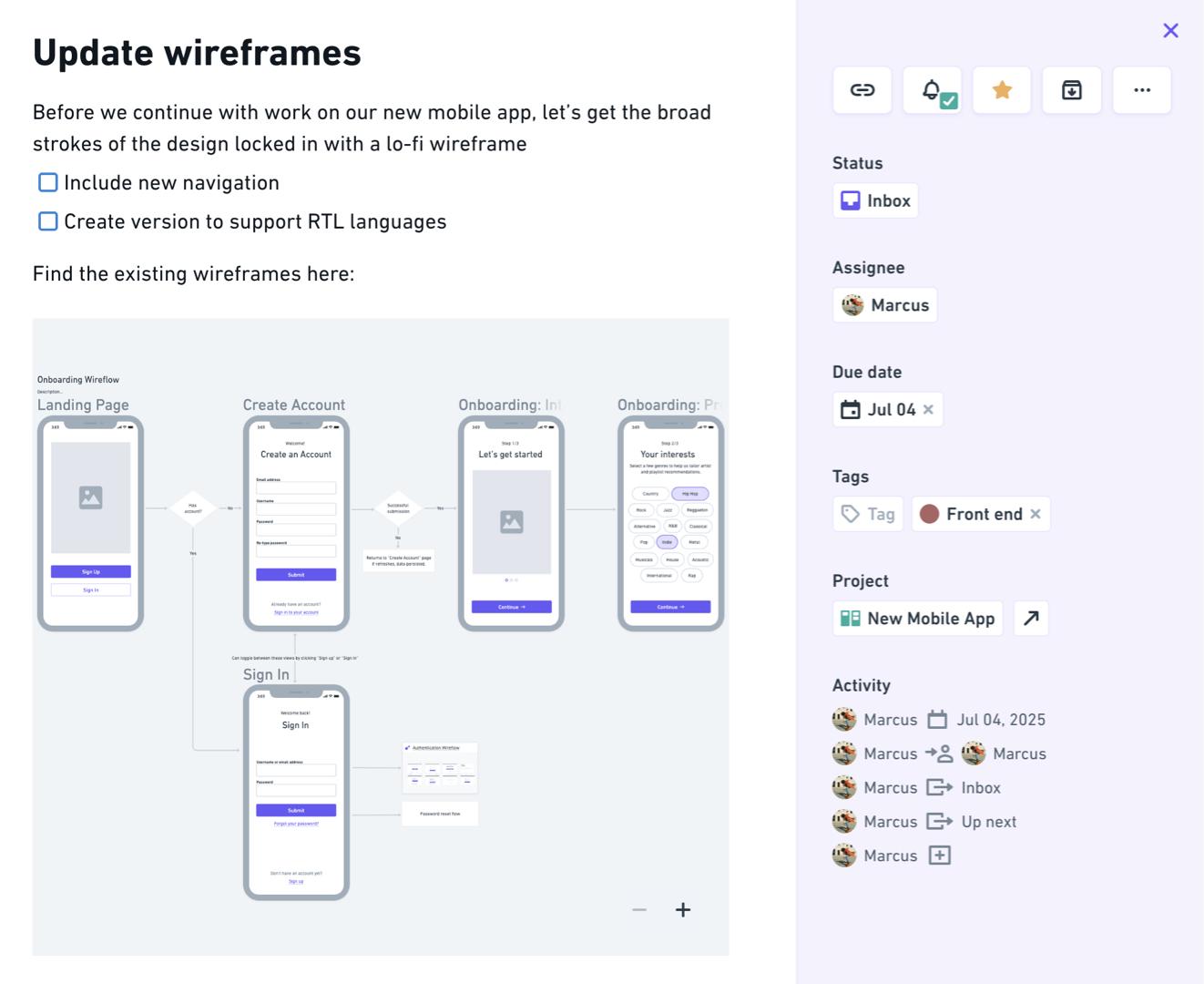
How to view tasksCopied!Link to this section
You’ll find all the tasks for a project in the main “Tasks” view:
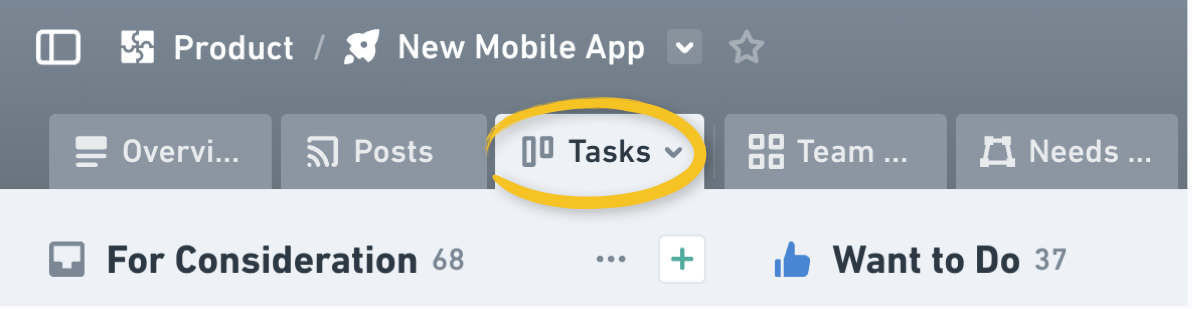
Note:
- This view can be edited with filters to not show every single task in a project - If you’re missing a task, double check these. 😉
- This only shows tasks that are directly linked to the project, not all tasks created on boards/docs nested in the project.
You can also create as many custom task views as you like, with their own unique filters:
Plus, you can see all tasks assigned to you from any different projects, or other files under “My tasks”:
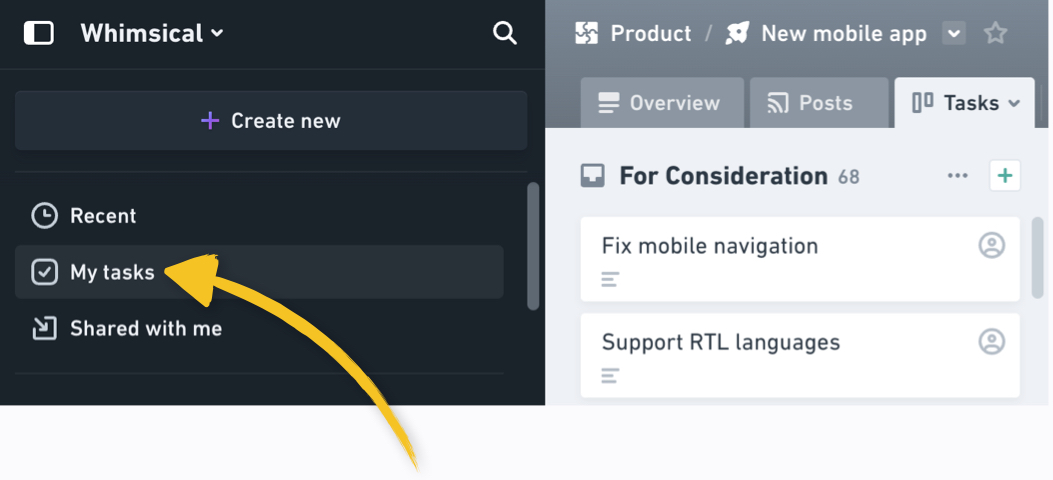
Taking quick actions on tasksCopied!Link to this section
From any task view, it’s easy to take quick actions on tasks (without opening them) - or to select tasks in bulk and then take actions on them all at once.
To bulk-select tasks, hold Shift to select the first task, then use Shift again to select a continuous group:
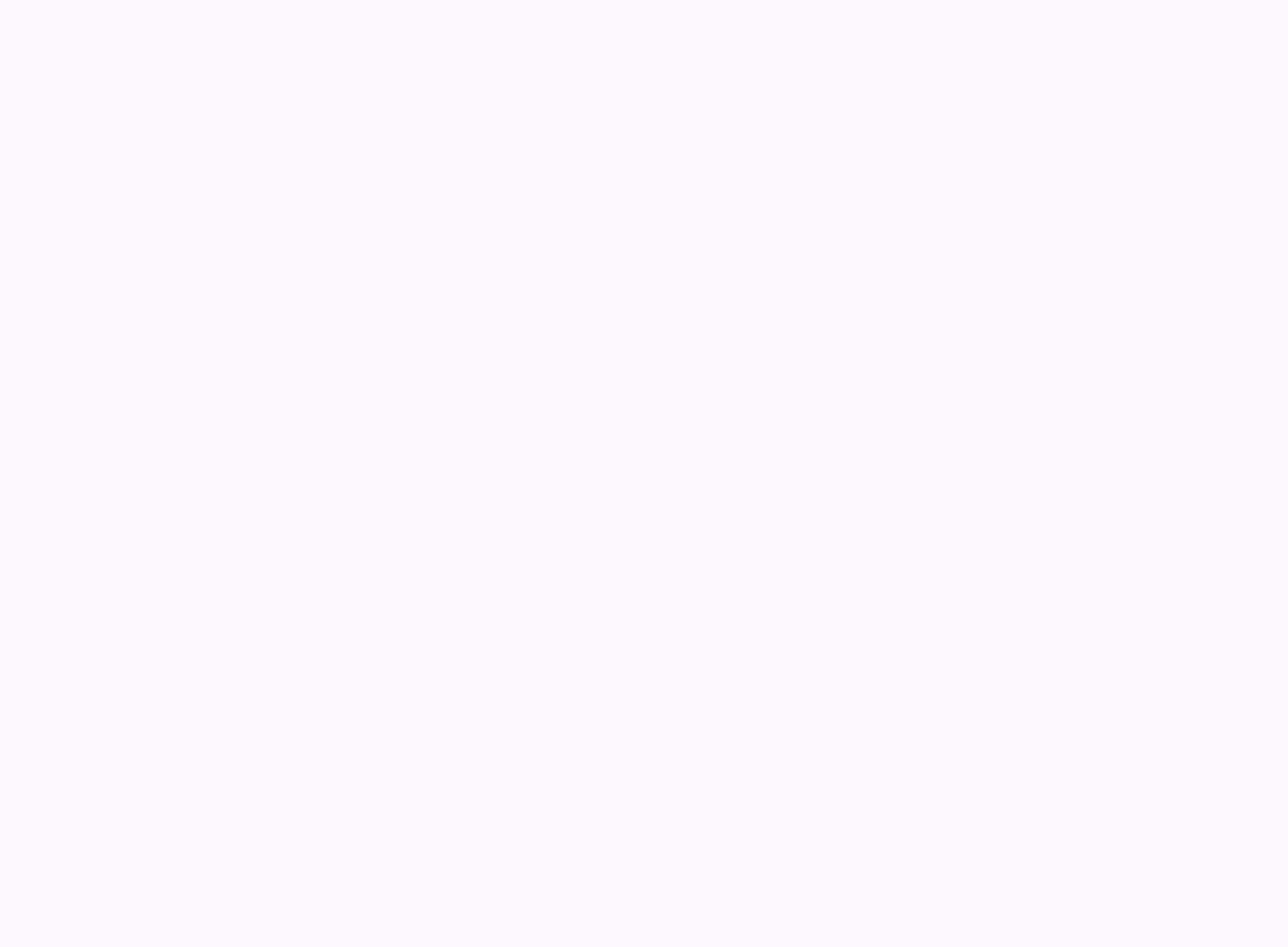
Once you’ve made your selection - right click, and choose from the following:
- Status
- Assignee
- Tags
- Move to project
Each of these options also has a keyboard shortcut, which you can use to access the option directly:
- Status - S
- Assignee - A
- Tags - T
- Move to project - P
Or, after selecting one task, use Command (Mac) or Ctrl (PC) to select individual other tasks:
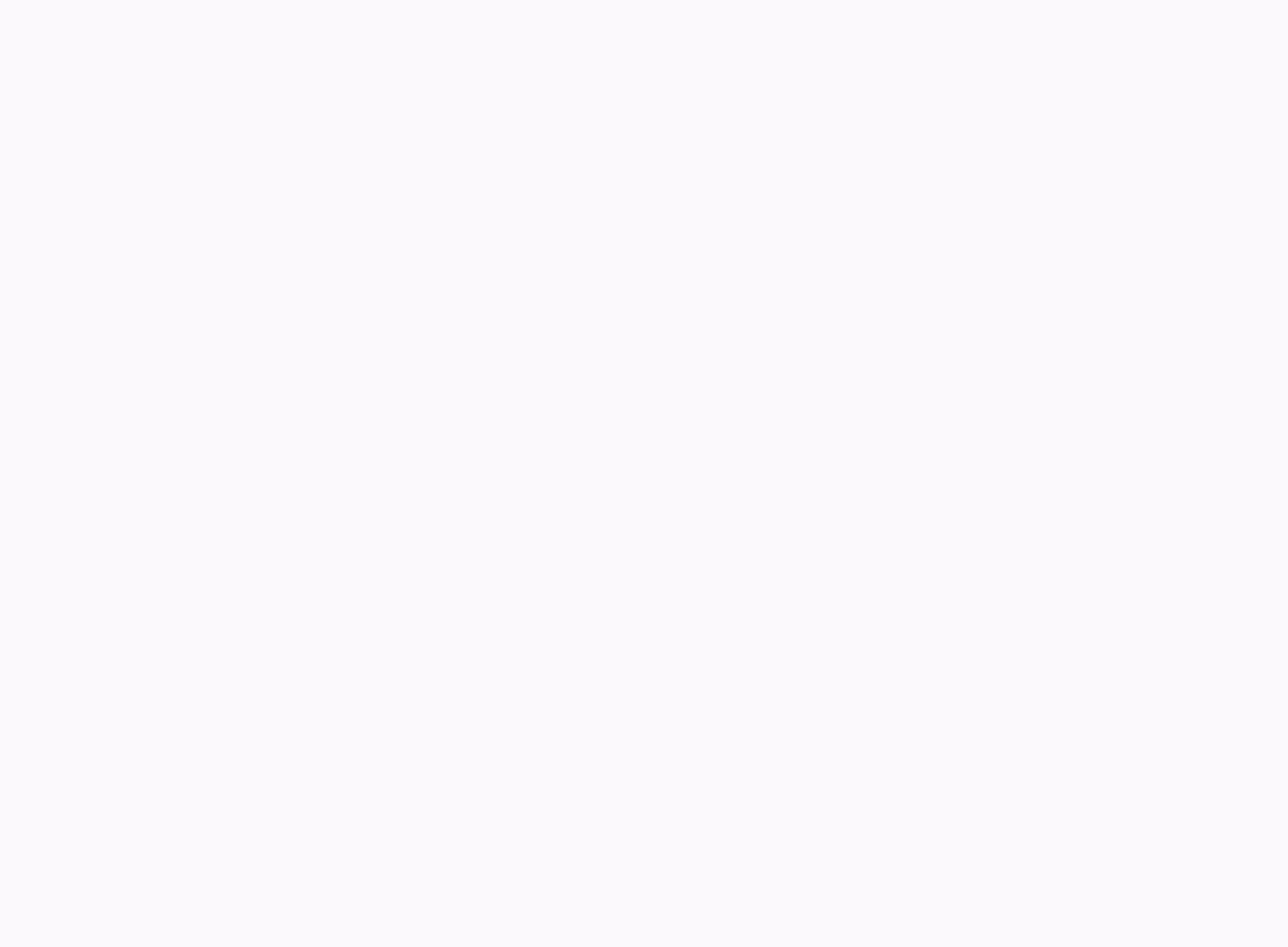
You can also drag and drop tasks between columns, or list groups to make changes to the status, or assignee.
Tasks in boards and docsCopied!Link to this section
Tasks don’t need to be linked to a project - you can create tasks directly in your boards and docs, for a freeform view of the work to be done. Read this article to learn how.
Create tasks from anywhereCopied!Link to this section
You can create new tasks from just about anywhere in Whimsical, just highlight a comment, object, or other piece of content, and choose “create task” from the right click menu:
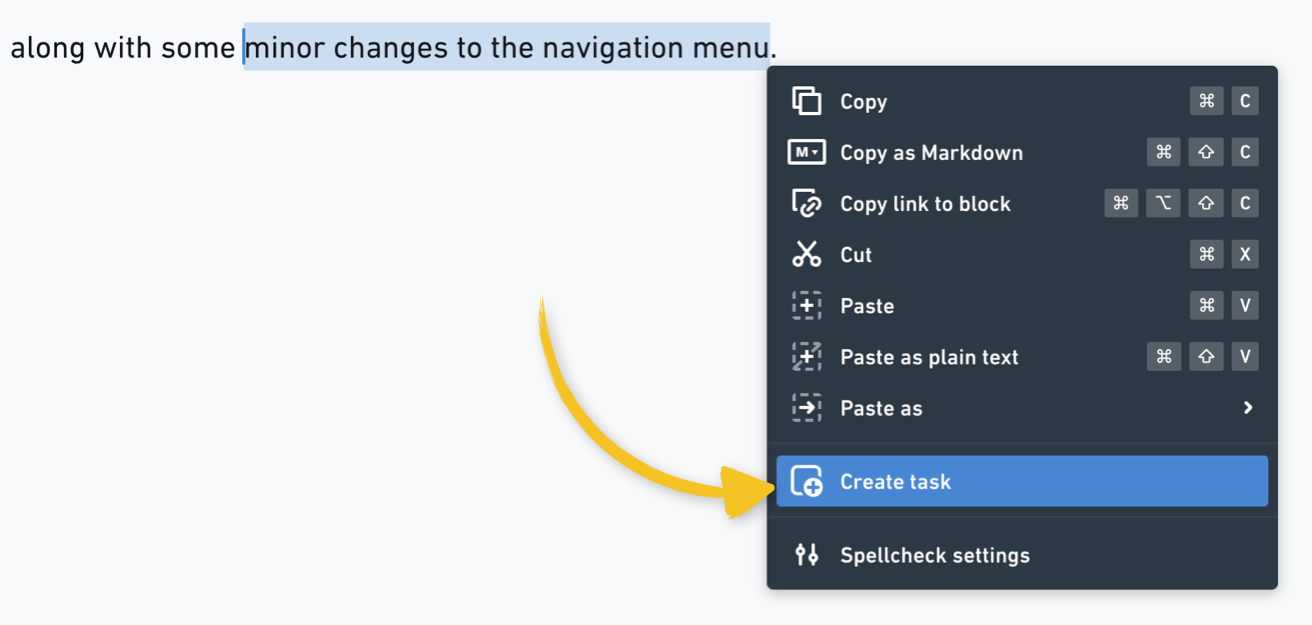
This article explains in more detail.
Duplicating tasksCopied!Link to this section
To duplicate a task, open it and click the three dots menu on the right, then choose Duplicate task:
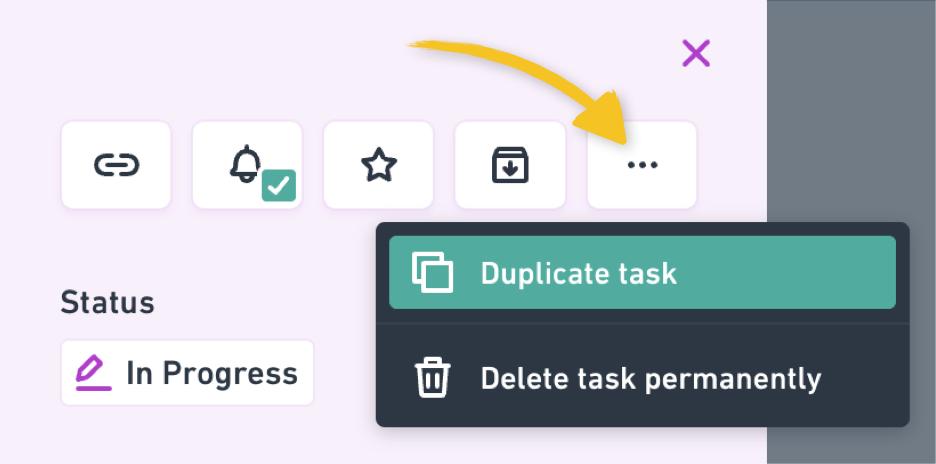
A new task will be created based on the content of the original, where you can make any updates you need, then save it. 👍
Archiving tasksCopied!Link to this section
Archive a task by right clicking on it or opening it:
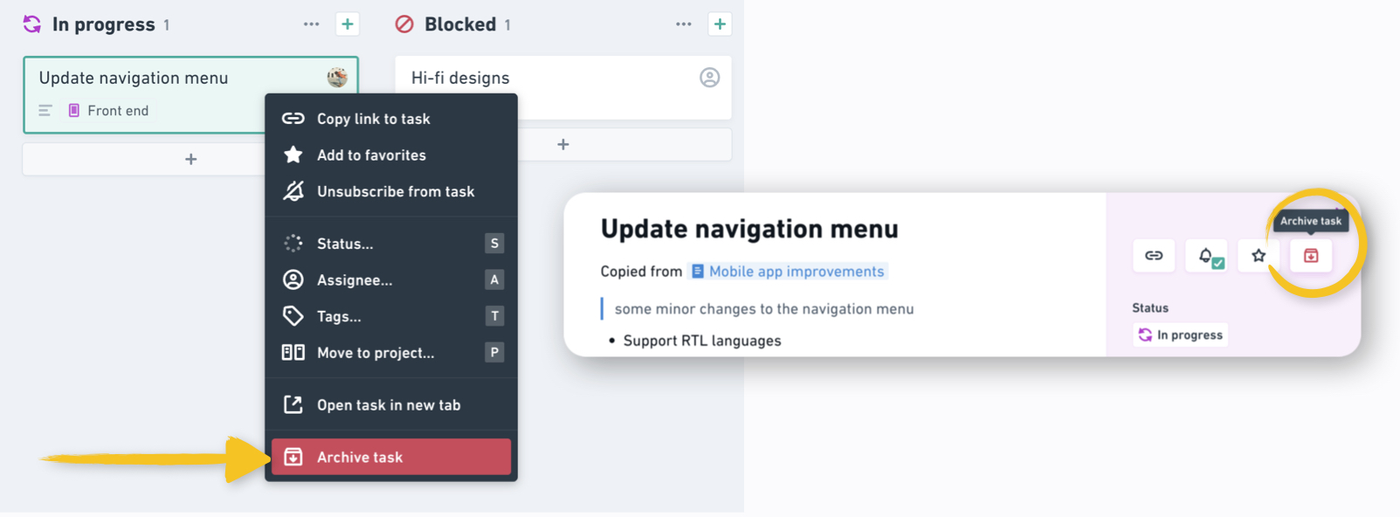
To show archived tasks click the dropdown next to the project title, and click “show archived tasks” - this will open the sidebar with all archived tasks, you can then open, restore or delete any task permanently.
Deleting a task permanently will not put it in the trash. This is irreversible.
If someone accesses an archived task via a link, this is what they’ll see: