- What is Whimsical?
- Getting started with flowcharts
- Getting started with mind maps
- Getting started with wireframes
- Getting started with docs
- What can you do with Whimsical?
- Using Whimsical Boards
- Getting to know Whimsical - video guide 🎥
- Working with Whimsical’s infinite canvas - video guide 🎥
- 5 ways to create a new file
- Getting started with Whimsical AI
- How to create a new workspace
- How to use AI-assisted mind mapping
- Customizing file and folder icons
- Mentions in Whimsical files
- Customizing diagram shapes
- Getting started with sequence diagrams
- Commenting in Whimsical files
- Getting started with flowcharts
- Getting started with mind maps
- Getting started with wireframes
- Using Whimsical Boards
- Mentions in Whimsical files
- Customizing diagram shapes
- Using sections on the Whimsical canvas
- Sketch on the canvas with freehand drawing
- Annotating files for more detail
- Text-to-object pasting options
- Adding and displaying links in Whimsical files
- Linking to sections and objects
- How to draw a line
- How to filter selected objects
- Presenting in Whimsical
- Voting on task cards and sticky notes
- Using the timer in boards
- Working with the grid and auto-alignment
- Working with connectors
- Does Whimsical have cloud architecture icons?
- Using tables in Whimsical
- Using sticky notes in boards
- Optimizing performance in larger files
- Embedding external content into Whimsical
- Using spellcheck
- Setting custom thumbnails
- How overlays work in Wireframe mode
- Hiding cursors while collaborating
- Measure between objects in Boards
- Uploading files to Whimsical
- Getting started with sequence diagrams
- Commenting in Whimsical files
- Getting started with docs
- Mentions in Whimsical files
- Text-to-object pasting options
- Adding and displaying links in Whimsical files
- Linking to sections and objects
- Using tables in Whimsical
- Embedding external content into Whimsical
- Using spellcheck
- Changing page width and text size in Docs
- Collapsing text with toggles
- How to create a new workspace
- Requesting file access
- Workspace discovery settings
- Sorting files and folders
- Changing workspace members’ roles
- Adding and removing members
- Creating and managing teams
- Requesting workspace editor access
- Linking between files
- Member roles in Whimsical
- How to delete a workspace
- How to upgrade your workspace
- Guest access
- Renaming your workspace
- Offboarding users
- Consolidating workspaces
- Uploading files to Whimsical
- SAML
- Setting up SAML session expiry
- Security
- Prevent new workspace creation
- Customizing file and folder icons
- How to draw a line
- How to filter selected objects
- Does Whimsical have cloud architecture icons?
- How overlays work in Wireframe mode
- Moving and copying files
- Using Whimsical on mobile
- Does Whimsical have a dark mode?
- File version history
- Why are the colors of some elements toned down?
- Does Whimsical support offline mode?
- Teams, workspaces & sections explained
- Does Whimsical work on iPad?
- Free viewers commenting in workspaces
- Syntax highlighting in code blocks
- Whimsical desktop app
- Is Whimsical available in other languages?
- Inverting the zoom direction in Whimsical so it works more like Sketch
- Troubleshooting issues and reporting bugs
- How to add emojis
- Team FAQs
- How to restore deleted files from the trash
- Searching in your Whimsical workspace
- Organizing files in your workspace
- I’ve upgraded but still don’t have access to the paid features
- Why can't I edit my files?
- Reporting content in Whimsical
- Does Whimsical have an affiliate or referral program?
- Collaborating with others in real time
- Sharing files and managing access permissions
- Hiding cursors while collaborating
- How to switch between workspaces
- Sharing feedback and feature requests
- Embedding & integrating boards with Jira Issues
- Integrating Whimsical with Google Docs
- Embedding files in ClickUp views
- Embedding files in Asana
- Embedding Whimsical files
- Whimsical AI Diagrams for ChatGPT
- Creating Jira & Confluence Smart Links for Whimsical Files
- Embedding files in Guru
- Embedding files in Trello
- Embedding & integrating boards in Notion
- Integrating Whimsical and GitHub
- Embedding files in Zendesk
- Support Whimsical embeds in your app with EmbedKit
- Whimsical previews and notifications in Slack
- Embedding files in Canva
- Integrating Whimsical and Linear
- Embedding files in Nuclino
- Embedding files in Monday
- Embedding files in Medium
- Embedding files in Slab
- Embedding files in Coda
- Whimsical API (Beta)
- SAML
- SAML SSO in Whimsical
- SAML SSO with Okta
- SAML SSO with Auth0
- SAML SSO with OneLogin
- SAML SSO with Microsoft Entra ID (Azure AD)
- SAML SSO with Google Workspace (previously G-Suite)
- SAML SSO with Active Directory Federation Services (ADFS)
- SAML SSO with other identity providers
- Setting up SAML session expiry
- Managing email changes with SAML and SCIM
- SCIM
- Setting up SCIM with Okta
- Setting up SCIM with JumpCloud
- Setting up SCIM with Entra ID (Azure AD)
- SCIM provisioning with Groups in Okta
- SCIM user provisioning in Whimsical
- SCIM provisioning with Groups in Entra ID (Azure AD)
- Security
- Setting up Two-factor Authentication (2FA)
- Prevent new workspace creation
- Whitelisting Whimsical domains
- Signing in with your Whimsical account on multiple devices
- Contact us
Troubleshooting issues and reporting bugs
If you believe that you've encountered a bug or something just doesn't seem right, there are a few things you can do.
General troubleshootingCopied!Link to this section
If you are experiencing issues with Whimsical, follow the steps below to troubleshoot and potentially fix the issues on your end:
- Make sure you have the latest browser version
- Try Incognito / Private browser mode or a completely different browser
- Refresh the browser and clear its cache
Missing files or file contentCopied!Link to this section
Here are some steps you can take to try and find missing files or file content.
1. Check that you've selected the correct workspace. If you're a member of multiple workspaces, you might be looking at the wrong one.
To switch over to another workspace, click your current workspace name in the top left corner, then hover over Switch workspace and select it from the list:

You'll see which workspace you're currently in marked with a green dot. 🟢
2. Check if the content in a file has been accidentally deleted. Use Version history to see what might have happened to your content and restore it if necessary.
3. Check that you haven't accidentally zoomed out to an empty space on the canvas. To navigate to the content of your board, click on the zoom settings at the bottom-right corner of the screen and select Zoom to Content. The keyboard shortcut for zooming to content is 1.
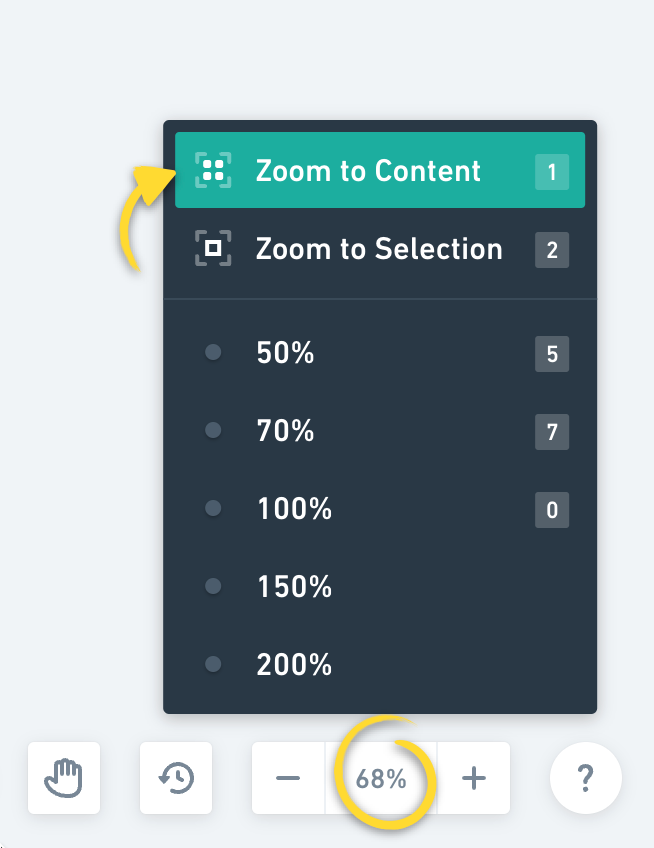
Can’t move items on a board?Copied!Link to this section
It's possible to lock items in place on Whimsical boards, and this feature is often used in templates to keep "background/framing" items in place while easily moving around the other elements. For example, the lanes in a swimlane chart will be locked.
If you need to adjust these objects, or if you've locked something by mistake, it's easy to unlock it. Just select the locked object, and click the padlock icon in the toolbar or use the keyboard shortcut Shift + L:
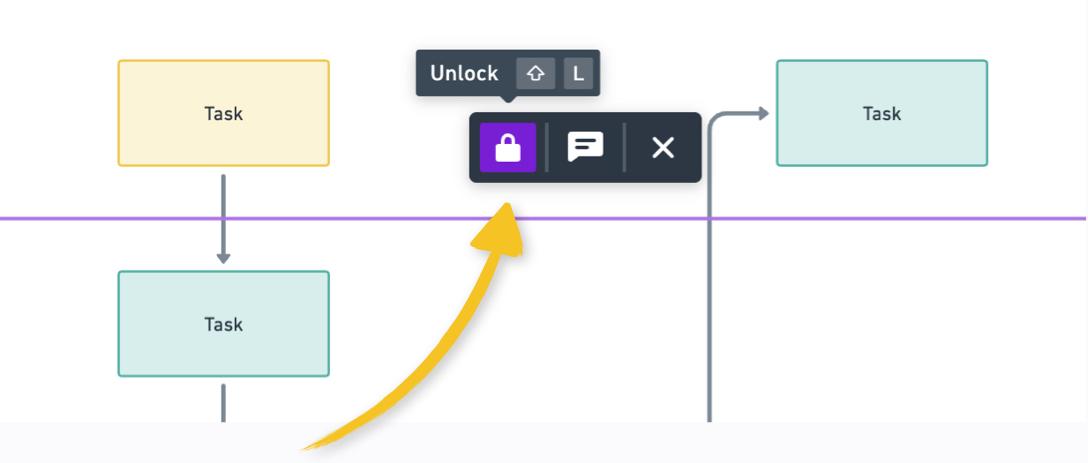
Sending a bug reportCopied!Link to this section
If none of the troubleshooting tips were able to solve things, please let us know by sending a bug report. To send a bug report, open the affected file and click the question mark icon at the bottom-right corner of the screen. Then click Report a bug and send in your report:
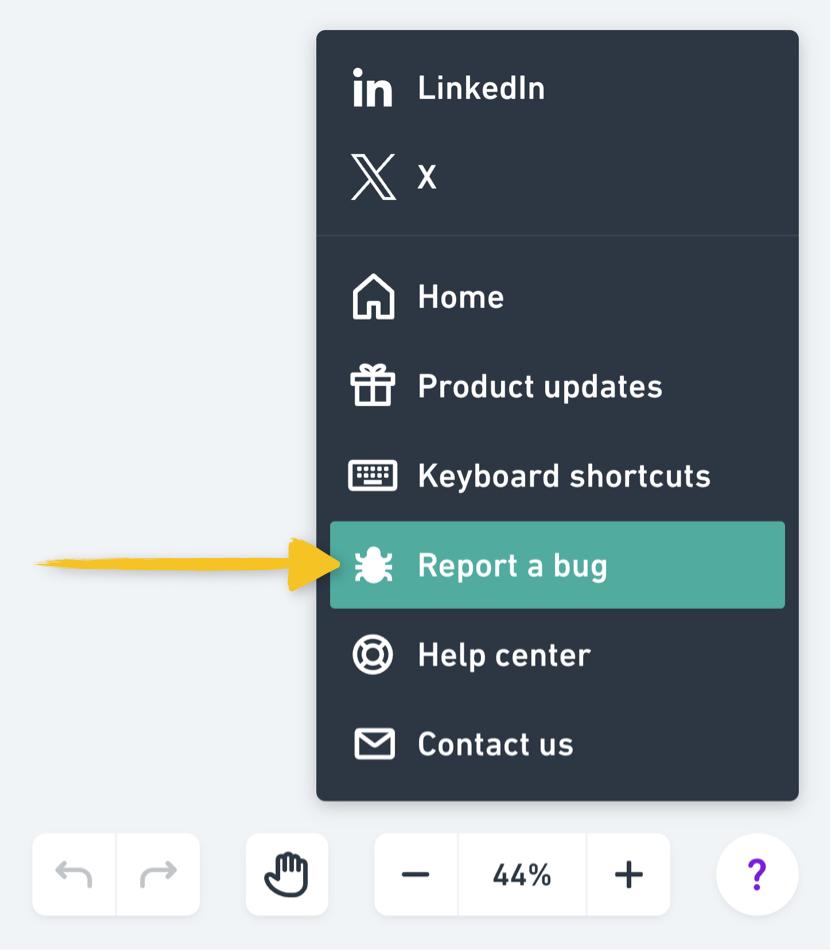
Note: To help us better understand and debug the issue, the bug report will also include a snapshot from the file. If you're uncomfortable with sharing your content with us, please reach out to our support team, and we'll try our best to find an alternative way to help you.
Troubleshooting the desktop appCopied!Link to this section
If you're having trouble with Whimsical's desktop app for Mac, follow these steps first to completely clear it from your computer, and reinstall it.
Uninstalling the appCopied!Link to this section
On macOSCopied!Link to this section
- Right click the Whimsical icon in your dock and choose Quit.
- In Finder, drag Whimsical from the Applications folder to the Trash.
On WindowsCopied!Link to this section
Open Control Panel, and go to Programs > Programs and Features, then right-click Whimsical and choose Uninstall.
Note: Removing the app will not affect any of the content in your Whimsical workspace. Your content is safely and securely stored in the cloud, and can be accessed via Whimsical in your browser.
Removing app dataCopied!Link to this section
In Finder, choose Go > Go to Folder, then enter the following path and press Return:
Drag any folders with Whimsical in the name to the Trash.
Repeat the steps above with the following path:
Drag any files with com.whimsical in the name (like com.whimsical.desktop.plist) to the Trash.
Empty the Trash and restart your Mac, then follow the steps in this article to reinstall it. 👌
