- What is Whimsical?
- Getting started with flowcharts
- Getting started with mind maps
- Getting started with wireframes
- Getting started with docs
- What can you do with Whimsical?
- Using Whimsical Boards
- Getting to know Whimsical - video guide 🎥
- Working with Whimsical’s infinite canvas - video guide 🎥
- 5 ways to create a new file
- Getting started with Whimsical AI
- How to create a new workspace
- How to use AI-assisted mind mapping
- Customizing file and folder icons
- Mentions in Whimsical files
- Customizing diagram shapes
- Getting started with sequence diagrams
- Commenting in Whimsical files
- Getting started with flowcharts
- Getting started with mind maps
- Getting started with wireframes
- Using Whimsical Boards
- Mentions in Whimsical files
- Customizing diagram shapes
- Using sections on the Whimsical canvas
- Sketch on the canvas with freehand drawing
- Annotating files for more detail
- Text-to-object pasting options
- Adding and displaying links in Whimsical files
- Linking to sections and objects
- How to draw a line
- How to filter selected objects
- Presenting in Whimsical
- Voting on task cards and sticky notes
- Using the timer in boards
- Working with the grid and auto-alignment
- Working with connectors
- Does Whimsical have cloud architecture icons?
- Using tables in Whimsical
- Using sticky notes in boards
- Optimizing performance in larger files
- Embedding external content into Whimsical
- Using spellcheck
- Setting custom thumbnails
- How overlays work in Wireframe mode
- Hiding cursors while collaborating
- Measure between objects in Boards
- Uploading files to Whimsical
- Getting started with sequence diagrams
- Commenting in Whimsical files
- Getting started with docs
- Mentions in Whimsical files
- Text-to-object pasting options
- Adding and displaying links in Whimsical files
- Linking to sections and objects
- Using tables in Whimsical
- Embedding external content into Whimsical
- Using spellcheck
- Changing page width and text size in Docs
- Collapsing text with toggles
- How to create a new workspace
- Requesting file access
- Workspace discovery settings
- Sorting files and folders
- Changing workspace members’ roles
- Adding and removing members
- Creating and managing teams
- Requesting workspace editor access
- Linking between files
- Member roles in Whimsical
- How to delete a workspace
- How to upgrade your workspace
- Guest access
- Renaming your workspace
- Offboarding users
- Consolidating workspaces
- Uploading files to Whimsical
- SAML
- Setting up SAML session expiry
- Security
- Prevent new workspace creation
- Customizing file and folder icons
- How to draw a line
- How to filter selected objects
- Does Whimsical have cloud architecture icons?
- How overlays work in Wireframe mode
- Moving and copying files
- Using Whimsical on mobile
- Does Whimsical have a dark mode?
- File version history
- Why are the colors of some elements toned down?
- Does Whimsical support offline mode?
- Teams, workspaces & sections explained
- Does Whimsical work on iPad?
- Free viewers commenting in workspaces
- Syntax highlighting in code blocks
- Whimsical desktop app
- Is Whimsical available in other languages?
- Inverting the zoom direction in Whimsical so it works more like Sketch
- Troubleshooting issues and reporting bugs
- How to add emojis
- Team FAQs
- How to restore deleted files from the trash
- Searching in your Whimsical workspace
- Organizing files in your workspace
- I’ve upgraded but still don’t have access to the paid features
- Why can't I edit my files?
- Reporting content in Whimsical
- Does Whimsical have an affiliate or referral program?
- Collaborating with others in real time
- Sharing files and managing access permissions
- Hiding cursors while collaborating
- How to switch between workspaces
- Sharing feedback and feature requests
- Embedding & integrating boards with Jira Issues
- Integrating Whimsical with Google Docs
- Embedding files in ClickUp views
- Embedding files in Asana
- Embedding Whimsical files
- Whimsical AI Diagrams for ChatGPT
- Creating Jira & Confluence Smart Links for Whimsical Files
- Embedding files in Guru
- Embedding files in Trello
- Embedding & integrating boards in Notion
- Integrating Whimsical and GitHub
- Embedding files in Zendesk
- Support Whimsical embeds in your app with EmbedKit
- Whimsical previews and notifications in Slack
- Embedding files in Canva
- Integrating Whimsical and Linear
- Embedding files in Nuclino
- Embedding files in Monday
- Embedding files in Medium
- Embedding files in Slab
- Embedding files in Coda
- Whimsical API (Beta)
- SAML
- SAML SSO in Whimsical
- SAML SSO with Okta
- SAML SSO with Auth0
- SAML SSO with OneLogin
- SAML SSO with Microsoft Entra ID (Azure AD)
- SAML SSO with Google Workspace (previously G-Suite)
- SAML SSO with Active Directory Federation Services (ADFS)
- SAML SSO with other identity providers
- Setting up SAML session expiry
- Managing email changes with SAML and SCIM
- SCIM
- Setting up SCIM with Okta
- Setting up SCIM with JumpCloud
- Setting up SCIM with Entra ID (Azure AD)
- SCIM provisioning with Groups in Okta
- SCIM user provisioning in Whimsical
- SCIM provisioning with Groups in Entra ID (Azure AD)
- Security
- Setting up Two-factor Authentication (2FA)
- Prevent new workspace creation
- Whitelisting Whimsical domains
- Signing in with your Whimsical account on multiple devices
- Contact us
Integrating Whimsical and GitHub
Whimsical's GitHub integration allows you to connect your work with backlinks, and automatically mark tasks as done in Whimsical when commits or pull requests in GitHub mention them.
We show GitHub backlinks when you integrate your Whimsical account with GitHub. Backlinks are links or references from GitHub that point to files in Whimsical. For example, if someone mentions a Whimsical board or doc in their GitHub repository, this mention creates a backlink in the specific Whimsical file:
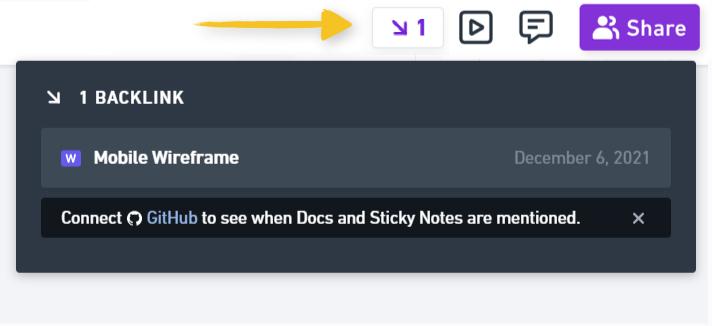
What are GitHub backlinks?Copied!Link to this section
Once you install the GitHub integration to one or more repositories, Whimsical will begin automatically detecting Whimsical URLs and recording backlinks:
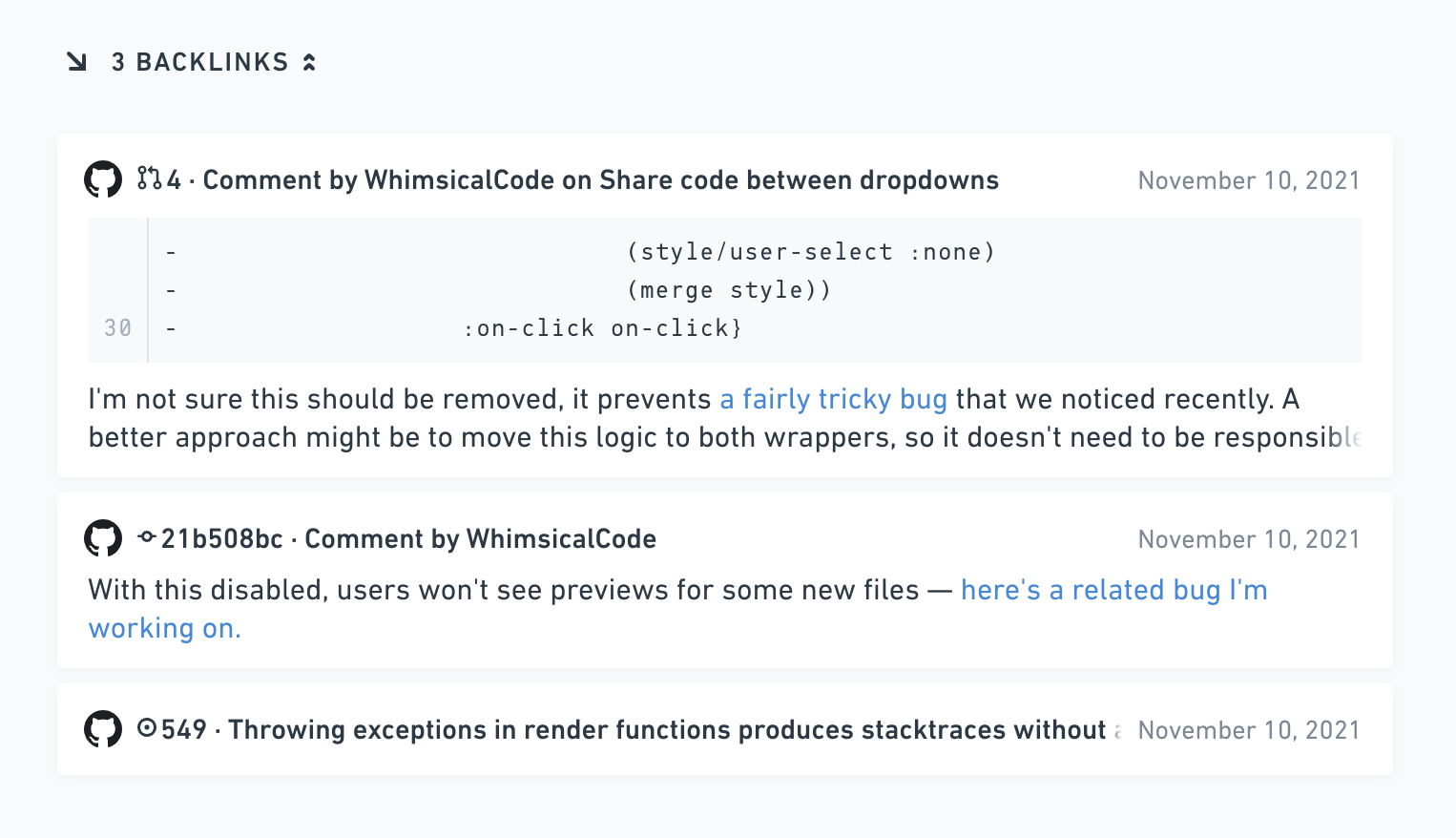
GitHub backlinks display an excerpt of text and, when possible, a small diff.
GitHub backlinks are created when a user in an integrated GitHub repository creates one of the following, containing a link to a Whimsical item in your workspace:
- A pull request
- An issue
- A comment on a pull Request, issue, or commit
What actions delete a backlink from GitHub?Copied!Link to this section
Editing the original GitHub item to remove a Whimsical link, or deleting the original item, will remove the backlink. The only exception is commit comments, which may still be visible as backlinks in Whimsical even after you delete them.
How do I install the GitHub integration?Copied!Link to this section
1. As a workspace admin, go to https://whimsical.com/workspace/apps
2. Click Install next to the GitHub app:
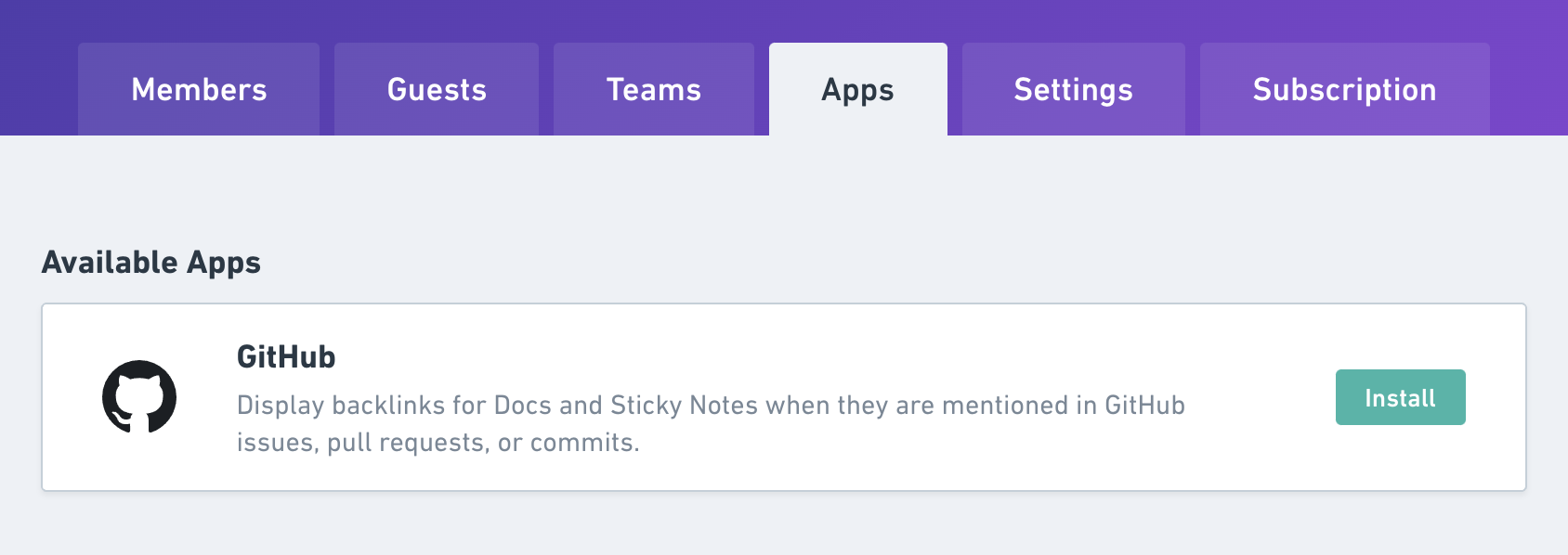
3. Install on GitHub
You’ll be sent to GitHub, where you can select repositories or organizations to integrate. (If you’re not an admin for the repositories, you’ll need to "Install & Request" and an admin will need to approve your request).
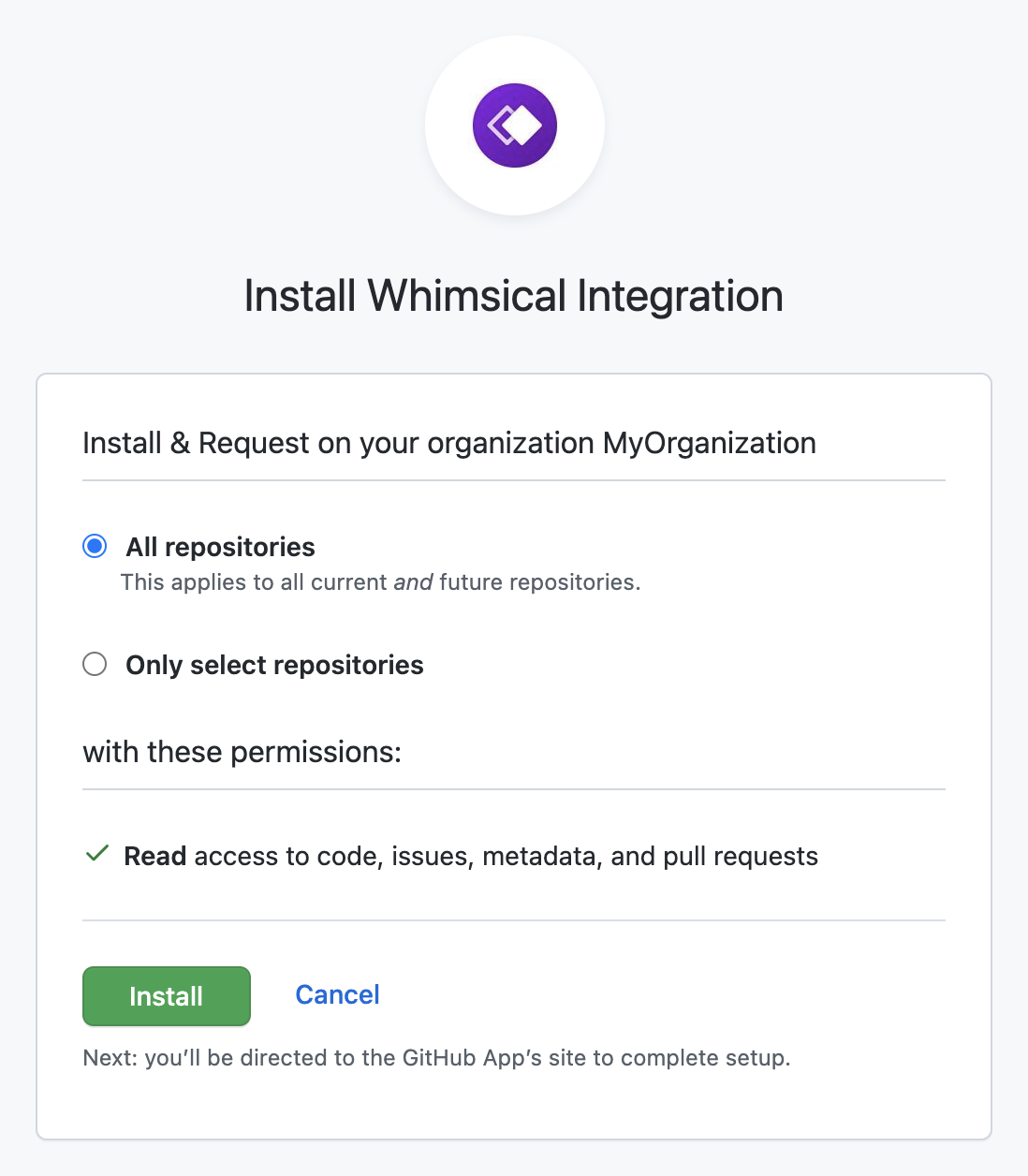
4. Done!
Once you finish, you’ll be sent back to the Apps page, and GitHub will now appear under "Installed Apps."
Managing or removing the GitHub integrationCopied!Link to this section
As a workspace admin, go to https://whimsical.com/workspace/apps and click "Configure" under the GitHub app. You’ll be sent to the GitHub installation screen, where you can make changes to the configuration. You can:
- Remove the integration
- Change which repositories the integration reads from
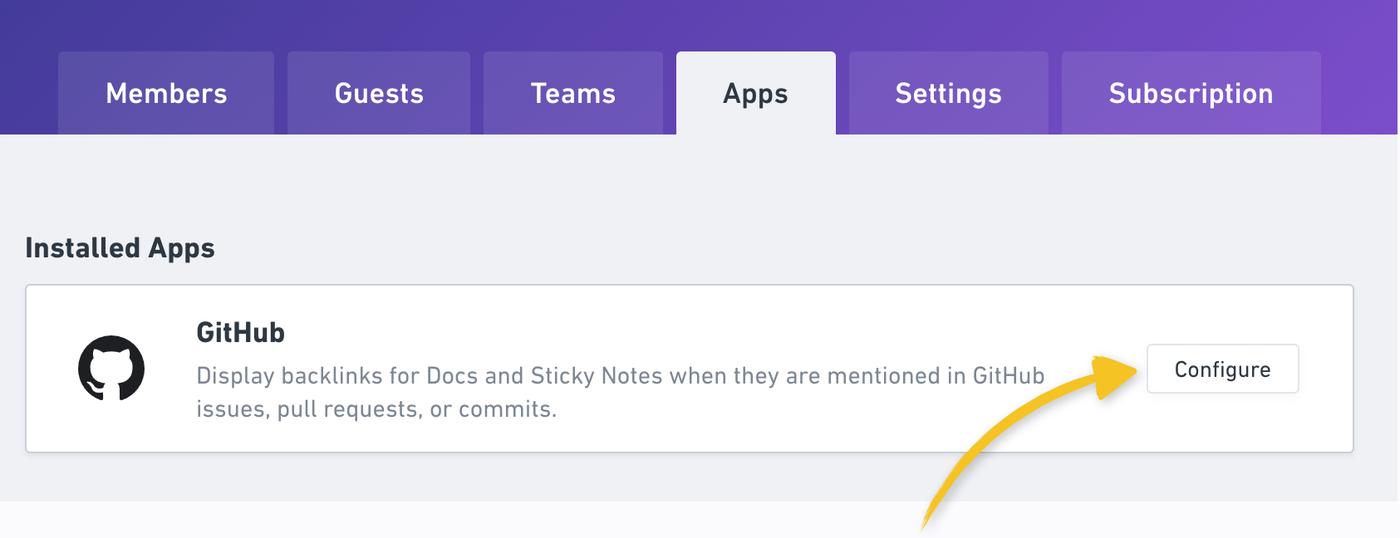
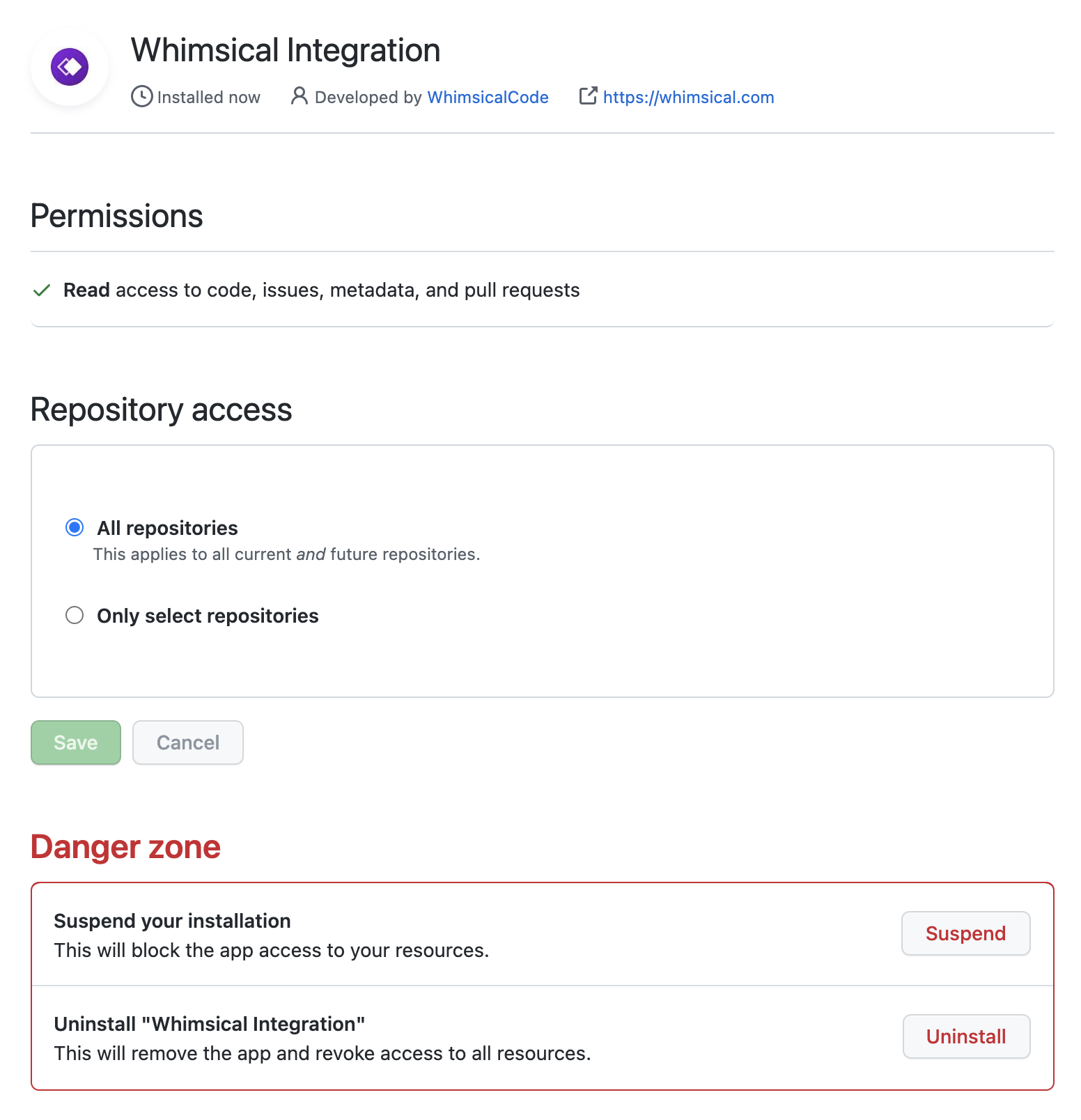
What GitHub information does Whimsical store?Copied!Link to this section
When a backlink is created, we store:
- The text of the PR/issue/comment
- The URL of the PR/issue/comment
- The author's username
- For PRs, issues, and comments about them: The title and number of the PR/issue
- For comments on particular lines of code: The last few lines and the line number
Note:
- You only see backlinks if you are a direct owner (you won't see them on items shared with you or shared publicly)
- The GitHub integration is not available on the Free plan. It is available when you upgrade to one of our paid plans.
