- What is Whimsical?
- Getting started with flowcharts
- Getting started with mind maps
- Getting started with wireframes
- Getting started with docs
- What can you do with Whimsical?
- Using Whimsical Boards
- Getting to know Whimsical - video guide 🎥
- Working with Whimsical’s infinite canvas - video guide 🎥
- 5 ways to create a new file
- Getting started with Whimsical AI
- How to create a new workspace
- How to use AI-assisted mind mapping
- Customizing file and folder icons
- Mentions in Whimsical files
- Customizing diagram shapes
- Getting started with sequence diagrams
- Commenting in Whimsical files
- Getting started with flowcharts
- Getting started with mind maps
- Getting started with wireframes
- Using Whimsical Boards
- Mentions in Whimsical files
- Customizing diagram shapes
- Using sections on the Whimsical canvas
- Sketch on the canvas with freehand drawing
- Annotating files for more detail
- Text-to-object pasting options
- Adding and displaying links in Whimsical files
- Linking to sections and objects
- How to draw a line
- How to filter selected objects
- Presenting in Whimsical
- Voting on task cards and sticky notes
- Using the timer in boards
- Working with the grid and auto-alignment
- Working with connectors
- Does Whimsical have cloud architecture icons?
- Using tables in Whimsical
- Using sticky notes in boards
- Optimizing performance in larger files
- Embedding external content into Whimsical
- Using spellcheck
- Setting custom thumbnails
- How overlays work in Wireframe mode
- Hiding cursors while collaborating
- Measure between objects in Boards
- Uploading files to Whimsical
- Getting started with sequence diagrams
- Commenting in Whimsical files
- Getting started with docs
- Mentions in Whimsical files
- Text-to-object pasting options
- Adding and displaying links in Whimsical files
- Linking to sections and objects
- Using tables in Whimsical
- Embedding external content into Whimsical
- Using spellcheck
- Changing page width and text size in Docs
- Collapsing text with toggles
- How to create a new workspace
- Requesting file access
- Workspace discovery settings
- Sorting files and folders
- Changing workspace members’ roles
- Adding and removing members
- Creating and managing teams
- Requesting workspace editor access
- Linking between files
- Member roles in Whimsical
- How to delete a workspace
- How to upgrade your workspace
- Guest access
- Renaming your workspace
- Offboarding users
- Consolidating workspaces
- Uploading files to Whimsical
- SAML
- Setting up SAML session expiry
- Security
- Prevent new workspace creation
- Customizing file and folder icons
- How to draw a line
- How to filter selected objects
- Does Whimsical have cloud architecture icons?
- How overlays work in Wireframe mode
- Moving and copying files
- Using Whimsical on mobile
- Does Whimsical have a dark mode?
- File version history
- Why are the colors of some elements toned down?
- Does Whimsical support offline mode?
- Teams, workspaces & sections explained
- Does Whimsical work on iPad?
- Free viewers commenting in workspaces
- Syntax highlighting in code blocks
- Whimsical desktop app
- Is Whimsical available in other languages?
- Inverting the zoom direction in Whimsical so it works more like Sketch
- Troubleshooting issues and reporting bugs
- How to add emojis
- Team FAQs
- How to restore deleted files from the trash
- Searching in your Whimsical workspace
- Organizing files in your workspace
- I’ve upgraded but still don’t have access to the paid features
- Why can't I edit my files?
- Reporting content in Whimsical
- Does Whimsical have an affiliate or referral program?
- Collaborating with others in real time
- Sharing files and managing access permissions
- Hiding cursors while collaborating
- How to switch between workspaces
- Sharing feedback and feature requests
- Embedding & integrating boards with Jira Issues
- Integrating Whimsical with Google Docs
- Embedding files in ClickUp views
- Embedding files in Asana
- Embedding Whimsical files
- Whimsical AI Diagrams for ChatGPT
- Creating Jira & Confluence Smart Links for Whimsical Files
- Embedding files in Guru
- Embedding files in Trello
- Embedding & integrating boards in Notion
- Integrating Whimsical and GitHub
- Embedding files in Zendesk
- Support Whimsical embeds in your app with EmbedKit
- Whimsical previews and notifications in Slack
- Embedding files in Canva
- Integrating Whimsical and Linear
- Embedding files in Nuclino
- Embedding files in Monday
- Embedding files in Medium
- Embedding files in Slab
- Embedding files in Coda
- Whimsical API (Beta)
- SAML
- SAML SSO in Whimsical
- SAML SSO with Okta
- SAML SSO with Auth0
- SAML SSO with OneLogin
- SAML SSO with Microsoft Entra ID (Azure AD)
- SAML SSO with Google Workspace (previously G-Suite)
- SAML SSO with Active Directory Federation Services (ADFS)
- SAML SSO with other identity providers
- Setting up SAML session expiry
- Managing email changes with SAML and SCIM
- SCIM
- Setting up SCIM with Okta
- Setting up SCIM with JumpCloud
- Setting up SCIM with Entra ID (Azure AD)
- SCIM provisioning with Groups in Okta
- SCIM user provisioning in Whimsical
- SCIM provisioning with Groups in Entra ID (Azure AD)
- Security
- Setting up Two-factor Authentication (2FA)
- Prevent new workspace creation
- Whitelisting Whimsical domains
- Signing in with your Whimsical account on multiple devices
- Contact us
Keyboard shortcuts for Windows (PC)
Do you use a non-QWERTY keyboard? Learn how to work with different keyboard layouts here. Or if you're looking for macOS shortcuts check out this article.
File/Folder shortcutsCopied!Link to this section
These shortcuts apply when navigating around Whimsical, or in any file.
ACTION | SHORTCUT |
|---|---|
Select multiple items |
|
Select all |
|
Deselect |
|
Comment |
|
Show/Hide comments in a file |
|
Search the current file |
|
Search file and folder names |
|
Search tasks only (with the search field open) |
|
Search everything (with the search field open) |
|
Open/Hide sidebar |
|
Get shareable link |
|
Add new file or folder |
|
Go to folder view |
|
Folder list view |
|
Folder grid view |
|
Delete selected file/s or folder/s |
|
Inbox shortcutsCopied!Link to this section
ACTION | SHORTCUT |
|---|---|
Navigate to the previous notification |
|
Navigate to the next notification |
|
Mark notification as unread |
|
Mark notification as read |
|
Mark all notifications as unread |
|
Mark all notifications as read |
|
Delete notification |
|
Split view shortcutsCopied!Link to this section
ACTION | SHORTCUT |
|---|---|
Open file in split view |
|
Close file in split view |
|
Create new split view |
|
Board shortcutsCopied!Link to this section
General shortcutsCopied!Link to this section
ACTION | SHORTCUT |
|---|---|
Zoom |
|
Zoom in |
|
Zoom out |
|
Zoom to 100% |
|
Zoom to content |
|
Zoom to selection |
|
Pan / move around board |
|
Undo |
|
Redo |
|
Copy |
|
Paste |
|
Copy style |
|
Paste style |
|
Copy link to object |
|
Copy as image |
|
Duplicate |
|
Bring forward |
|
Bring to front |
|
Send backward |
|
Send to back |
|
Select multiple items |
|
Select all (excluding locked objects) |
|
Select all (including locked objects) | Hold |
Deselect |
|
Resize shapes with locked aspect ratio |
|
Resize from center |
|
Edit text |
|
Group selected objects |
|
Ungroup selected objects |
|
Deep select |
|
Ignore auto-snapping when moving object |
|
Ignore grid & auto-snapping when moving object |
|
Save as default style |
|
Increase font size of text in object |
|
Decrease font size of text in object |
|
Comment |
|
Show/Hide comments in a file |
|
Animate connector |
|
Measure distance between objects | Select an object + Hold |
Change board mode |
|
Diagram/flowchart shortcutsCopied!Link to this section
ACTION | SHORTCUT |
|---|---|
Rectangle |
|
Pill |
|
Oval (circle) |
|
Diamond |
|
Trapezoid |
|
Triangle |
|
Hexagon |
|
Cylinder |
|
Line |
|
Bracket |
|
Star |
|
Cloud |
|
Table |
|
Image |
|
Link |
|
Connector |
|
Text |
|
Icon |
|
Section |
|
Quick add |
|
Change "quick add" direction |
|
Hide quick add |
|
Lock object |
|
Mind map shortcutsCopied!Link to this section
ACTION | SHORTCUT |
|---|---|
Add root node |
|
Add child |
|
Add sibling |
|
Add sibling above |
|
Add parent |
|
Collapse/Expand node |
|
Add line break |
|
Add link |
|
Add icon |
|
Decrease text indent |
|
Increase text indent |
|
Sticky note shortcutsCopied!Link to this section
ACTION | SHORTCUT |
|---|---|
Add sticky note |
|
Quick add another note (with note selected) |
|
Duplicate note |
|
Increase text size |
|
Decrease text size |
|
Paragraph |
|
Bulleted list |
|
Numbered list |
|
Checklist |
|
Workspace link |
|
External link |
|
Freehand drawing shortcutsCopied!Link to this section
ACTION | SHORTCUT |
|---|---|
Marker |
|
Highlighter |
|
Eraser |
|
Selector |
|
Task mode shortcutsCopied!Link to this section
ACTION | SHORTCUT |
|---|---|
Task |
|
Stack |
|
Connector |
|
Image |
|
Link |
|
Text |
|
Icon |
|
Expand selected task |
|
Lock stack |
|
Wireframe shortcutsCopied!Link to this section
ACTION | SHORTCUT |
|---|---|
Annotation |
|
Button |
|
Line |
|
Element |
|
Frame |
|
Image |
|
Link | K |
Circle |
|
Input |
|
Rectangle |
|
Avatar |
|
Connector |
|
Text |
|
Icon |
|
Lock object |
|
Rename frame |
|
Change line direction | Hold |
Full-width/height line | Hold |
Project & task shortcutsCopied!Link to this section
ACTION | SHORTCUT |
|---|---|
Select group of tasks (with one task selected) |
|
Select multiple separate tasks (with one task selected) |
|
Update status (with task selected) |
|
Update assignee (with task selected) |
|
Update tags (with task selected) |
|
Move task to project |
|
Create new task view (filtered by tag) |
|
Create new task view (filtered by tag) in split view |
|
Docs shortcutsCopied!Link to this section
ACTION | SHORTCUT |
|---|---|
Paragraph |
|
Heading 1 |
|
Heading 2 |
|
Heading 3 |
|
Bulleted list |
|
Numbered list |
|
Checklist |
|
Section divider |
|
Line divider |
|
Change block type |
|
Bold |
|
Italic |
|
Code block |
|
Open syntax highlighter (while editing code block) |
|
Inline code |
|
Strikethrough |
|
Link |
|
Highlight text |
|
Quote |
|
Decrease indent |
|
Increase indent |
|
Workspace link |
|
External link |
|
Comment |
|
Select text |
|
Select all |
|
Open nested file |
|
Go to parent file |
|
Insert table row |
|
Insert table column |
|
Remove table row |
|
Remove table column |
|
Copy link to block |
|
Collapsing text with togglesCopied!Link to this section
ACTION | SHORTCUT |
|---|---|
Toggle block and all descendants |
|
Toggle block and all siblings |
|
Toggle block, siblings, and descendants |
|
Expand block |
|
Collapse block |
|
AI shortcutsCopied!Link to this section
ACTION | SHORTCUT |
|---|---|
Generate with AI |
|
Create (after typing prompt) |
|
See example prompts |
|
See past prompts |
|
Working with different keyboard layoutsCopied!Link to this section
If you're working on a non-QWERTY keyboard, some of the keyboard shortcuts will work differently for you. There are two key things to remember:
- For all the keyboard shortcuts that involve letters, there are no changes.
- For all the keyboard shortcuts that involve characters that aren't letters, you have to refer to the placement of the characters on the US English keyboard.
For example, if you want to add a task card using the AZERTY layout. Because the shortcut for adding a task card is a letter ( A ), you just press A:
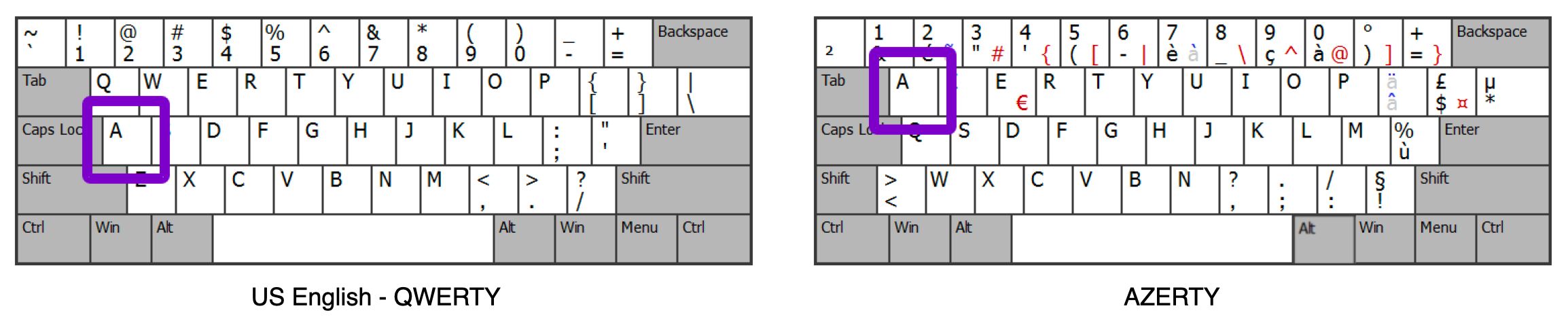
But let's say you want to zoom out using the AZERTY layout. Because the shortcut for zooming out is not a letter ( - ), you have to use the US English keyboard as a reference and instead of pressing - on your keyboard, press whichever key is located at the same place as - on the US English keyboard:
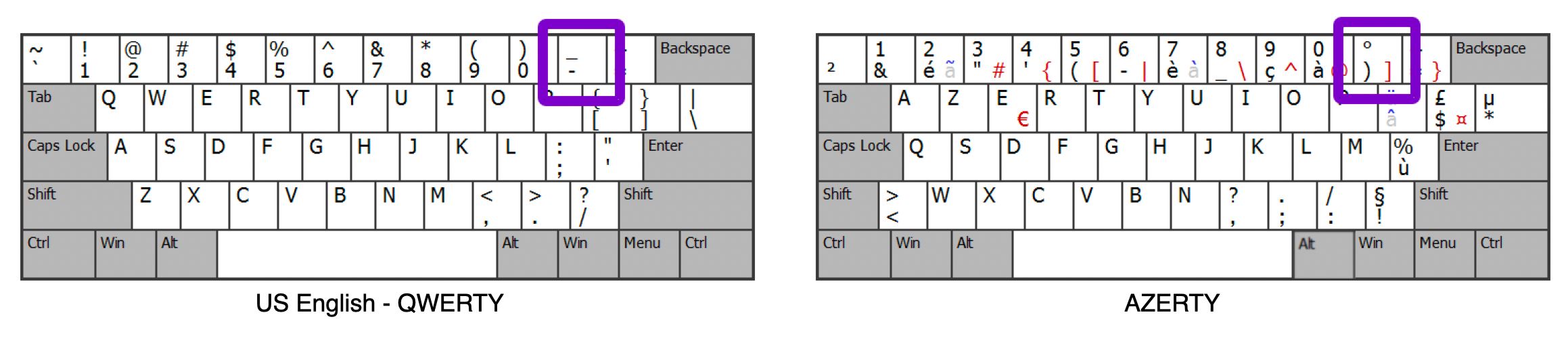
If you have any questions or can't figure out how to make keyboard shortcuts work on your keyboard, drop us a line at help@whimsical.com, and we'll help you out!
Related articles
Summary
- Keyboard shortcuts for Windows (PC)
- File/Folder shortcuts
- Inbox shortcuts
- Split view shortcuts
- Board shortcuts
- General shortcuts
- Diagram/flowchart shortcuts
- Mind map shortcuts
- Sticky note shortcuts
- Freehand drawing shortcuts
- Task mode shortcuts
- Wireframe shortcuts
- Project & task shortcuts
- Docs shortcuts
- Collapsing text with toggles
- AI shortcuts
- Working with different keyboard layouts
