- What is Whimsical?
- Getting started with flowcharts
- Getting started with mind maps
- Getting started with wireframes
- Getting started with docs
- What can you do with Whimsical?
- Using Whimsical Boards
- Getting to know Whimsical - video guide 🎥
- Working with Whimsical’s infinite canvas - video guide 🎥
- 5 ways to create a new file
- Getting started with Whimsical AI
- How to create a new workspace
- How to use AI-assisted mind mapping
- Customizing file and folder icons
- Mentions in Whimsical files
- Customizing diagram shapes
- Getting started with sequence diagrams
- Commenting in Whimsical files
- Getting started with flowcharts
- Getting started with mind maps
- Getting started with wireframes
- Using Whimsical Boards
- Mentions in Whimsical files
- Customizing diagram shapes
- Using sections on the Whimsical canvas
- Sketch on the canvas with freehand drawing
- Annotating files for more detail
- Text-to-object pasting options
- Adding and displaying links in Whimsical files
- Linking to sections and objects
- How to draw a line
- How to filter selected objects
- Presenting in Whimsical
- Voting on task cards and sticky notes
- Using the timer in boards
- Working with the grid and auto-alignment
- Working with connectors
- Does Whimsical have cloud architecture icons?
- Using tables in Whimsical
- Using sticky notes in boards
- Optimizing performance in larger files
- Embedding external content into Whimsical
- Using spellcheck
- Setting custom thumbnails
- How overlays work in Wireframe mode
- Hiding cursors while collaborating
- Measure between objects in Boards
- Uploading files to Whimsical
- Getting started with sequence diagrams
- Commenting in Whimsical files
- Getting started with docs
- Mentions in Whimsical files
- Text-to-object pasting options
- Adding and displaying links in Whimsical files
- Linking to sections and objects
- Using tables in Whimsical
- Embedding external content into Whimsical
- Using spellcheck
- Changing page width and text size in Docs
- Collapsing text with toggles
- How to create a new workspace
- Requesting file access
- Workspace discovery settings
- Sorting files and folders
- Changing workspace members’ roles
- Adding and removing members
- Creating and managing teams
- Requesting workspace editor access
- Linking between files
- Member roles in Whimsical
- How to delete a workspace
- How to upgrade your workspace
- Guest access
- Renaming your workspace
- Offboarding users
- Consolidating workspaces
- Uploading files to Whimsical
- SAML
- Setting up SAML session expiry
- Security
- Prevent new workspace creation
- Customizing file and folder icons
- How to draw a line
- How to filter selected objects
- Does Whimsical have cloud architecture icons?
- How overlays work in Wireframe mode
- Moving and copying files
- Using Whimsical on mobile
- Does Whimsical have a dark mode?
- File version history
- Why are the colors of some elements toned down?
- Does Whimsical support offline mode?
- Teams, workspaces & sections explained
- Does Whimsical work on iPad?
- Free viewers commenting in workspaces
- Syntax highlighting in code blocks
- Whimsical desktop app
- Is Whimsical available in other languages?
- Inverting the zoom direction in Whimsical so it works more like Sketch
- Troubleshooting issues and reporting bugs
- How to add emojis
- Team FAQs
- How to restore deleted files from the trash
- Searching in your Whimsical workspace
- Organizing files in your workspace
- I’ve upgraded but still don’t have access to the paid features
- Why can't I edit my files?
- Reporting content in Whimsical
- Does Whimsical have an affiliate or referral program?
- Collaborating with others in real time
- Sharing files and managing access permissions
- Hiding cursors while collaborating
- How to switch between workspaces
- Sharing feedback and feature requests
- Embedding & integrating boards with Jira Issues
- Integrating Whimsical with Google Docs
- Embedding files in ClickUp views
- Embedding files in Asana
- Embedding Whimsical files
- Whimsical AI Diagrams for ChatGPT
- Creating Jira & Confluence Smart Links for Whimsical Files
- Embedding files in Guru
- Embedding files in Trello
- Embedding & integrating boards in Notion
- Integrating Whimsical and GitHub
- Embedding files in Zendesk
- Support Whimsical embeds in your app with EmbedKit
- Whimsical previews and notifications in Slack
- Embedding files in Canva
- Integrating Whimsical and Linear
- Embedding files in Nuclino
- Embedding files in Monday
- Embedding files in Medium
- Embedding files in Slab
- Embedding files in Coda
- Whimsical API (Beta)
- SAML
- SAML SSO in Whimsical
- SAML SSO with Okta
- SAML SSO with Auth0
- SAML SSO with OneLogin
- SAML SSO with Microsoft Entra ID (Azure AD)
- SAML SSO with Google Workspace (previously G-Suite)
- SAML SSO with Active Directory Federation Services (ADFS)
- SAML SSO with other identity providers
- Setting up SAML session expiry
- Managing email changes with SAML and SCIM
- SCIM
- Setting up SCIM with Okta
- Setting up SCIM with JumpCloud
- Setting up SCIM with Entra ID (Azure AD)
- SCIM provisioning with Groups in Okta
- SCIM user provisioning in Whimsical
- SCIM provisioning with Groups in Entra ID (Azure AD)
- Security
- Setting up Two-factor Authentication (2FA)
- Prevent new workspace creation
- Whitelisting Whimsical domains
- Signing in with your Whimsical account on multiple devices
- Contact us
Uploading files to Whimsical
Whimsical supports uploading and sharing files in boards and docs, making it easy to share important work with your team.
How to upload filesCopied!Link to this section
In boardsCopied!Link to this section
To add a file to your board, select File from the all tools menu, or type / then File :
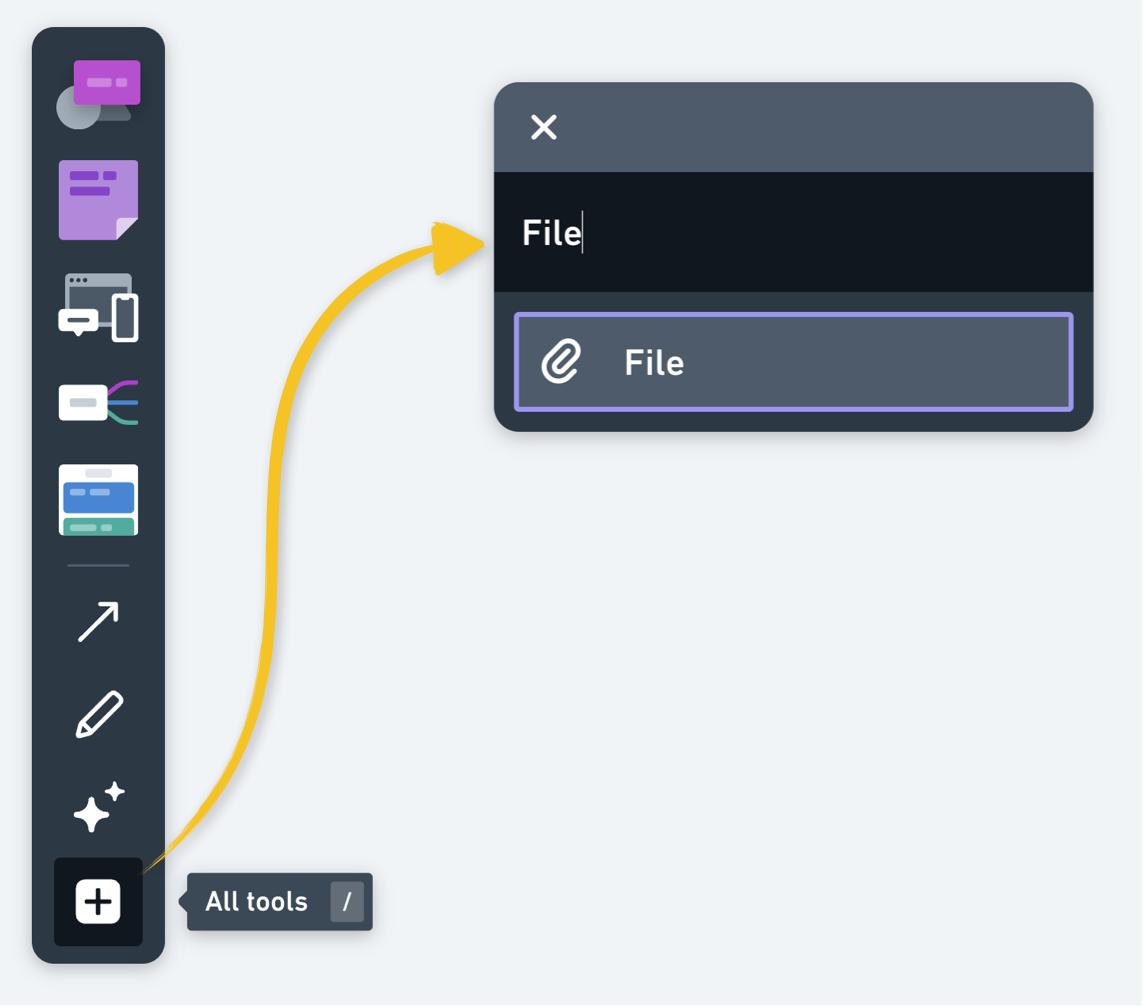
You can also drag and drop files directly onto the canvas from your computer.
Tip: If it's an image file, try out the keyboard shortcut I 👍
In docsCopied!Link to this section
To add a file to a doc, type /file or click the + icon:
You can also drag and drop files directly into the editor from your computer.
How do file uploads work?Copied!Link to this section
ImagesCopied!Link to this section
When you upload an image anywhere in Whimsical - it will be displayed directly as an image embed:
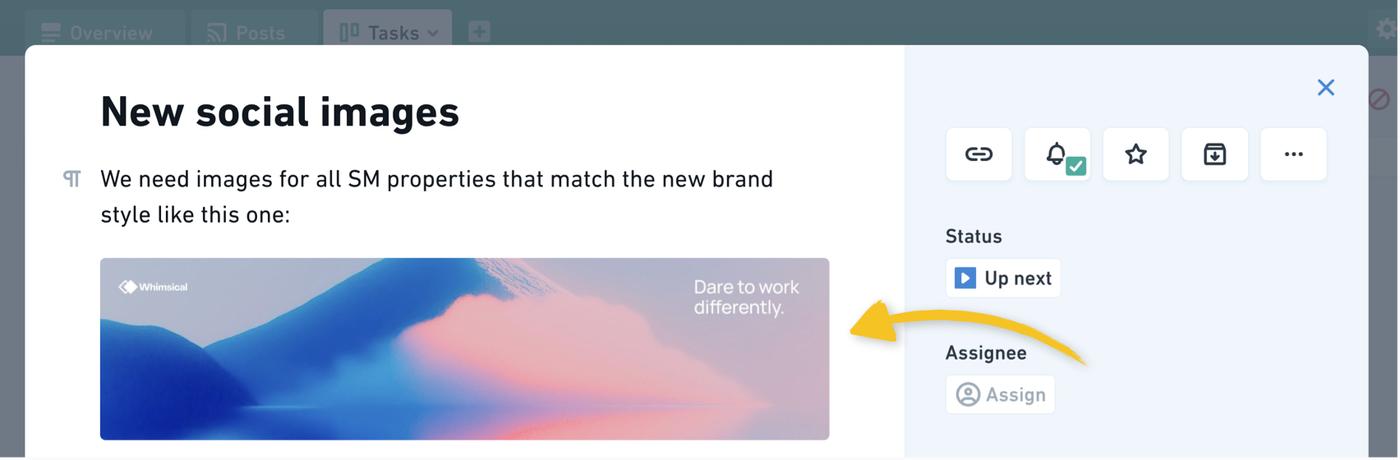
To download an image attachment, select it and click the download button:
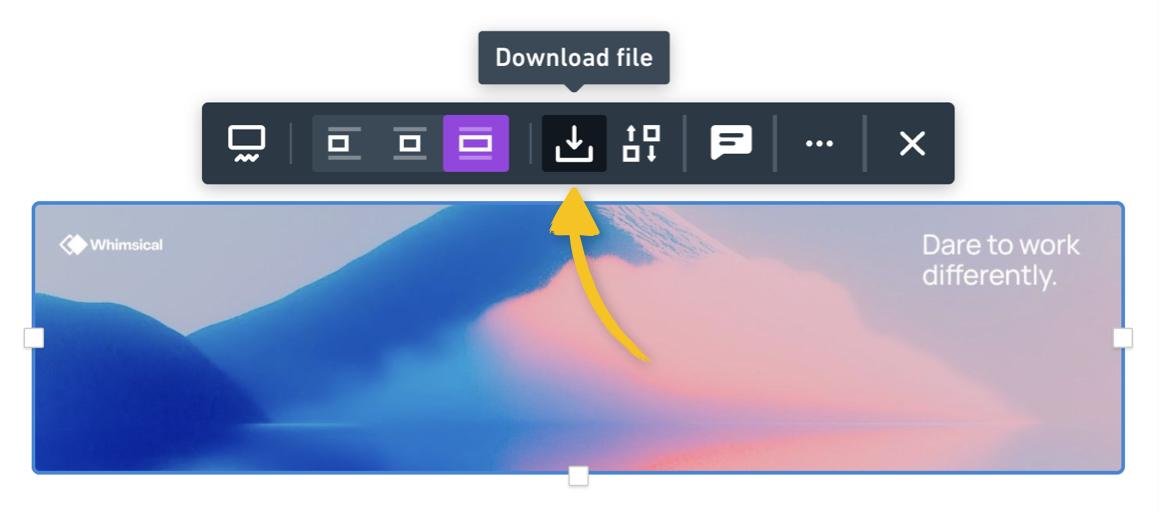
The image will be downloaded full size, with no loss or compression.
VideosCopied!Link to this section
Video files uploaded to boards or docs will also be displayed in full as a playable embed:
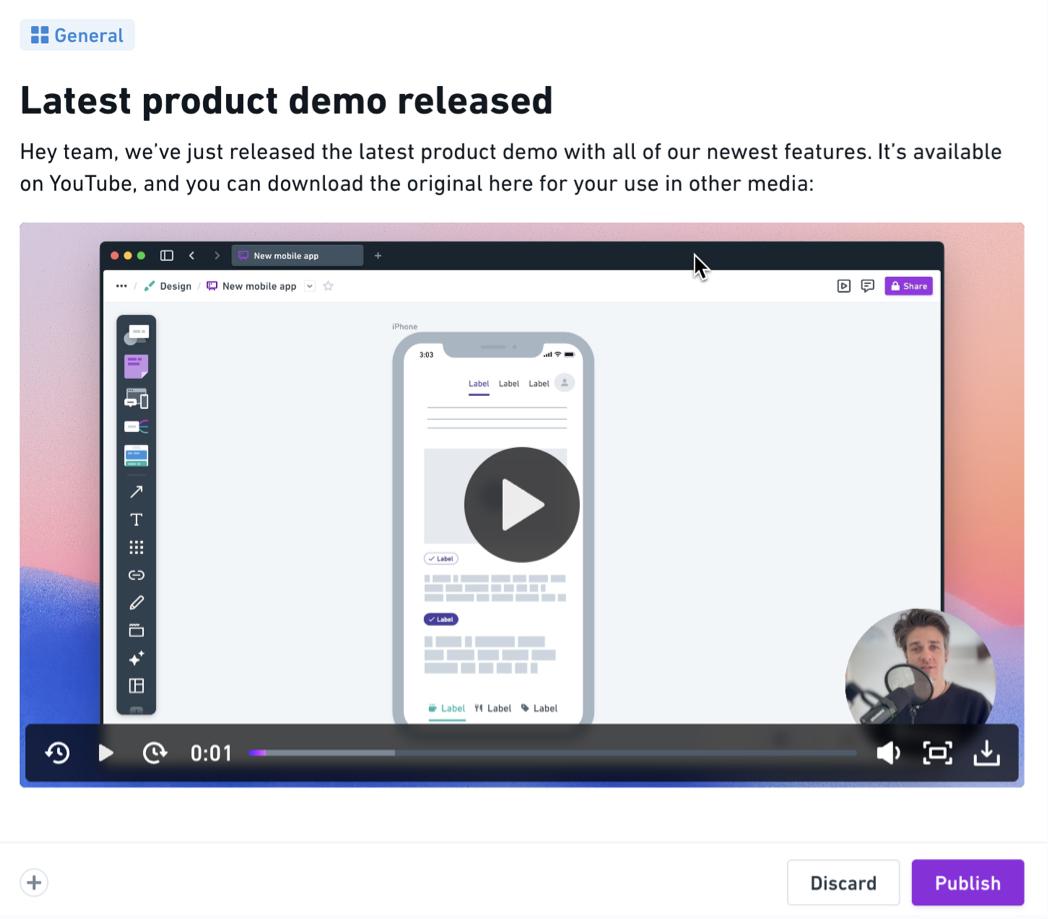
To download a video file, select it and click the download button:
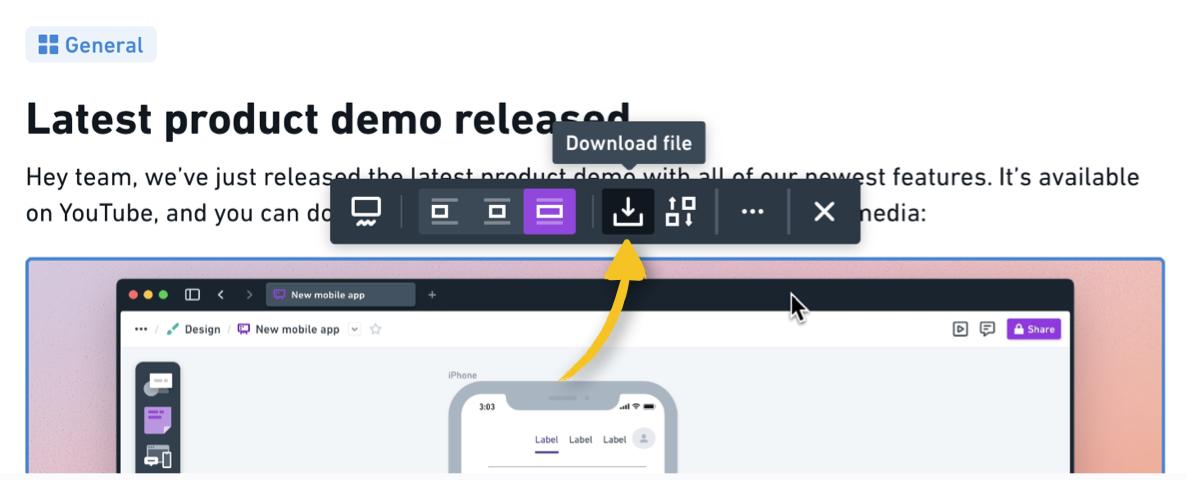
The video will be downloaded full size, with no loss or compression.
PDF filesCopied!Link to this section
PDF files will be displayed as an attachment with the file icon and title, but you can also open and preview them directly in your browser:
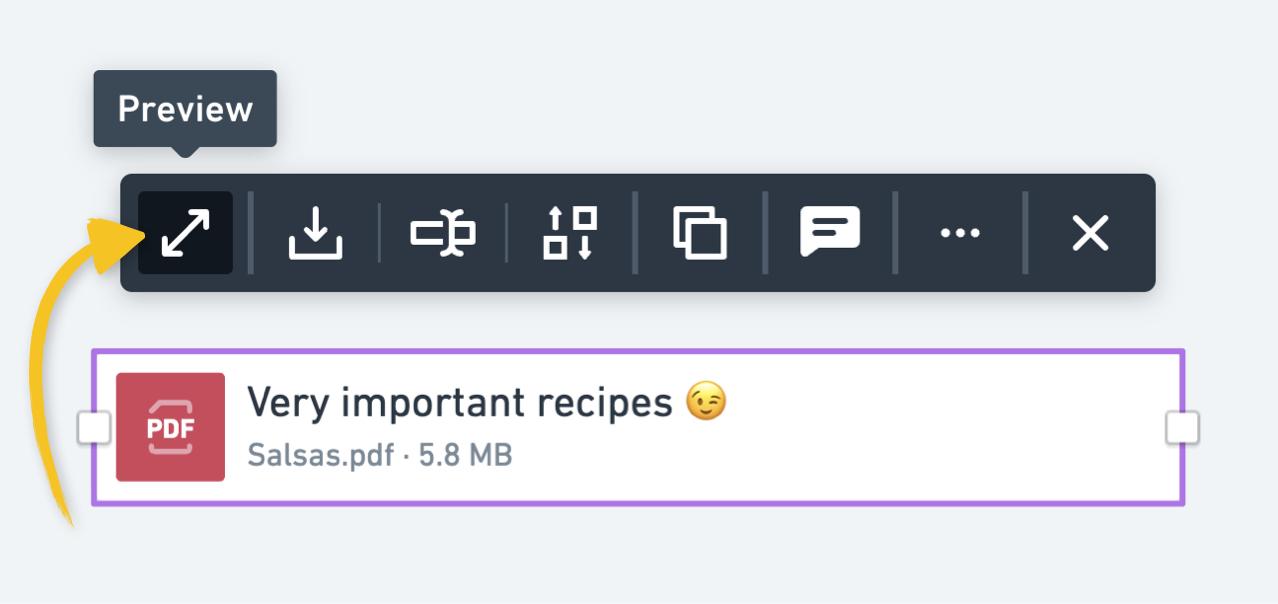
Other filesCopied!Link to this section
All other uploaded files will be uploaded as an attachment, with an icon and color representing their file type:
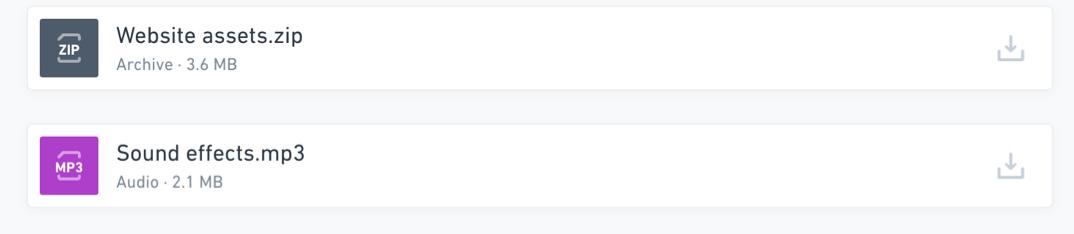
This includes audio files like .MP4, or .WAV - these cannot currently be played directly in Whimsical, and must be downloaded.
Let us know if you'd like to see support for an audio player!
Note:
- Uploading
.exeor.mpkgfiles is not supported. - Only logged-in Whimsical users can download attachments.
Editing file namesCopied!Link to this section
After uploading any file to Whimsical, you can edit the name of the file, just select the file, and click the rename icon in the context menu:
Disable file uploadsCopied!Link to this section
To prevent your team from uploading files to your workspace, head to your Workspace settings, and scroll down to Allow file uploads - toggle this switch off and the file upload option will no longer be available.
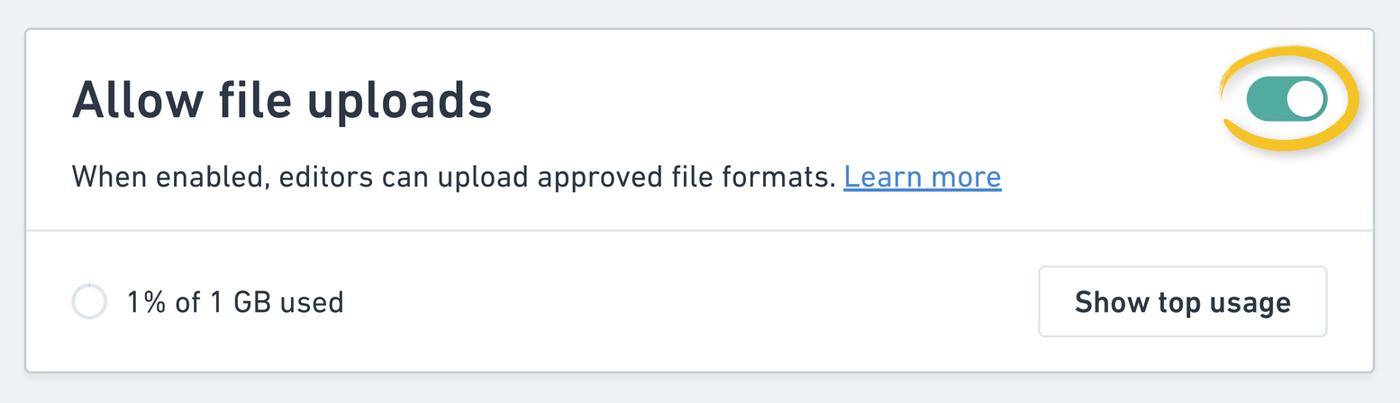
Note:
- You must be an admin in your Whimsical workspace to disable file attachments
- This setting does not affect your team's ability to add images to your boards or docs
- Any files previously uploaded will still be visible and available to download
Deleted uploadsCopied!Link to this section
If you delete an uploaded file from a Whimsical board or doc, and then decide to restore an earlier version of the board or doc that did include the deleted file, the uploaded files will no longer be available, and cannot be restored. In this case, you will see a warning that the uploaded file is unavailable.
Upload limitsCopied!Link to this section
It is not currently possible to upload images more than 32000 pixels in height or width.
File upload limits depend on your workspace's subscription plan:
PLAN | MAX FILE SIZE | TOTAL FILE STORAGE |
|---|---|---|
Free | 5MB | 1GB |
Pro | 1GB | 100GB |
Business | 5GB | 500GB |
Enterprise | 10GB | 2TB |
To see your workspace's current file storage and how much remains, go to your Workspace settings - hover over the percentage to see the exact amount of space used:
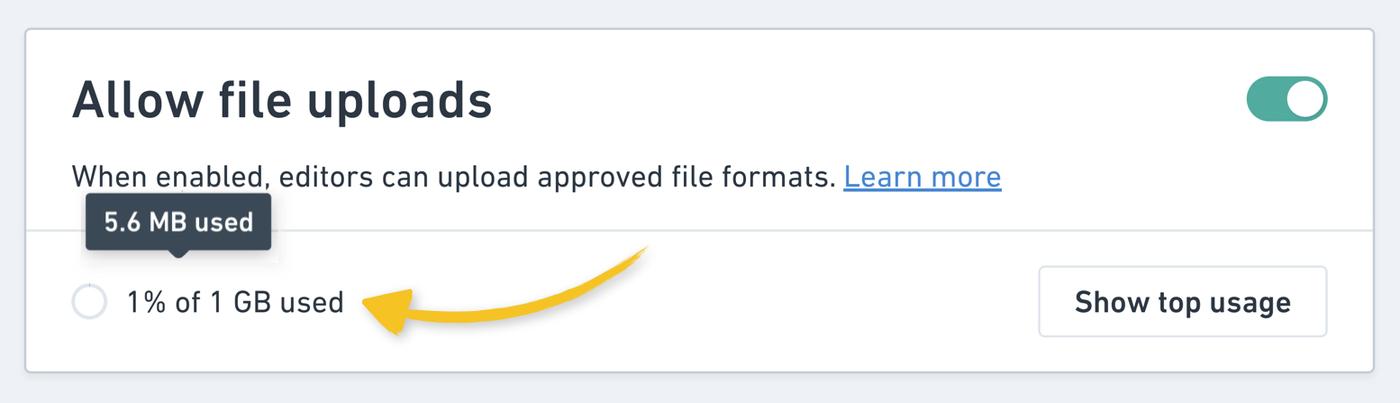
To see a list of the largest files in your workspace, click Show top usage:
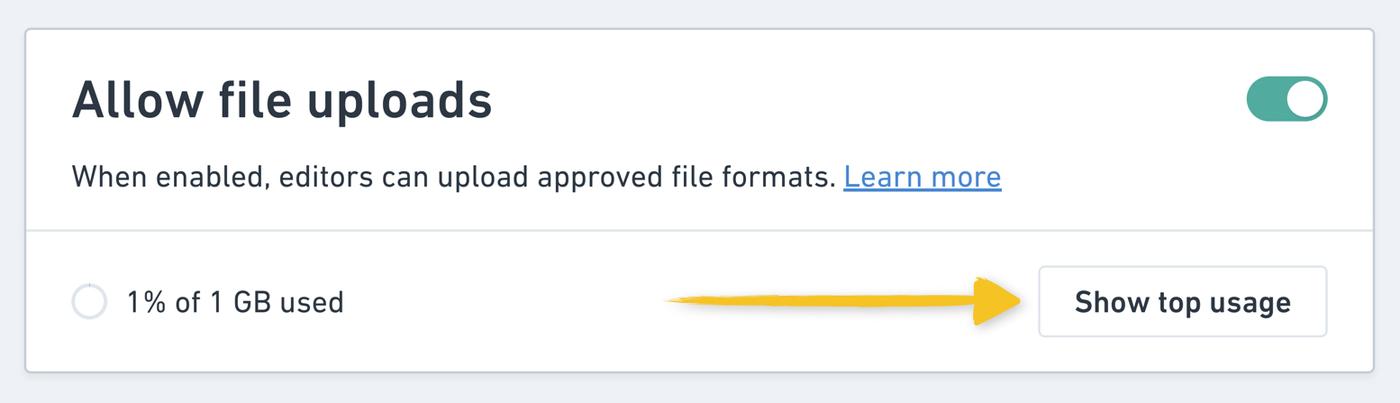
Note: To protect your team's privacy, you will not see the name of files in private content.
