- What is Whimsical?
- Getting started with flowcharts
- Getting started with mind maps
- Getting started with wireframes
- Getting started with docs
- What can you do with Whimsical?
- Using Whimsical Boards
- Getting to know Whimsical - video guide 🎥
- Working with Whimsical’s infinite canvas - video guide 🎥
- 5 ways to create a new file
- Getting started with Whimsical AI
- How to create a new workspace
- How to use AI-assisted mind mapping
- Customizing file and folder icons
- Mentions in Whimsical files
- Customizing diagram shapes
- Getting started with sequence diagrams
- Commenting in Whimsical files
- Getting started with flowcharts
- Getting started with mind maps
- Getting started with wireframes
- Using Whimsical Boards
- Mentions in Whimsical files
- Customizing diagram shapes
- Using sections on the Whimsical canvas
- Sketch on the canvas with freehand drawing
- Annotating files for more detail
- Text-to-object pasting options
- Adding and displaying links in Whimsical files
- Linking to sections and objects
- How to draw a line
- How to filter selected objects
- Presenting in Whimsical
- Voting on task cards and sticky notes
- Using the timer in boards
- Working with the grid and auto-alignment
- Working with connectors
- Does Whimsical have cloud architecture icons?
- Using tables in Whimsical
- Using sticky notes in boards
- Optimizing performance in larger files
- Embedding external content into Whimsical
- Using spellcheck
- Setting custom thumbnails
- How overlays work in Wireframe mode
- Hiding cursors while collaborating
- Measure between objects in Boards
- Uploading files to Whimsical
- Getting started with sequence diagrams
- Commenting in Whimsical files
- Getting started with docs
- Mentions in Whimsical files
- Text-to-object pasting options
- Adding and displaying links in Whimsical files
- Linking to sections and objects
- Using tables in Whimsical
- Embedding external content into Whimsical
- Using spellcheck
- Changing page width and text size in Docs
- Collapsing text with toggles
- How to create a new workspace
- Requesting file access
- Workspace discovery settings
- Sorting files and folders
- Changing workspace members’ roles
- Adding and removing members
- Creating and managing teams
- Requesting workspace editor access
- Linking between files
- Member roles in Whimsical
- How to delete a workspace
- How to upgrade your workspace
- Guest access
- Renaming your workspace
- Offboarding users
- Consolidating workspaces
- Uploading files to Whimsical
- SAML
- Setting up SAML session expiry
- Security
- Prevent new workspace creation
- Customizing file and folder icons
- How to draw a line
- How to filter selected objects
- Does Whimsical have cloud architecture icons?
- How overlays work in Wireframe mode
- Moving and copying files
- Using Whimsical on mobile
- Does Whimsical have a dark mode?
- File version history
- Why are the colors of some elements toned down?
- Does Whimsical support offline mode?
- Teams, workspaces & sections explained
- Does Whimsical work on iPad?
- Free viewers commenting in workspaces
- Syntax highlighting in code blocks
- Whimsical desktop app
- Is Whimsical available in other languages?
- Inverting the zoom direction in Whimsical so it works more like Sketch
- Troubleshooting issues and reporting bugs
- How to add emojis
- Team FAQs
- How to restore deleted files from the trash
- Searching in your Whimsical workspace
- Organizing files in your workspace
- I’ve upgraded but still don’t have access to the paid features
- Why can't I edit my files?
- Reporting content in Whimsical
- Does Whimsical have an affiliate or referral program?
- Collaborating with others in real time
- Sharing files and managing access permissions
- Hiding cursors while collaborating
- How to switch between workspaces
- Sharing feedback and feature requests
- Embedding & integrating boards with Jira Issues
- Integrating Whimsical with Google Docs
- Embedding files in ClickUp views
- Embedding files in Asana
- Embedding Whimsical files
- Whimsical AI Diagrams for ChatGPT
- Creating Jira & Confluence Smart Links for Whimsical Files
- Embedding files in Guru
- Embedding files in Trello
- Embedding & integrating boards in Notion
- Integrating Whimsical and GitHub
- Embedding files in Zendesk
- Support Whimsical embeds in your app with EmbedKit
- Whimsical previews and notifications in Slack
- Embedding files in Canva
- Integrating Whimsical and Linear
- Embedding files in Nuclino
- Embedding files in Monday
- Embedding files in Medium
- Embedding files in Slab
- Embedding files in Coda
- Whimsical API (Beta)
- SAML
- SAML SSO in Whimsical
- SAML SSO with Okta
- SAML SSO with Auth0
- SAML SSO with OneLogin
- SAML SSO with Microsoft Entra ID (Azure AD)
- SAML SSO with Google Workspace (previously G-Suite)
- SAML SSO with Active Directory Federation Services (ADFS)
- SAML SSO with other identity providers
- Setting up SAML session expiry
- Managing email changes with SAML and SCIM
- SCIM
- Setting up SCIM with Okta
- Setting up SCIM with JumpCloud
- Setting up SCIM with Entra ID (Azure AD)
- SCIM provisioning with Groups in Okta
- SCIM user provisioning in Whimsical
- SCIM provisioning with Groups in Entra ID (Azure AD)
- Security
- Setting up Two-factor Authentication (2FA)
- Prevent new workspace creation
- Whitelisting Whimsical domains
- Signing in with your Whimsical account on multiple devices
- Contact us
Getting started with Whimsical AI
Blank canvas anxiety? No more! Whimsical AI allows you to create flowcharts, mind maps, sticky notes, and sequence diagrams in seconds. Simply select the type you need, enter a prompt, and generate your ideas visually onto a board. This guide will show you how to get the magic started.
Getting startedCopied!Link to this section
You’ll find the option to Generate with AI under the ✨ stars icon in the toolbar on the left side of any Whimsical board:
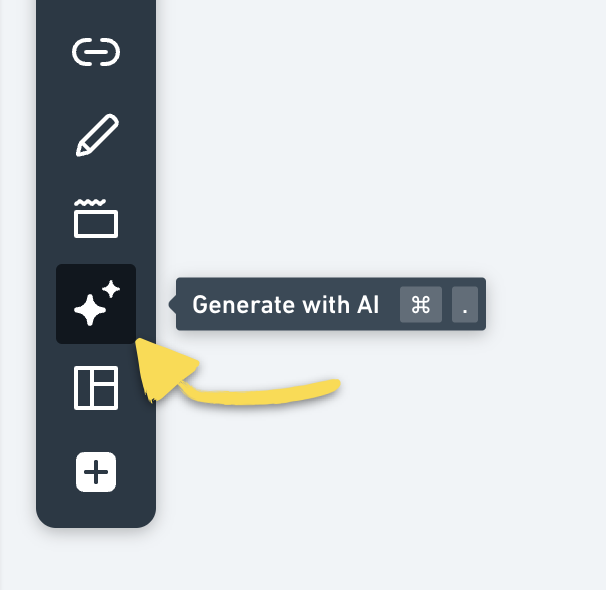
You can also use the keyboard shortcut Command + . (Mac) or Ctrl + . (PC) for quicker access to open the Whimsical AI modal.
With the Whimsical AI modal open, choose Auto, Flowchart, Mind map, Sticky notes, or Sequence diagram and then enter your prompt.
Hit Create, or use the keyboard shortcut Command + Return (Mac) or Ctrl + Enter (PC) to generate your diagram from the prompt:
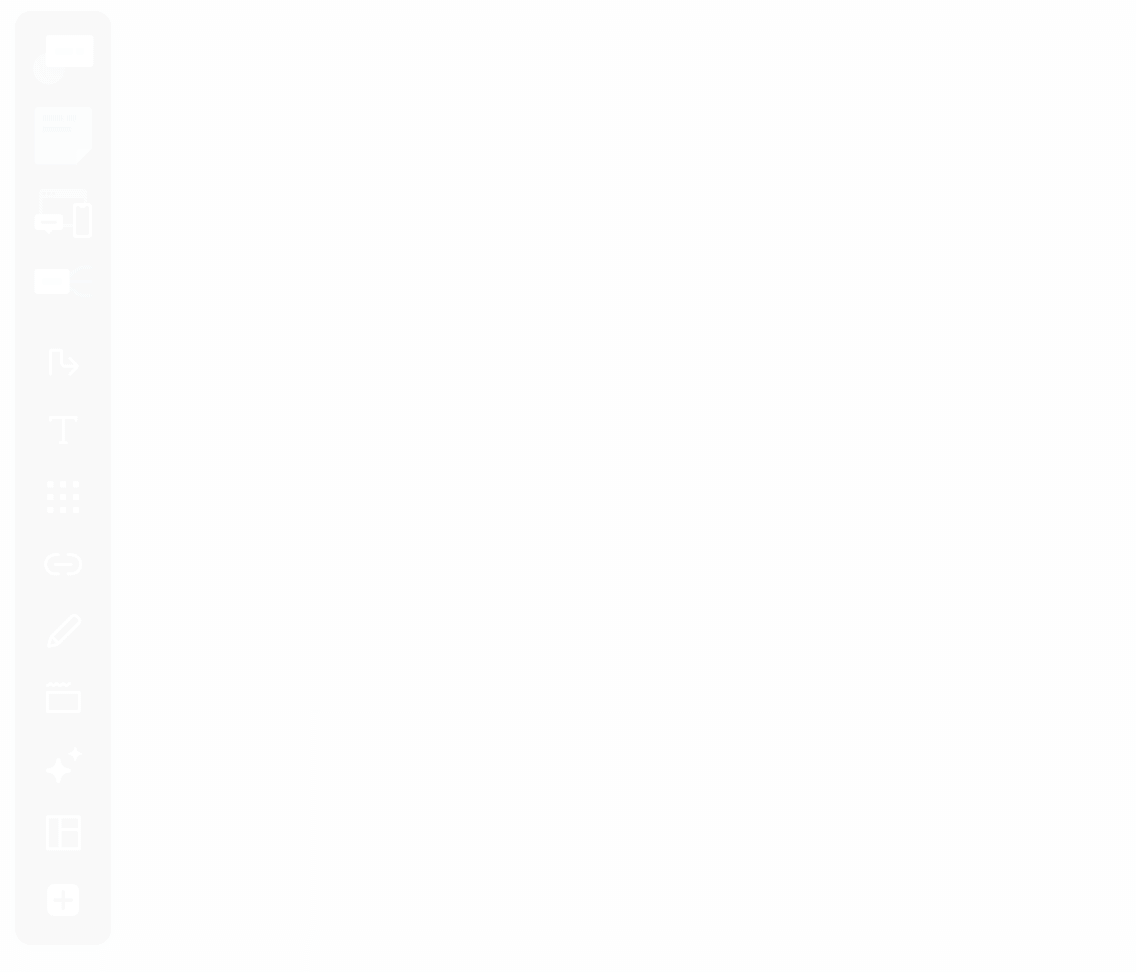
Tips and tricksCopied!Link to this section
Example promptsCopied!Link to this section
If you’re stuck for prompt ideas or simply want to test how this works, you can hit the backslash key / to generate some example prompts:
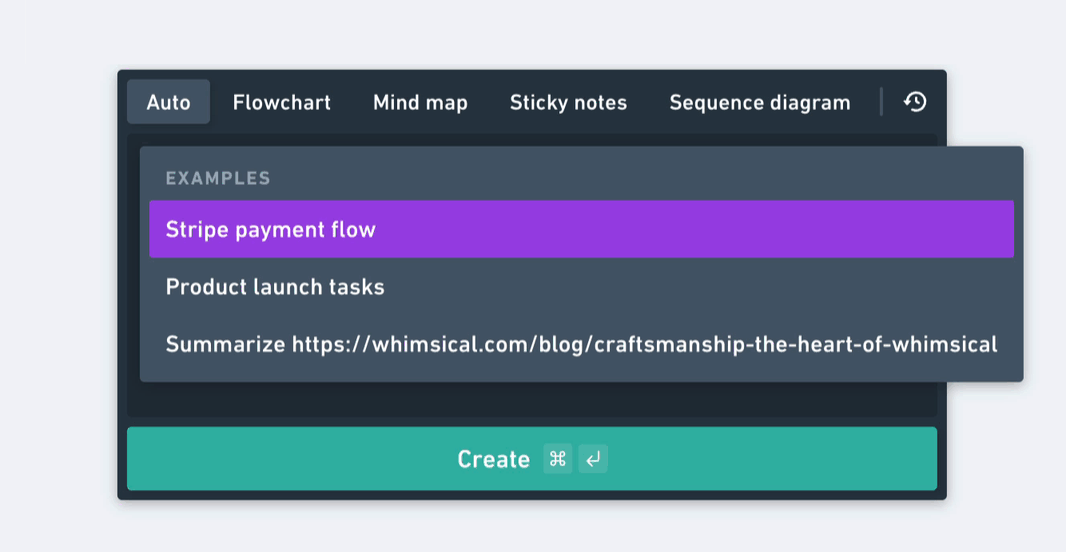
Tip: Read this article to learn more about how to create sequence diagrams from scratch.
Prompt historyCopied!Link to this section
To access your past prompts, click on the history button located at the top-right of the prompt window, or use the keyboard shortcut Command + / (Mac) or Ctrl + / (PC).
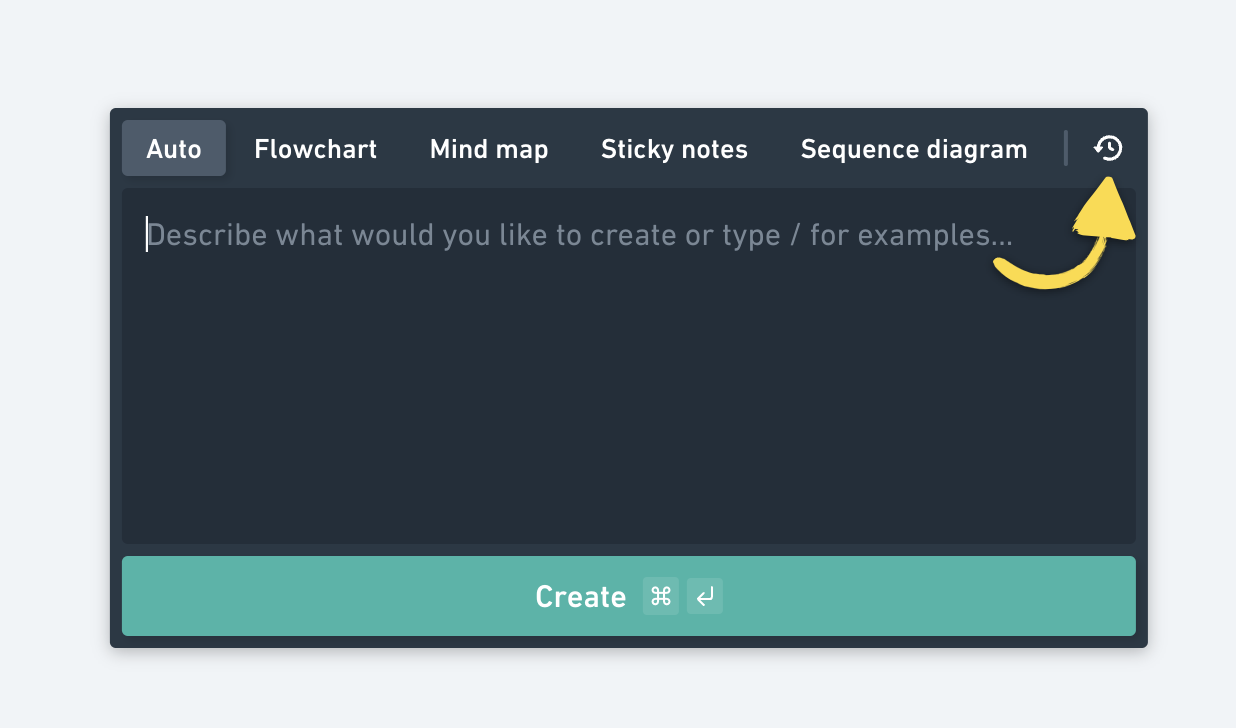
AI generation from URLsCopied!Link to this section
Create concise summaries of web pages or your Whimsical workspace files by pasting any URL into your prompt instructions.
You can also compare content on different URLs in a prompt like this example:
Setting the default style for sticky notes, diagram and sequence diagram shapesCopied!Link to this section
If you prefer a different color and style for your sticky notes or diagram shapes, you can set the default style for each shape so that they are automatically generated the way you like them.
To set your preferred shape style, first select the colour, text formatting, and outline style, then right-click on the shape > select Save as Default Style from the menu.
The default style is unique for each type of shape. You will have to set up the default style for each new board you're working in.
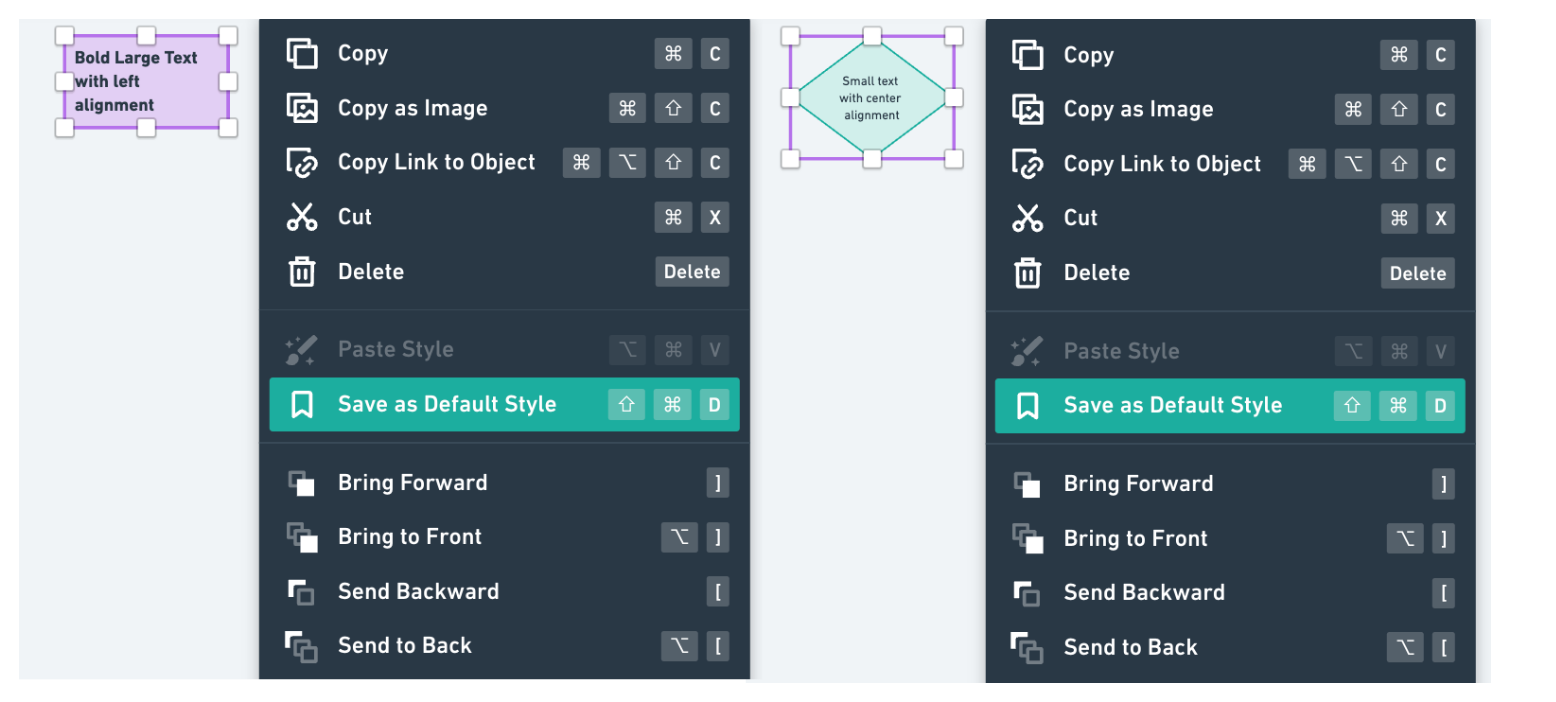
Note: It's not currently possible to define the style, color, or layout of generated objects directly in your prompt.
Extending your mind mapsCopied!Link to this section
You can extend your mind map with further AI generation using our AI-assisted mind mapping feature. Learn more about how that works here.
Pro tip: If you have a ChatGPT account, you can use Whimsical Diagrams GPT to generate flowcharts, mind maps, and sequence diagrams in a ChatGPT conversation. Learn more about that here.
What happens to my data?Copied!Link to this section
We use OpenAI for diagram generation. Only your text prompts will be sent to and used by OpenAI for the feature to work. OpenAI does not preserve this data or use it for AI training.
Learn more about the safety of OpenAI here. You can also read Whimsical AI Terms of Service here.
Usage limitsCopied!Link to this section
- The Free and Education plans are limited to a total of 100 AI actions per editor.
- The quota for the Pro plan is 500 actions per editor, per month.
- The quota for the Business plan is 1000 actions per editor, per month.
- The quota for the Enterprise plan is 2000 actions per editor, per month.
