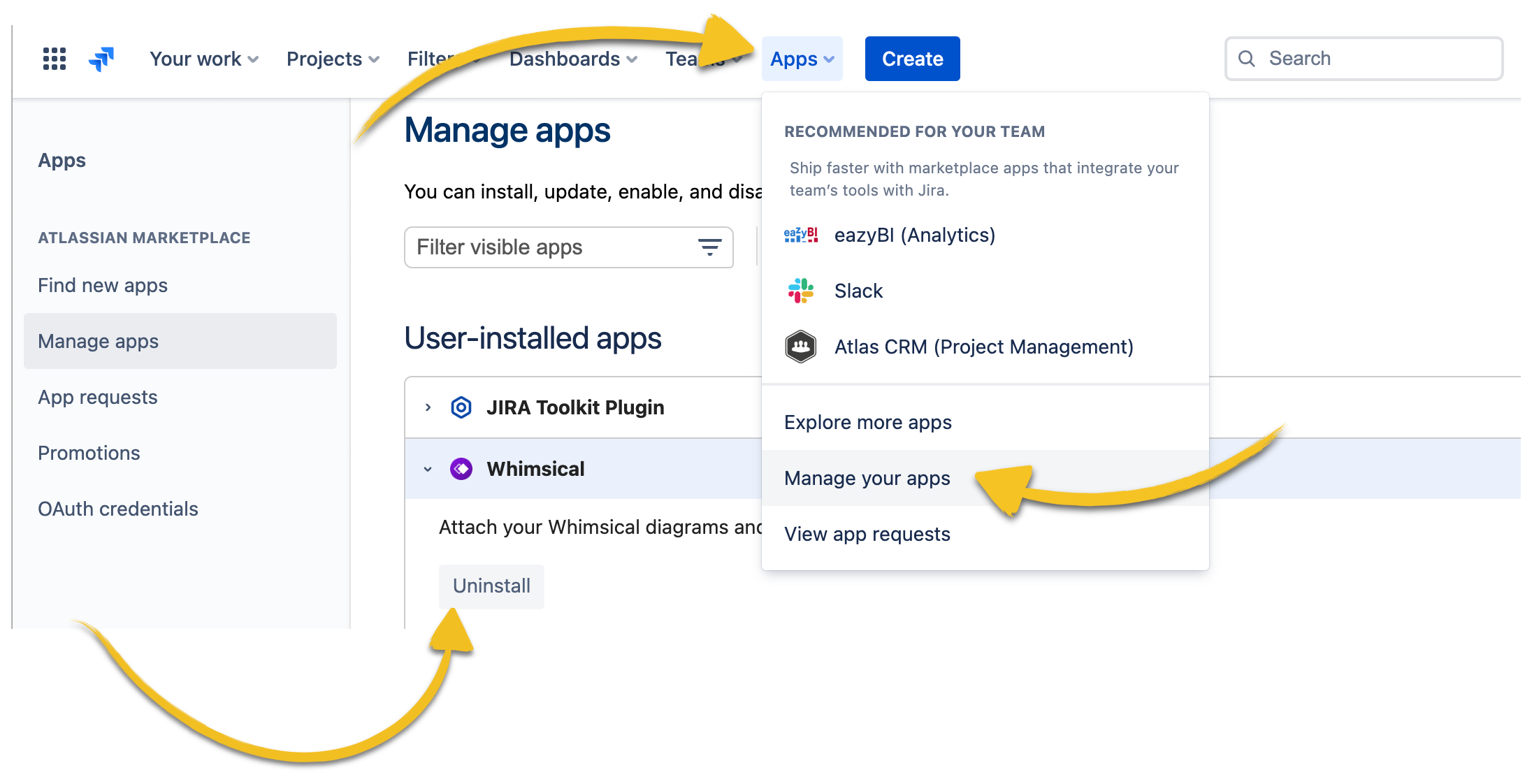- What is Whimsical?
- Getting started with flowcharts
- Getting started with mind maps
- Getting started with wireframes
- Getting started with docs
- What can you do with Whimsical?
- Using Whimsical Boards
- Getting to know Whimsical - video guide 🎥
- Working with Whimsical’s infinite canvas - video guide 🎥
- 5 ways to create a new file
- Getting started with Whimsical AI
- How to create a new workspace
- How to use AI-assisted mind mapping
- Customizing file and folder icons
- Mentions in Whimsical files
- Customizing diagram shapes
- Getting started with sequence diagrams
- Commenting in Whimsical files
- Getting started with flowcharts
- Getting started with mind maps
- Getting started with wireframes
- Using Whimsical Boards
- Mentions in Whimsical files
- Customizing diagram shapes
- Using sections on the Whimsical canvas
- Sketch on the canvas with freehand drawing
- Annotating files for more detail
- Text-to-object pasting options
- Adding and displaying links in Whimsical files
- Linking to sections and objects
- How to draw a line
- How to filter selected objects
- Presenting in Whimsical
- Voting on task cards and sticky notes
- Using the timer in boards
- Working with the grid and auto-alignment
- Working with connectors
- Does Whimsical have cloud architecture icons?
- Using tables in Whimsical
- Using sticky notes in boards
- Optimizing performance in larger files
- Embedding external content into Whimsical
- Using spellcheck
- Setting custom thumbnails
- How overlays work in Wireframe mode
- Hiding cursors while collaborating
- Measure between objects in Boards
- Uploading files to Whimsical
- Getting started with sequence diagrams
- Commenting in Whimsical files
- Getting started with docs
- Mentions in Whimsical files
- Text-to-object pasting options
- Adding and displaying links in Whimsical files
- Linking to sections and objects
- Using tables in Whimsical
- Embedding external content into Whimsical
- Using spellcheck
- Changing page width and text size in Docs
- Collapsing text with toggles
- How to create a new workspace
- Requesting file access
- Workspace discovery settings
- Sorting files and folders
- Changing workspace members’ roles
- Adding and removing members
- Creating and managing teams
- Requesting workspace editor access
- Linking between files
- Member roles in Whimsical
- How to delete a workspace
- How to upgrade your workspace
- Guest access
- Renaming your workspace
- Offboarding users
- Consolidating workspaces
- Uploading files to Whimsical
- SAML
- Setting up SAML session expiry
- Security
- Prevent new workspace creation
- Customizing file and folder icons
- How to draw a line
- How to filter selected objects
- Does Whimsical have cloud architecture icons?
- How overlays work in Wireframe mode
- Moving and copying files
- Using Whimsical on mobile
- Does Whimsical have a dark mode?
- File version history
- Why are the colors of some elements toned down?
- Does Whimsical support offline mode?
- Teams, workspaces & sections explained
- Does Whimsical work on iPad?
- Free viewers commenting in workspaces
- Syntax highlighting in code blocks
- Whimsical desktop app
- Is Whimsical available in other languages?
- Inverting the zoom direction in Whimsical so it works more like Sketch
- Troubleshooting issues and reporting bugs
- How to add emojis
- Team FAQs
- How to restore deleted files from the trash
- Searching in your Whimsical workspace
- Organizing files in your workspace
- I’ve upgraded but still don’t have access to the paid features
- Why can't I edit my files?
- Reporting content in Whimsical
- Does Whimsical have an affiliate or referral program?
- Collaborating with others in real time
- Sharing files and managing access permissions
- Hiding cursors while collaborating
- How to switch between workspaces
- Sharing feedback and feature requests
- Embedding & integrating boards with Jira Issues
- Integrating Whimsical with Google Docs
- Embedding files in ClickUp views
- Embedding files in Asana
- Embedding Whimsical files
- Whimsical AI Diagrams for ChatGPT
- Creating Jira & Confluence Smart Links for Whimsical Files
- Embedding files in Guru
- Embedding files in Trello
- Embedding & integrating boards in Notion
- Integrating Whimsical and GitHub
- Embedding files in Zendesk
- Support Whimsical embeds in your app with EmbedKit
- Whimsical previews and notifications in Slack
- Embedding files in Canva
- Integrating Whimsical and Linear
- Embedding files in Nuclino
- Embedding files in Monday
- Embedding files in Medium
- Embedding files in Slab
- Embedding files in Coda
- Whimsical API (Beta)
- SAML
- SAML SSO in Whimsical
- SAML SSO with Okta
- SAML SSO with Auth0
- SAML SSO with OneLogin
- SAML SSO with Microsoft Entra ID (Azure AD)
- SAML SSO with Google Workspace (previously G-Suite)
- SAML SSO with Active Directory Federation Services (ADFS)
- SAML SSO with other identity providers
- Setting up SAML session expiry
- Managing email changes with SAML and SCIM
- SCIM
- Setting up SCIM with Okta
- Setting up SCIM with JumpCloud
- Setting up SCIM with Entra ID (Azure AD)
- SCIM provisioning with Groups in Okta
- SCIM user provisioning in Whimsical
- SCIM provisioning with Groups in Entra ID (Azure AD)
- Security
- Setting up Two-factor Authentication (2FA)
- Prevent new workspace creation
- Whitelisting Whimsical domains
- Signing in with your Whimsical account on multiple devices
- Contact us
Embedding & integrating boards with Jira Issues
With our Jira integration, simply paste a link to attach your Whimsical board to a Jira issue, and easily contextualize your tasks by having your Whimsical content embedded and accessible right within the issue.
This guide walks you through the install and set-up.
This feature only works in Jira for Cloud deployments. The feature also only works in Jira Issues currently and not within Confluence or other Atlassian products.
How to install Jira for your workspaceCopied!Link to this section
Head along to the Atlassian Marketplace to install the Whimsical integration for Jira Cloud. Only one Whimsical workspace user needs to do this. The Whimsical app will then be available for your whole workspace to use in Jira.
Once this has been installed, each user will need to individually authorize the integration for their own account. This requires 2 steps:
- Allow the Whimsical app access to your Atlassian account
- Configure access to your Whimsical workspace
First, open an issue in Jira and click on the Whimsical app to add it to your issue.
Once added, you’ll need to click the Allow access button to allow the Whimsical app access to your Atlassian account, like this:
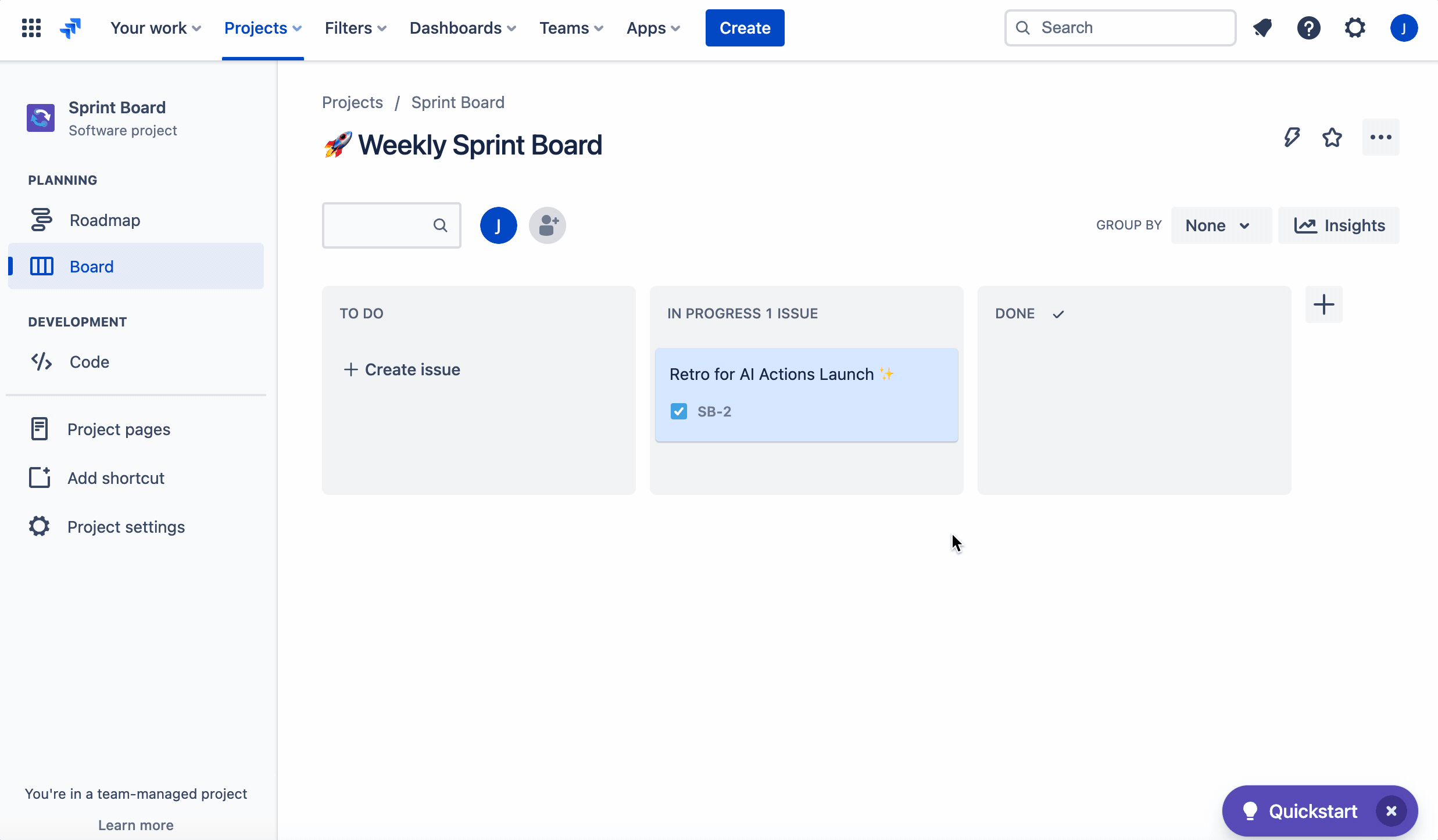
After access is approved, you’ll see the option to add a Whimsical link to your Jira issue.
The first time you add a link, you will need to approve your access to your Whimsical workspace. Click the Configure access button and follow the steps below:
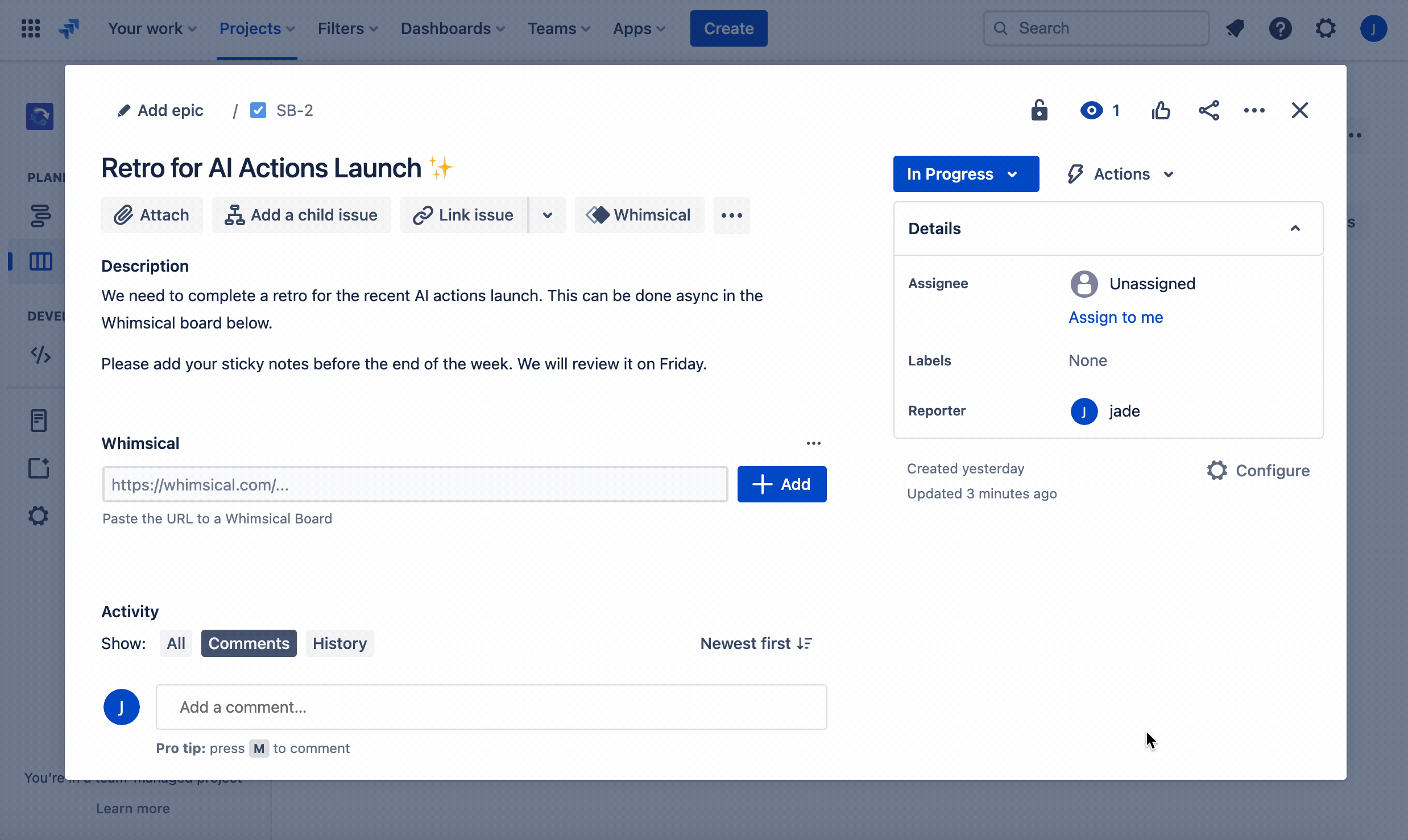
Your Whimsical board will then show inside your Jira issue!
You will be able to zoom into and pan around the embedded board directly.
If you need to edit or comment on the board, you can open the board in Whimsical by clicking the three dots in the right top corner of the embedded file > Open in Whimsical:
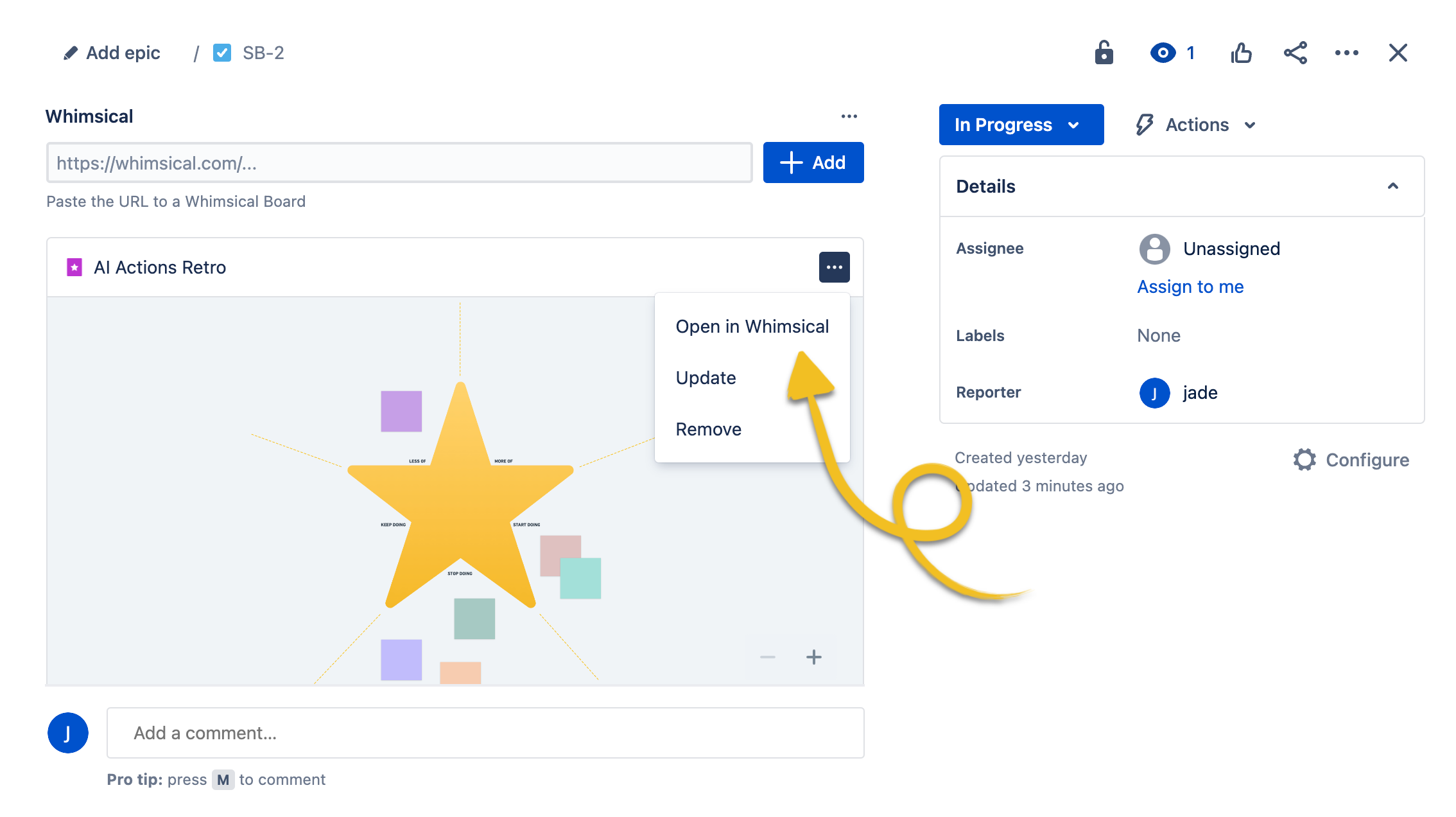
Under the three dot menu, you can Update the board, which will refresh the embed to show the latest content. You can also Remove the embedded file from the issue.
It’s possible to embed multiple Whimsical boards into a single Jira issue. Just hit the +Add button next to the Whimsical integration:
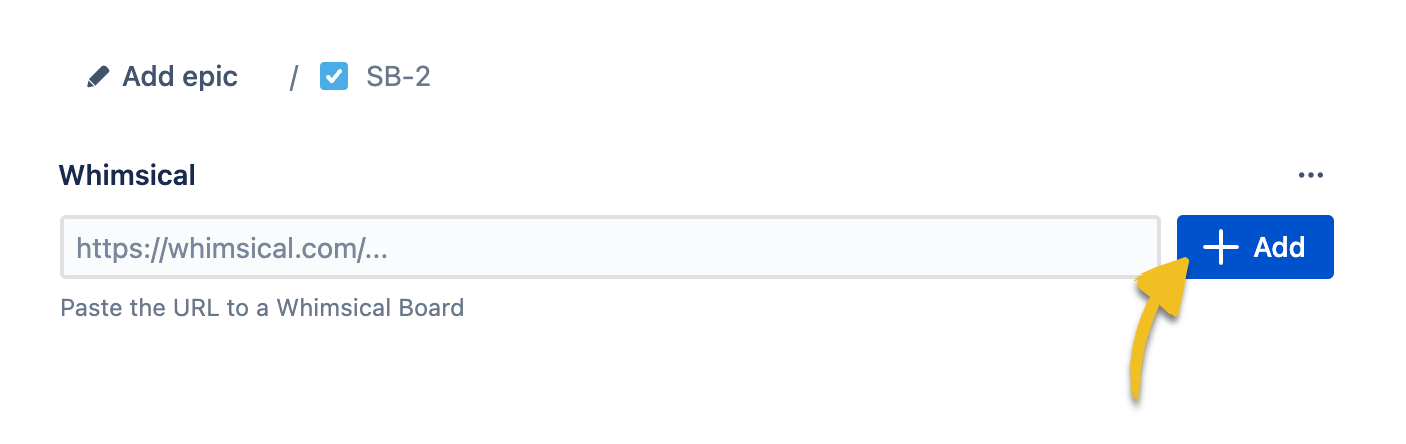
Note:
- This integration only supports embedding Whimsical boards, not docs.
- The most recently added board will display at the top. If you wish to re-order the Whimsical boards, you need to remove them and re-add them in the order you need.
Removing the integrationCopied!Link to this section
To remove the Whimsical integration from showing in your Jira issues, simply click on the three dots above the +Add button for the integration and click Remove:
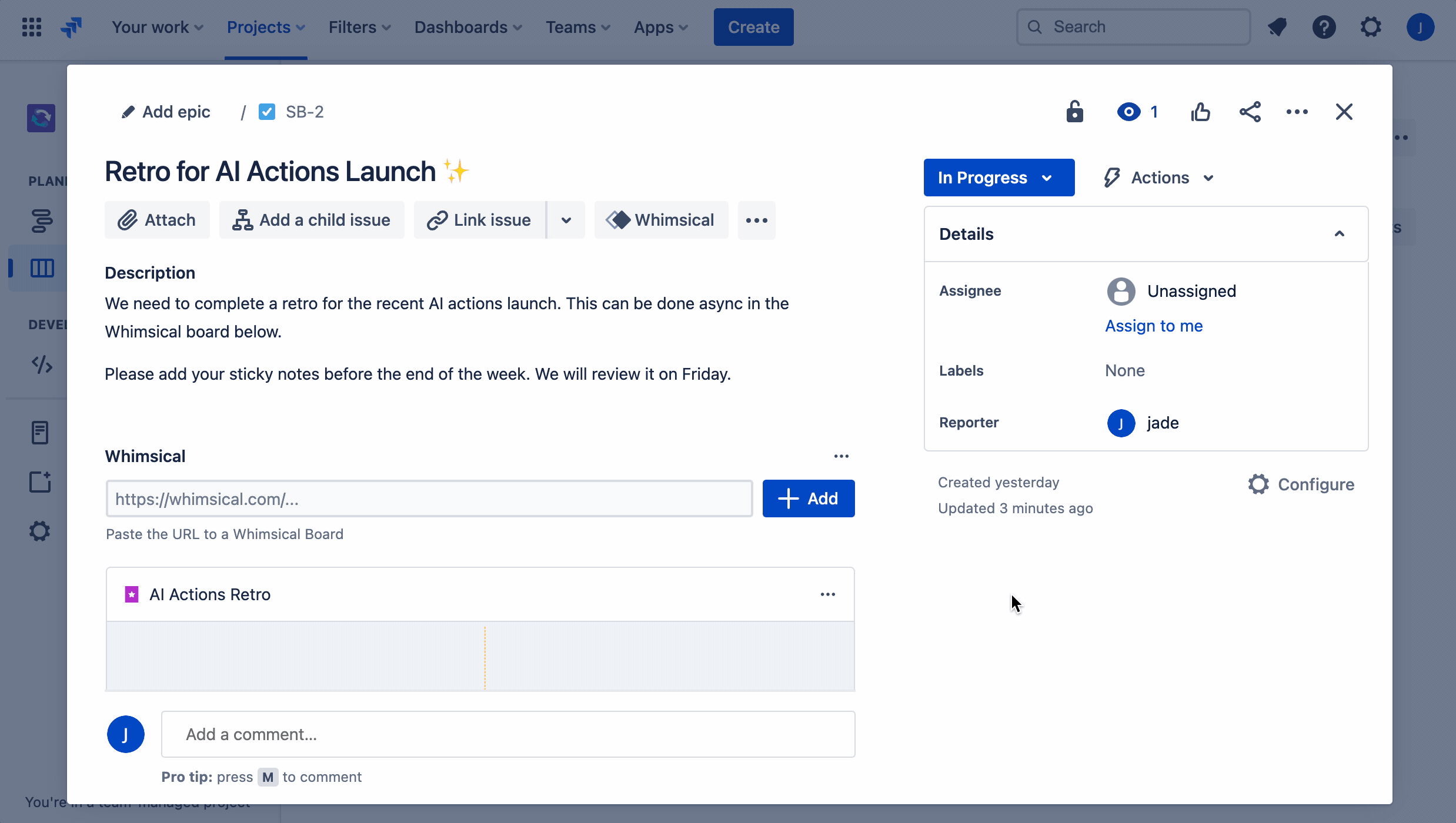
You can always add this back to your Jira issues by clicking on the Whimsical app at the top of any Jira issue.
If you wish to remove your individual access to the Whimsical integration from your own Atlassian account, you can do this under Manage account > Connected apps > Whimsical > Remove access > Remove:
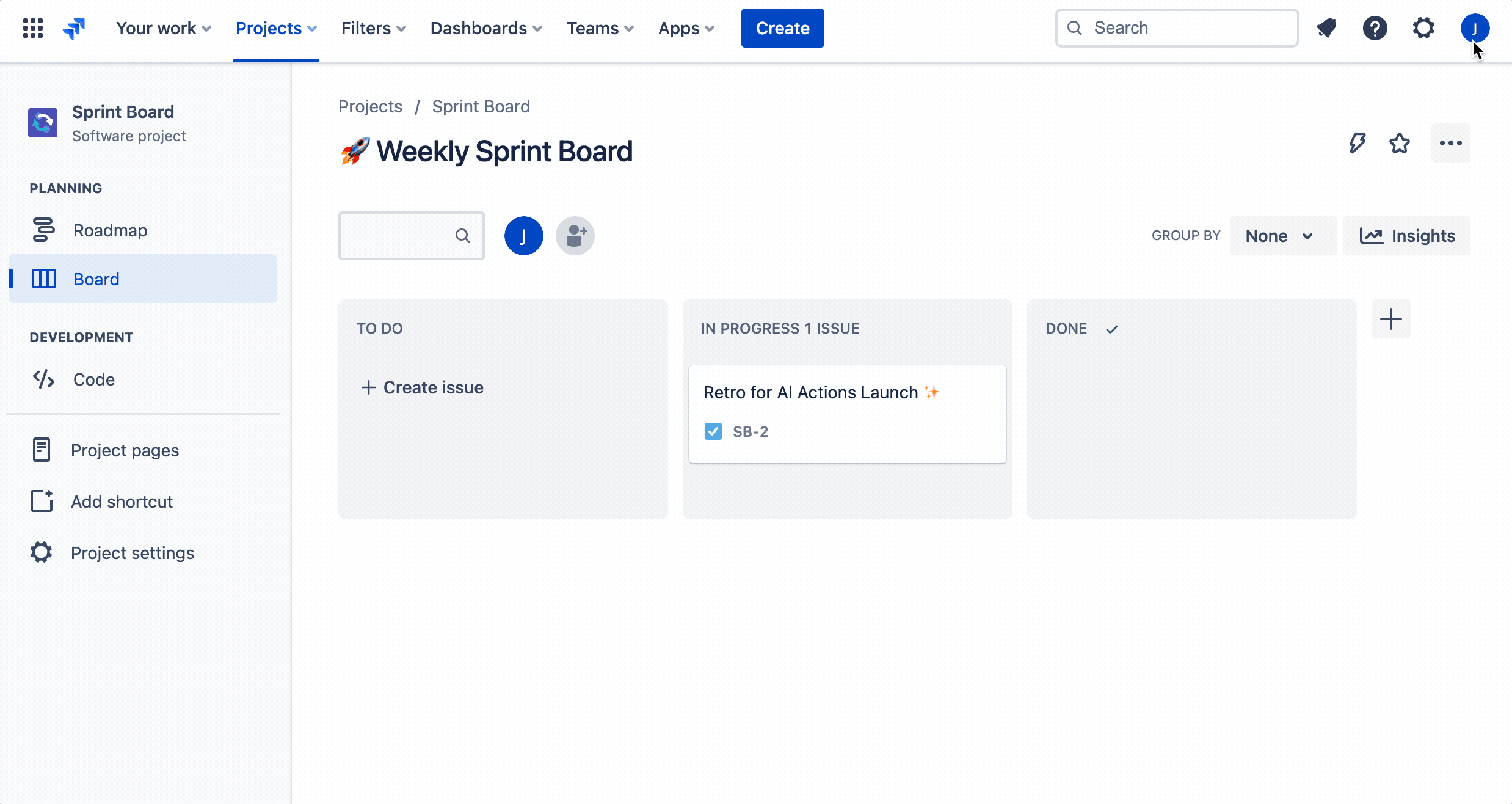
If you wish to uninstall the integration completely, you can do this for your whole team under Apps > Manage your apps > Whimsical > Uninstall: