- What is Whimsical?
- Getting started with flowcharts
- Getting started with mind maps
- Getting started with wireframes
- Getting started with docs
- What can you do with Whimsical?
- Using Whimsical Boards
- Getting to know Whimsical - video guide 🎥
- Working with Whimsical’s infinite canvas - video guide 🎥
- 5 ways to create a new file
- Getting started with Whimsical AI
- How to create a new workspace
- How to use AI-assisted mind mapping
- Customizing file and folder icons
- Mentions in Whimsical files
- Customizing diagram shapes
- Getting started with sequence diagrams
- Commenting in Whimsical files
- Getting started with flowcharts
- Getting started with mind maps
- Getting started with wireframes
- Using Whimsical Boards
- Mentions in Whimsical files
- Customizing diagram shapes
- Using sections on the Whimsical canvas
- Sketch on the canvas with freehand drawing
- Annotating files for more detail
- Text-to-object pasting options
- Adding and displaying links in Whimsical files
- Linking to sections and objects
- How to draw a line
- How to filter selected objects
- Presenting in Whimsical
- Voting on task cards and sticky notes
- Using the timer in boards
- Working with the grid and auto-alignment
- Working with connectors
- Does Whimsical have cloud architecture icons?
- Using tables in Whimsical
- Using sticky notes in boards
- Optimizing performance in larger files
- Embedding external content into Whimsical
- Using spellcheck
- Setting custom thumbnails
- How overlays work in Wireframe mode
- Hiding cursors while collaborating
- Measure between objects in Boards
- Uploading files to Whimsical
- Getting started with sequence diagrams
- Commenting in Whimsical files
- Getting started with docs
- Mentions in Whimsical files
- Text-to-object pasting options
- Adding and displaying links in Whimsical files
- Linking to sections and objects
- Using tables in Whimsical
- Embedding external content into Whimsical
- Using spellcheck
- Changing page width and text size in Docs
- Collapsing text with toggles
- How to create a new workspace
- Requesting file access
- Workspace discovery settings
- Sorting files and folders
- Changing workspace members’ roles
- Adding and removing members
- Creating and managing teams
- Requesting workspace editor access
- Linking between files
- Member roles in Whimsical
- How to delete a workspace
- How to upgrade your workspace
- Guest access
- Renaming your workspace
- Offboarding users
- Consolidating workspaces
- Uploading files to Whimsical
- SAML
- Setting up SAML session expiry
- Security
- Prevent new workspace creation
- Customizing file and folder icons
- How to draw a line
- How to filter selected objects
- Does Whimsical have cloud architecture icons?
- How overlays work in Wireframe mode
- Moving and copying files
- Using Whimsical on mobile
- Does Whimsical have a dark mode?
- File version history
- Why are the colors of some elements toned down?
- Does Whimsical support offline mode?
- Teams, workspaces & sections explained
- Does Whimsical work on iPad?
- Free viewers commenting in workspaces
- Syntax highlighting in code blocks
- Whimsical desktop app
- Is Whimsical available in other languages?
- Inverting the zoom direction in Whimsical so it works more like Sketch
- Troubleshooting issues and reporting bugs
- How to add emojis
- Team FAQs
- How to restore deleted files from the trash
- Searching in your Whimsical workspace
- Organizing files in your workspace
- I’ve upgraded but still don’t have access to the paid features
- Why can't I edit my files?
- Reporting content in Whimsical
- Does Whimsical have an affiliate or referral program?
- Collaborating with others in real time
- Sharing files and managing access permissions
- Hiding cursors while collaborating
- How to switch between workspaces
- Sharing feedback and feature requests
- Embedding & integrating boards with Jira Issues
- Integrating Whimsical with Google Docs
- Embedding files in ClickUp views
- Embedding files in Asana
- Embedding Whimsical files
- Whimsical AI Diagrams for ChatGPT
- Creating Jira & Confluence Smart Links for Whimsical Files
- Embedding files in Guru
- Embedding files in Trello
- Embedding & integrating boards in Notion
- Integrating Whimsical and GitHub
- Embedding files in Zendesk
- Support Whimsical embeds in your app with EmbedKit
- Whimsical previews and notifications in Slack
- Embedding files in Canva
- Integrating Whimsical and Linear
- Embedding files in Nuclino
- Embedding files in Monday
- Embedding files in Medium
- Embedding files in Slab
- Embedding files in Coda
- Whimsical API (Beta)
- SAML
- SAML SSO in Whimsical
- SAML SSO with Okta
- SAML SSO with Auth0
- SAML SSO with OneLogin
- SAML SSO with Microsoft Entra ID (Azure AD)
- SAML SSO with Google Workspace (previously G-Suite)
- SAML SSO with Active Directory Federation Services (ADFS)
- SAML SSO with other identity providers
- Setting up SAML session expiry
- Managing email changes with SAML and SCIM
- SCIM
- Setting up SCIM with Okta
- Setting up SCIM with JumpCloud
- Setting up SCIM with Entra ID (Azure AD)
- SCIM provisioning with Groups in Okta
- SCIM user provisioning in Whimsical
- SCIM provisioning with Groups in Entra ID (Azure AD)
- Security
- Setting up Two-factor Authentication (2FA)
- Prevent new workspace creation
- Whitelisting Whimsical domains
- Signing in with your Whimsical account on multiple devices
- Contact us
Integrating Whimsical with Google Docs
With our Google Docs integration, you can create new Whimsical files directly in your Google Doc.
You can also turn Whimsical links into smart chips that allow you to view a preview of your file in a card in your Google Doc.
This integration helps you to more seamlessly connect your content and build richer documents.
Note: Previews are only available for boards or Whimsical docs, not specific objects within a file. If you need further functionality for your workflow, we’d love to hear about it.
Setting up the integrationCopied!Link to this section
Install the Whimsical integration for Google Docs directly from the Google Workspace Marketplace.
You will be prompted to allow Whimsical permission to connect with your Google Workspace account:
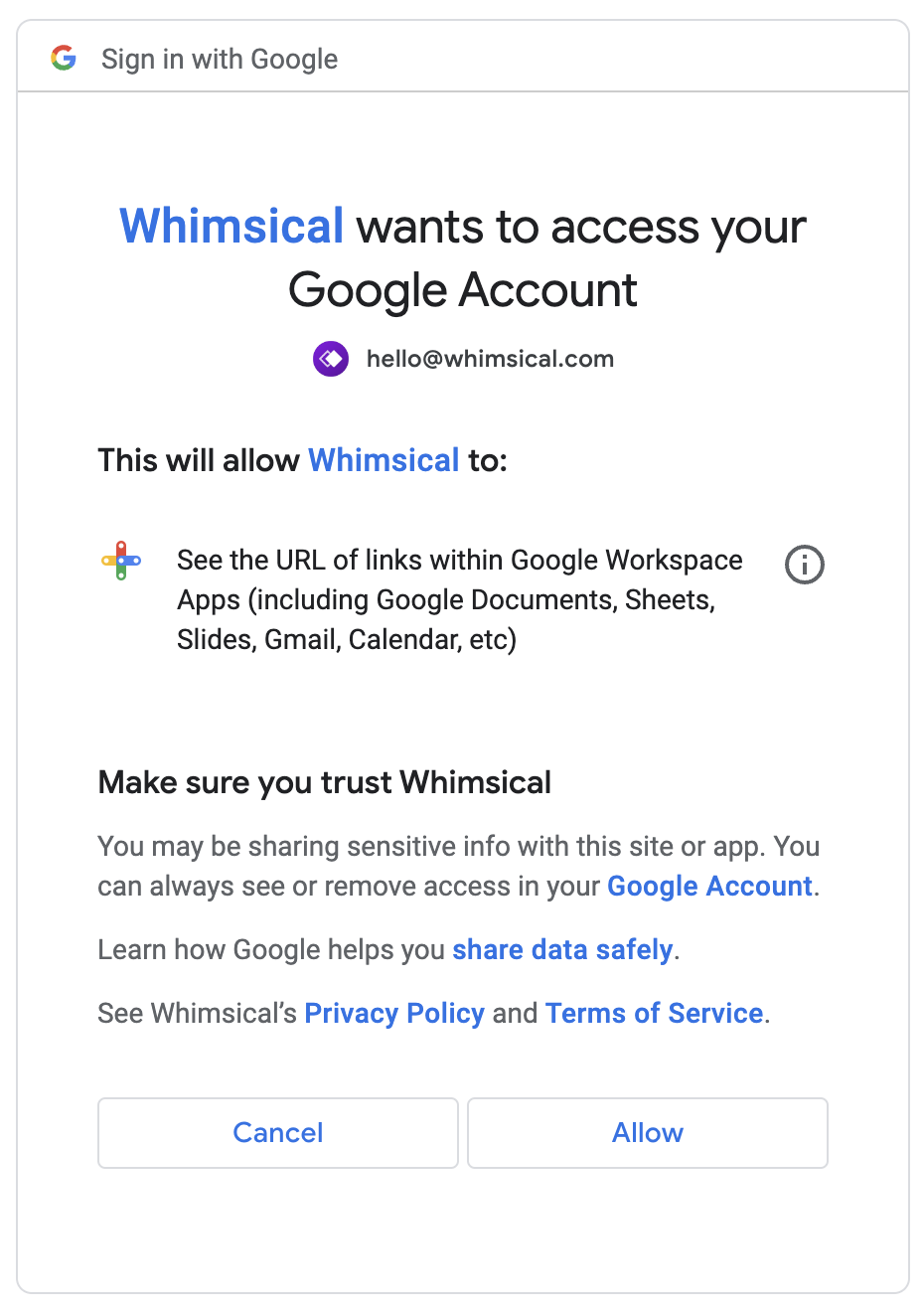
Tip: If you are a Google Workspace admin, you will see the option to enable this for your whole workspace under Admin Install. After installing, the Whimsical add-on will be added to the sidebar in Google Docs for everyone in your Google workspace.
After the Whimsical integration for Google Docs is installed, you will be prompted to connect your Whimsical account and workspace. This happens the first time you use the @ Create Whimsical File command or when you add a link to a Whimsical file inside your Google Doc:
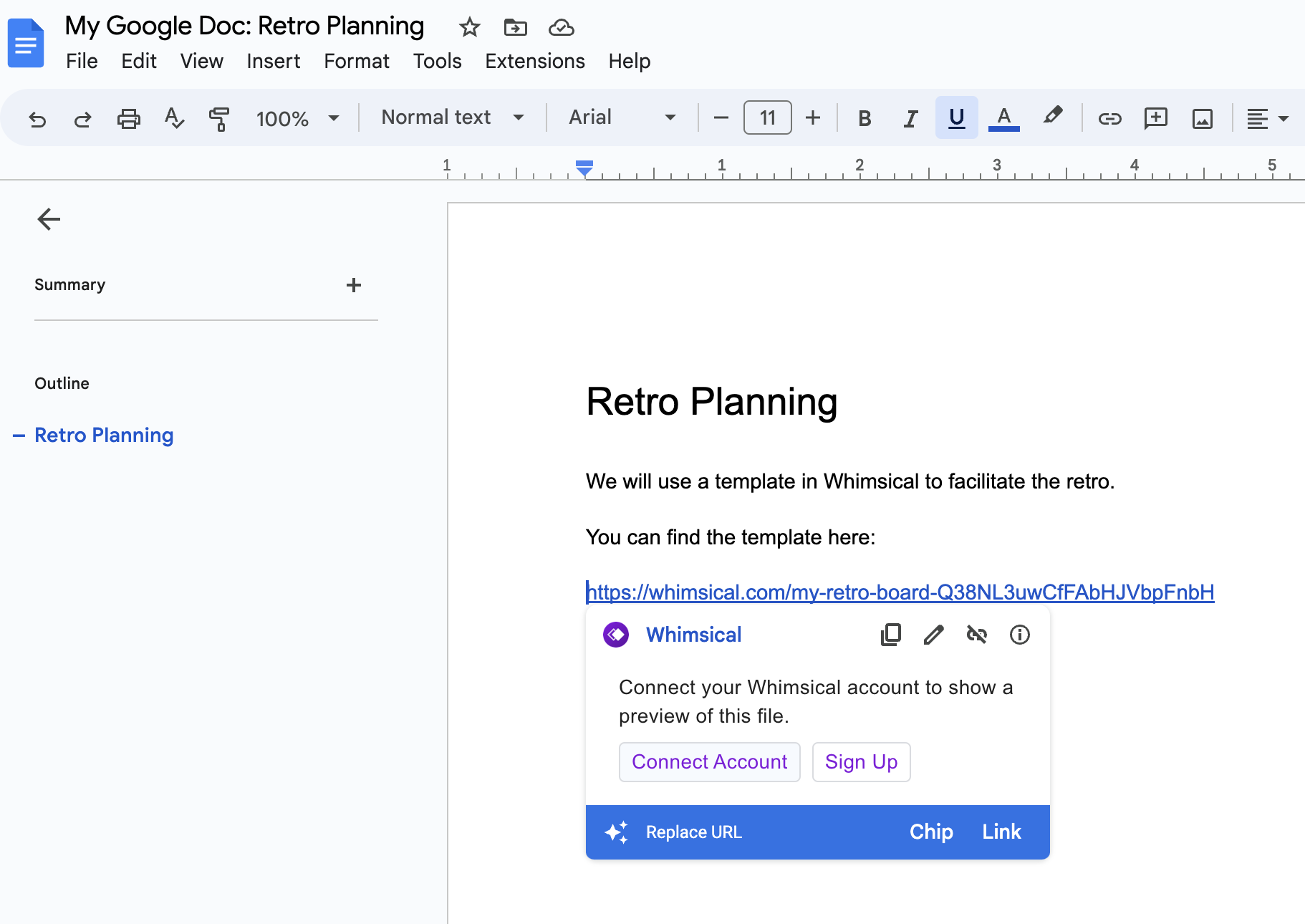
Once your Whimsical account is connected to the integration, you’ll be good to go!
Creating a new Whimsical file in a Google DocCopied!Link to this section
With the app installed, you can create a new board or Whimsical doc directly in your Google Doc.
To do this, use the @ key to bring up the search menu. Then start to type Create Whimsical file . You will see this option appear under the Integrations list.
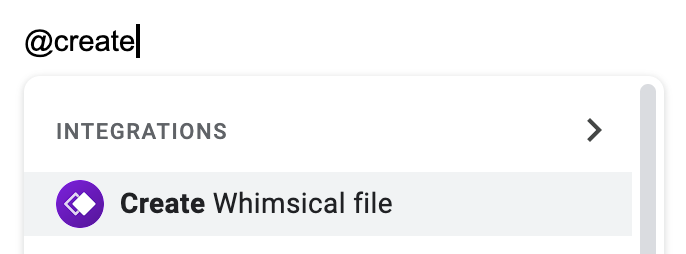
Once you select the Create Whimsical file integration, you will need to:
- Add a title for the new file
- Select the type of file you wish to create
- Select which folder in Whimsical the new file should be located
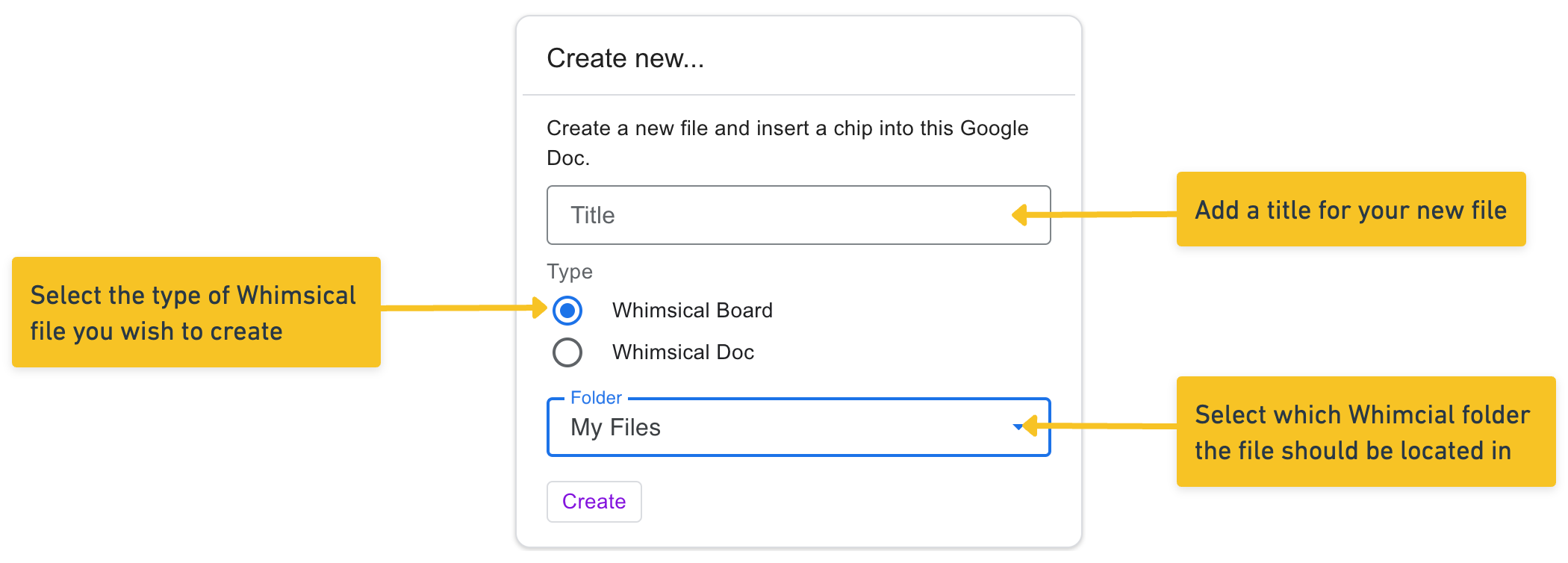
Then hit the Create button and a smart chip will be created, offering a preview card and link to your new Whimsical file.
Creating smart chip previews with Whimsical linksCopied!Link to this section
With the app installed, when you paste a link to a Whimsical file in a Google Doc, you’ll be prompted to convert the link to a smart chip. Here’s how:
- Grab a shareable link to your Whimsical file. (Read this article if you're not sure how)
- Paste the shareable link into your Google Doc. When you see the smart chip suggestion message, click it or use the
Tabkey to convert the link to a smart chip:
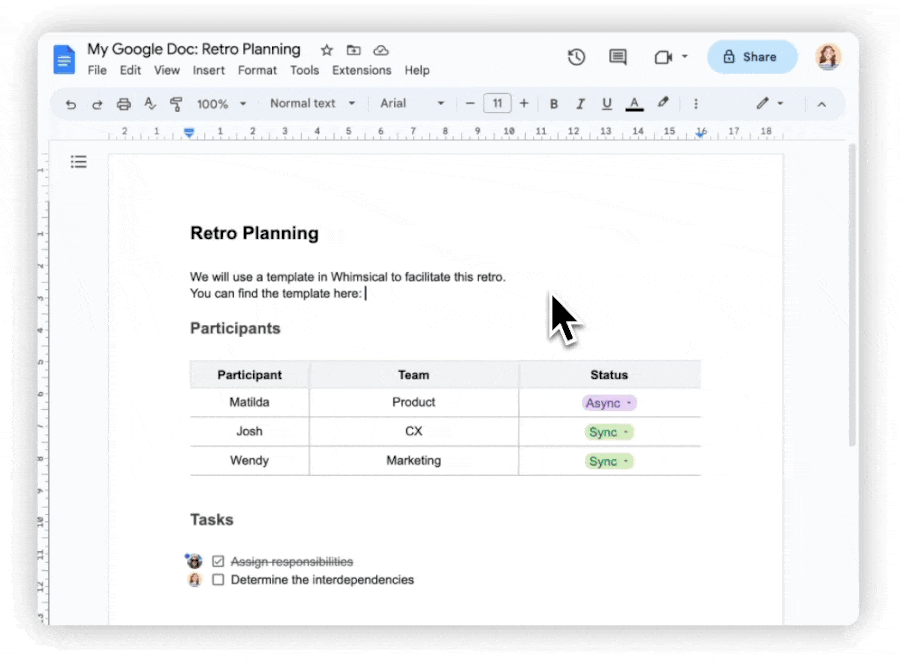
You can hover over the smart chip to see a preview of the file in a card.
Tip: Click the title in the preview to open the linked file in Whimsical, or click the double paper icon (top right of preview) for easy access to copy the link of your Whimsical file.
To remove a smart chip from your Google Doc, simply hit the delete key like you would to delete any text.
If you wish to retain the Whimsical link within your Google Doc in a different format, you can copy the link before deleting the smart chip. Hover on the smart chip > click the Copy link icon at the top-right corner of the chip:

Uninstalling the appCopied!Link to this section
To remove the connection between Google Docs and Whimsical, go to the Google Workspace Marketplace listing and hit the uninstall button.
You can also find this if you open the Whimsical app in the Google Docs sidebar and hit the three dots next to the app name.
You will be taken to the Marketplace listing, where you’ll see the option to uninstall Whimsical.
Configure the app in WhimsicalCopied!Link to this section
If you want to remove or add access to a specific Whimsical workspace or Whimsical-associated email, go to My account (in the bottom left).
Here, scroll down to the Integrations section. Under the Google Docs connection, click on the three dots next to the details you want to update. You’ll see a drop-down with the option to connect another workspace or uninstall the integration.
Note: Removing access for your account settings does not uninstall the Whimsical add-on from your connected Google Workspace but will remove the authorization, so file previews will not update or be able to be added moving forward.
