- What is Whimsical?
- Getting started with flowcharts
- Getting started with mind maps
- Getting started with wireframes
- Getting started with docs
- What can you do with Whimsical?
- Using Whimsical Boards
- Getting to know Whimsical - video guide 🎥
- Working with Whimsical’s infinite canvas - video guide 🎥
- 5 ways to create a new file
- Getting started with Whimsical AI
- How to create a new workspace
- How to use AI-assisted mind mapping
- Customizing file and folder icons
- Mentions in Whimsical files
- Customizing diagram shapes
- Getting started with sequence diagrams
- Commenting in Whimsical files
- Getting started with flowcharts
- Getting started with mind maps
- Getting started with wireframes
- Using Whimsical Boards
- Mentions in Whimsical files
- Customizing diagram shapes
- Using sections on the Whimsical canvas
- Sketch on the canvas with freehand drawing
- Annotating files for more detail
- Text-to-object pasting options
- Adding and displaying links in Whimsical files
- Linking to sections and objects
- How to draw a line
- How to filter selected objects
- Presenting in Whimsical
- Voting on task cards and sticky notes
- Using the timer in boards
- Working with the grid and auto-alignment
- Working with connectors
- Does Whimsical have cloud architecture icons?
- Using tables in Whimsical
- Using sticky notes in boards
- Optimizing performance in larger files
- Embedding external content into Whimsical
- Using spellcheck
- Setting custom thumbnails
- How overlays work in Wireframe mode
- Hiding cursors while collaborating
- Measure between objects in Boards
- Uploading files to Whimsical
- Getting started with sequence diagrams
- Commenting in Whimsical files
- Getting started with docs
- Mentions in Whimsical files
- Text-to-object pasting options
- Adding and displaying links in Whimsical files
- Linking to sections and objects
- Using tables in Whimsical
- Embedding external content into Whimsical
- Using spellcheck
- Changing page width and text size in Docs
- Collapsing text with toggles
- How to create a new workspace
- Requesting file access
- Workspace discovery settings
- Sorting files and folders
- Changing workspace members’ roles
- Adding and removing members
- Creating and managing teams
- Requesting workspace editor access
- Linking between files
- Member roles in Whimsical
- How to delete a workspace
- How to upgrade your workspace
- Guest access
- Renaming your workspace
- Offboarding users
- Consolidating workspaces
- Uploading files to Whimsical
- SAML
- Setting up SAML session expiry
- Security
- Prevent new workspace creation
- Customizing file and folder icons
- How to draw a line
- How to filter selected objects
- Does Whimsical have cloud architecture icons?
- How overlays work in Wireframe mode
- Moving and copying files
- Using Whimsical on mobile
- Does Whimsical have a dark mode?
- File version history
- Why are the colors of some elements toned down?
- Does Whimsical support offline mode?
- Teams, workspaces & sections explained
- Does Whimsical work on iPad?
- Free viewers commenting in workspaces
- Syntax highlighting in code blocks
- Whimsical desktop app
- Is Whimsical available in other languages?
- Inverting the zoom direction in Whimsical so it works more like Sketch
- Troubleshooting issues and reporting bugs
- How to add emojis
- Team FAQs
- How to restore deleted files from the trash
- Searching in your Whimsical workspace
- Organizing files in your workspace
- I’ve upgraded but still don’t have access to the paid features
- Why can't I edit my files?
- Reporting content in Whimsical
- Does Whimsical have an affiliate or referral program?
- Collaborating with others in real time
- Sharing files and managing access permissions
- Hiding cursors while collaborating
- How to switch between workspaces
- Sharing feedback and feature requests
- Embedding & integrating boards with Jira Issues
- Integrating Whimsical with Google Docs
- Embedding files in ClickUp views
- Embedding files in Asana
- Embedding Whimsical files
- Whimsical AI Diagrams for ChatGPT
- Creating Jira & Confluence Smart Links for Whimsical Files
- Embedding files in Guru
- Embedding files in Trello
- Embedding & integrating boards in Notion
- Integrating Whimsical and GitHub
- Embedding files in Zendesk
- Support Whimsical embeds in your app with EmbedKit
- Whimsical previews and notifications in Slack
- Embedding files in Canva
- Integrating Whimsical and Linear
- Embedding files in Nuclino
- Embedding files in Monday
- Embedding files in Medium
- Embedding files in Slab
- Embedding files in Coda
- Whimsical API (Beta)
- SAML
- SAML SSO in Whimsical
- SAML SSO with Okta
- SAML SSO with Auth0
- SAML SSO with OneLogin
- SAML SSO with Microsoft Entra ID (Azure AD)
- SAML SSO with Google Workspace (previously G-Suite)
- SAML SSO with Active Directory Federation Services (ADFS)
- SAML SSO with other identity providers
- Setting up SAML session expiry
- Managing email changes with SAML and SCIM
- SCIM
- Setting up SCIM with Okta
- Setting up SCIM with JumpCloud
- Setting up SCIM with Entra ID (Azure AD)
- SCIM provisioning with Groups in Okta
- SCIM user provisioning in Whimsical
- SCIM provisioning with Groups in Entra ID (Azure AD)
- Security
- Setting up Two-factor Authentication (2FA)
- Prevent new workspace creation
- Whitelisting Whimsical domains
- Signing in with your Whimsical account on multiple devices
- Contact us
Embedding & integrating boards in Notion
With our Notion connection (integration) just paste a link to any board, authorize Notion to access your workspace, and it can be automatically displayed as a preview or mention. Or simply as a link 😉.
Embedding files in NotionCopied!Link to this section
First, copy the URL of your whimsical file from the address bar:
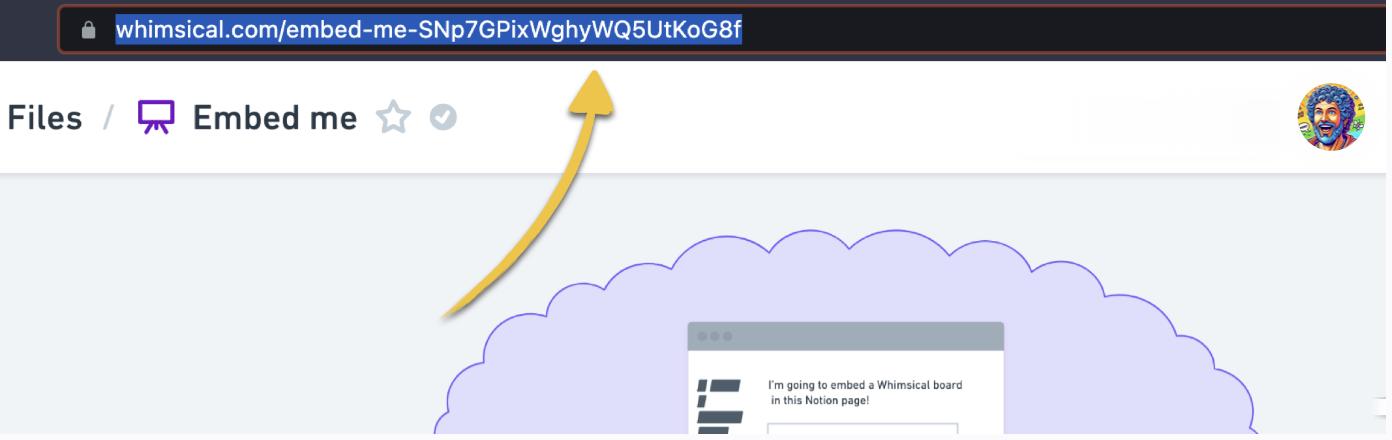
Then paste it into a Notion page and choose if you’d like to display the file, as a preview or a mention:
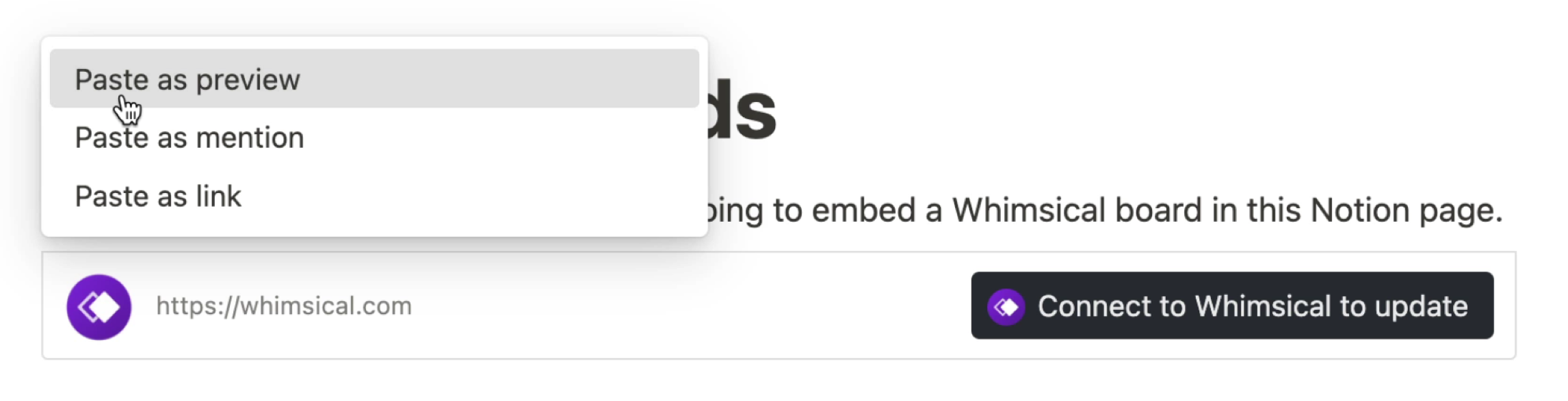
If you’ve already used the Whimsical connection, that’s it! Your file will be embedded automatically. If you haven’t used it yet, you’ll just need to allow Notion to access your Whimsical files first. 👌
Click “Connect to Whimsical to update” on the right. In the new window that opens, click “Allow”:
To give Notion access to a different workspace, you can select it from the dropdown here:
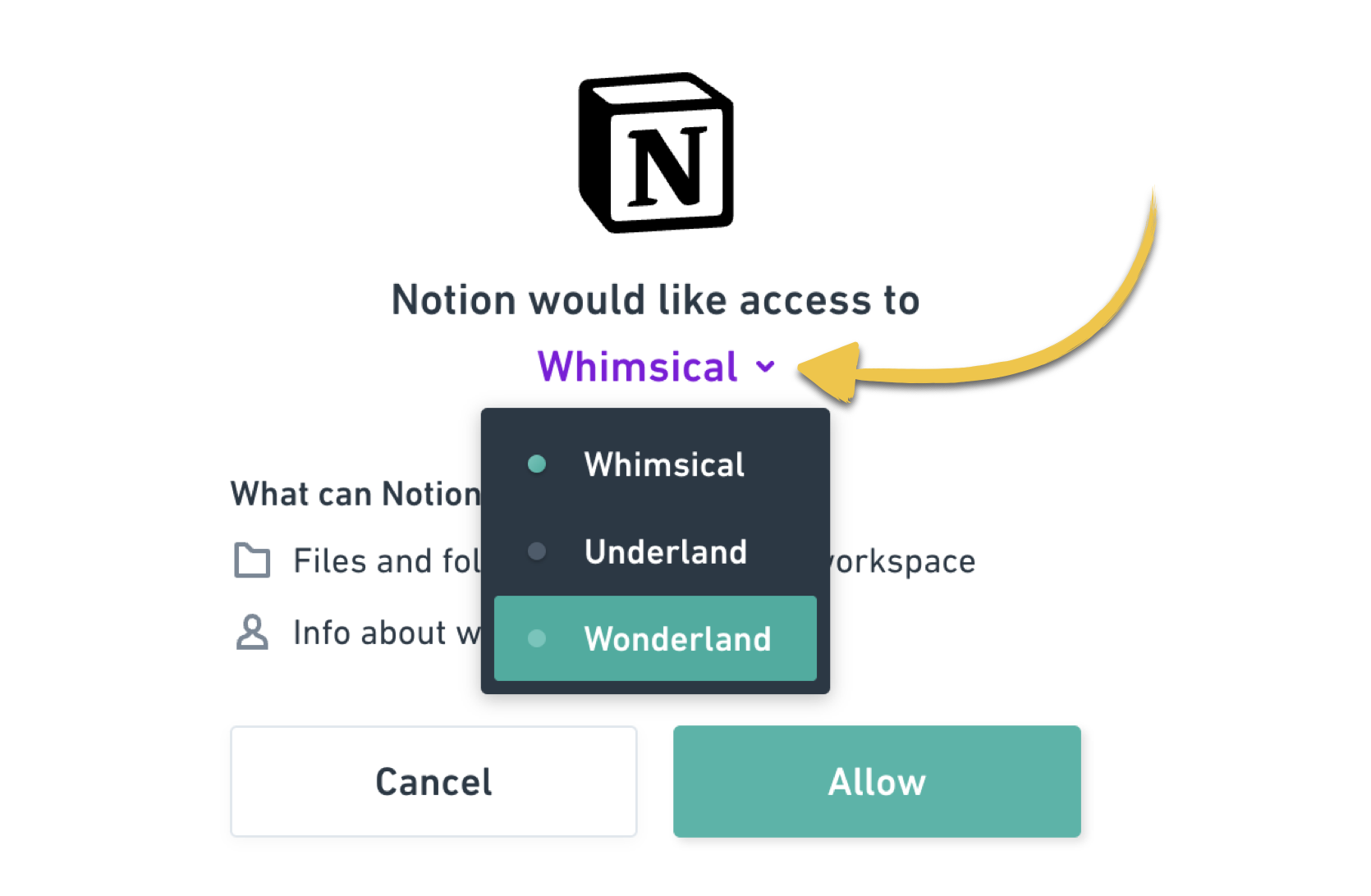
You’ll see the board embedded as a preview, and you can expand it to full screen with the “Expand” button in the top right corner.
Once you’ve allowed Notion to access your Whimsical workspace, any board link you paste in the future can be displayed in this way. 👍
Important: Any board you embed this way can be viewed by anyone with access to that page in Notion. This includes people who aren’t a member of your Whimsical workspace or do not have permission to view the file in Whimsical.
Removing an embedded fileCopied!Link to this section
To remove a Whimsical preview from Notion, click the “handle” (six dots) on the top left, and select “Delete” from the menu, or press the delete key on your keyboard:
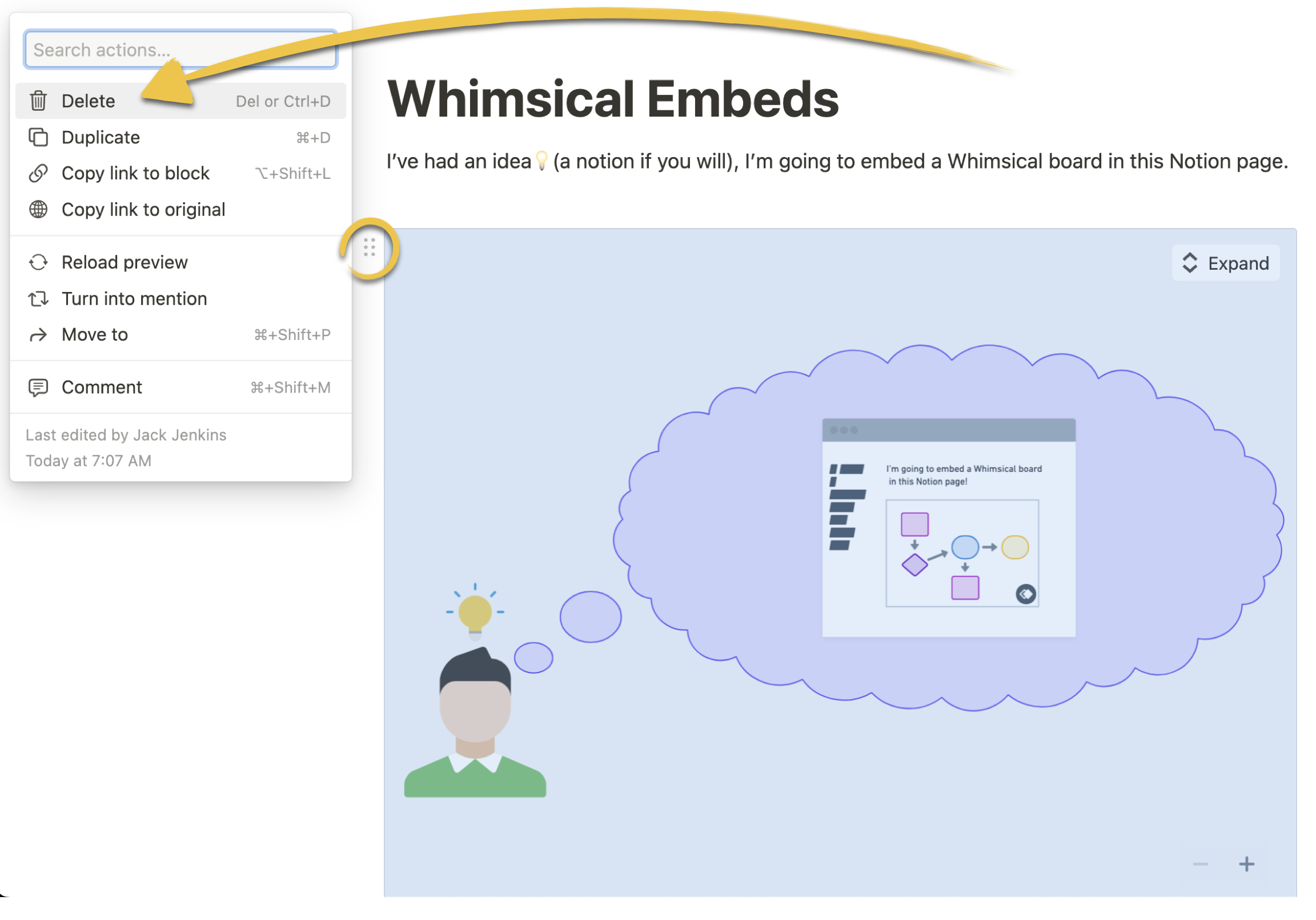
Note: You don't need to paste an embed link, just a regular link to the file will work fine. 👌
- All Whimsical embeds are view-only, to edit the file you'll need to open it in Whimsical.
- Embeds can also be viewed in the Notion desktop and mobile apps.
- Embedding Whimsical docs isn’t currently supported, only boards may be embedded.
- Only editors or admins can authorize Notion to access files in your Whimsical workspace.
Removing the integrationCopied!Link to this section
There are two ways to remove the connection between Notion and Whimsical.
From NotionCopied!Link to this section
Go to “Settings & members” in the left hand menu. Under “My connections”, hover over the Whimsical connection and click “Disconnect account”:
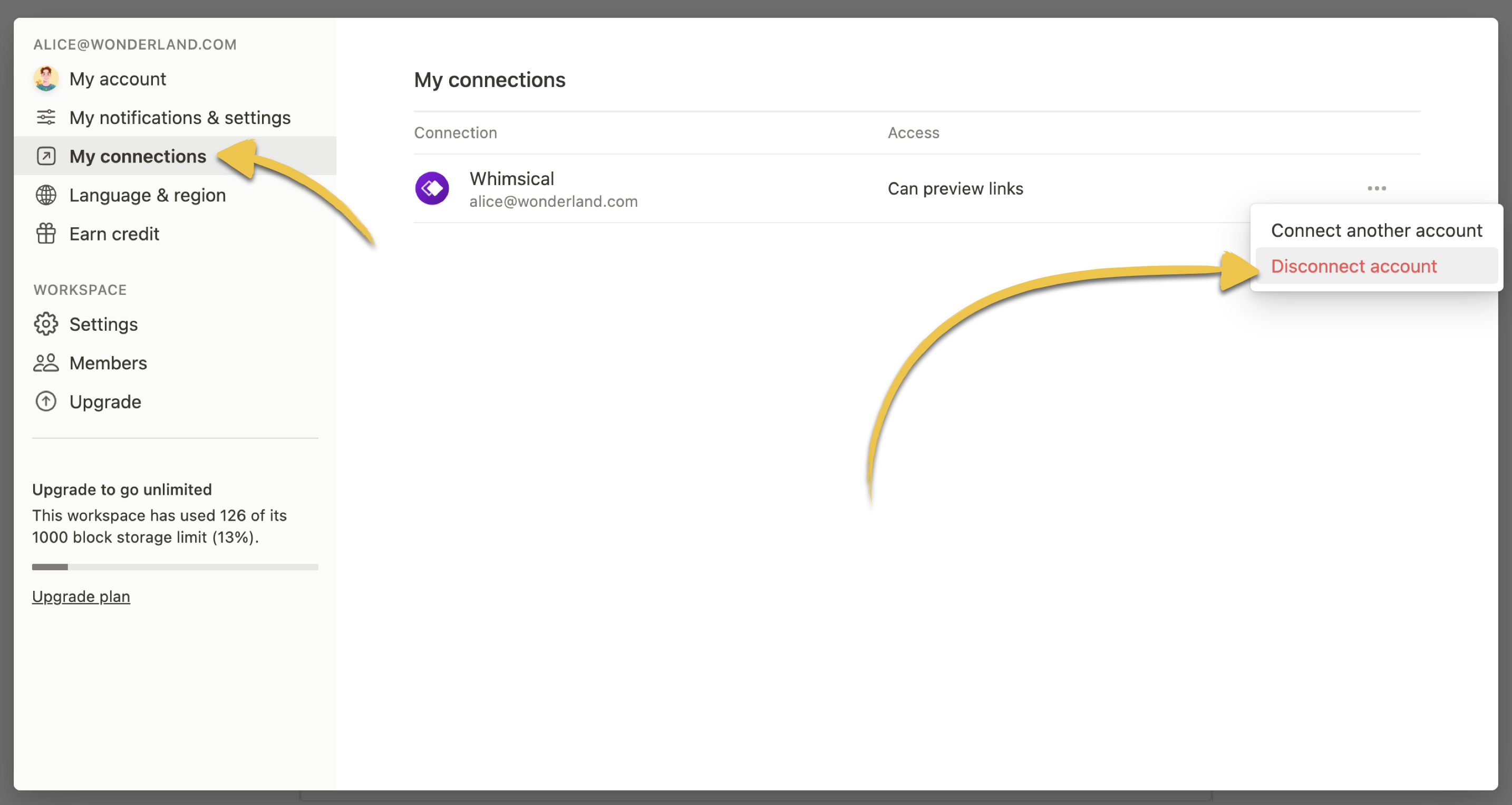
Note: If you have connected multiple Whimsical workspaces with Notion, this method will disconnect all of them.
From WhimsicalCopied!Link to this section
To do so, go to "My account", which you'll find next to your avatar in the bottom left:
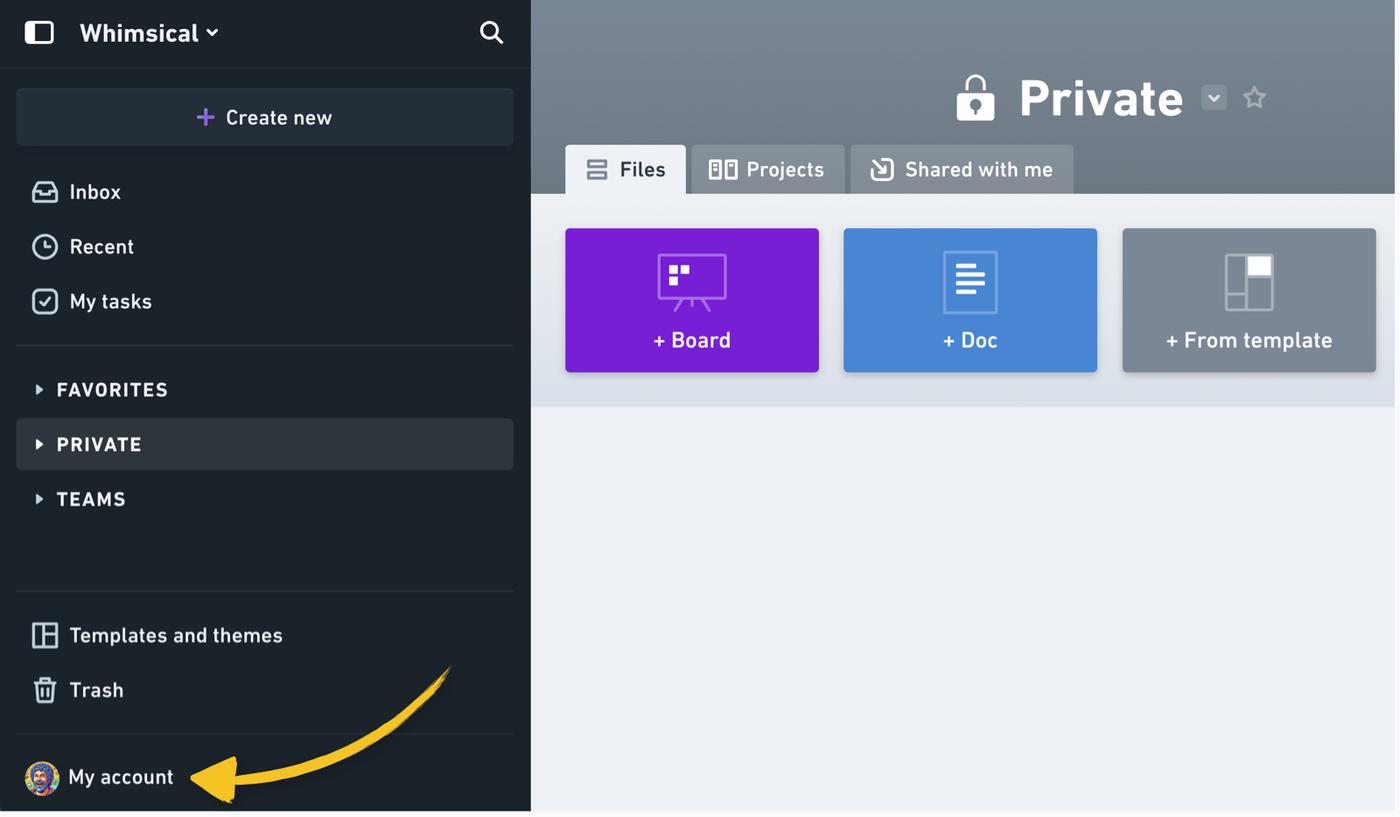
Then, scroll down to “Your Integrations”, hover over the three dots icon next to your workspace, and click “Uninstall Integration”:
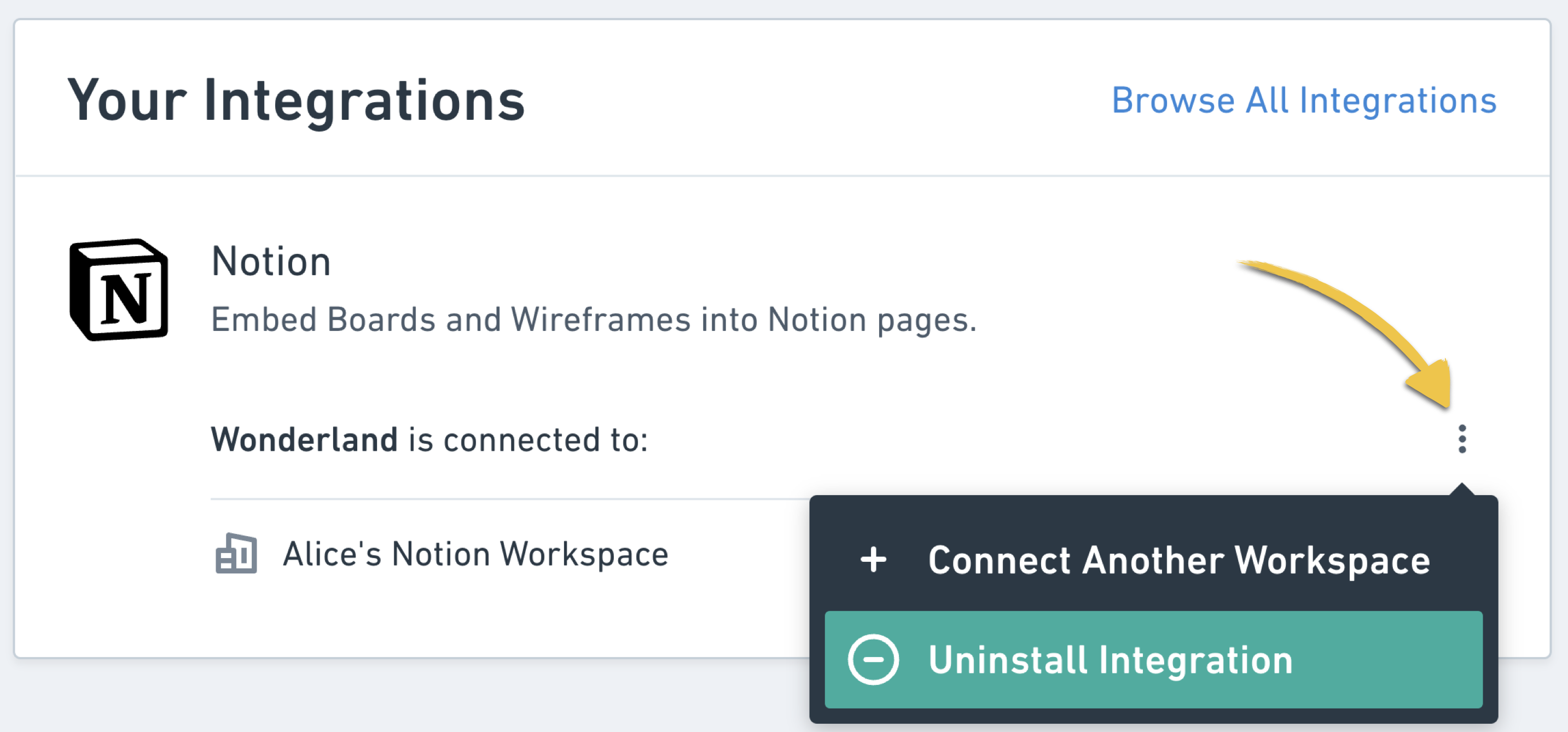
Note: If you have connected multiple workspaces to Notion, you can remove access to them individually here.
