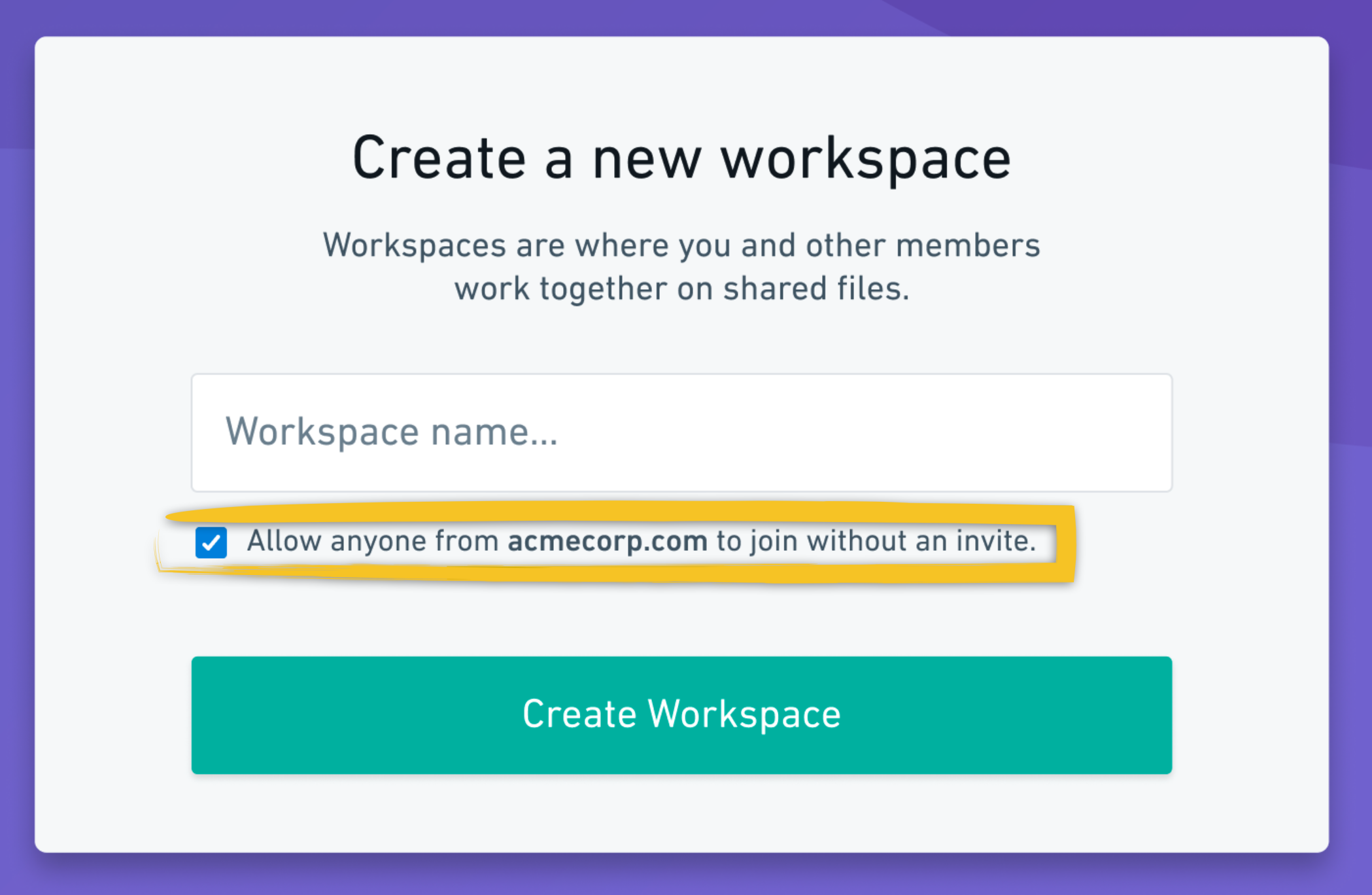- What is Whimsical?
- Getting started with flowcharts
- Getting started with mind maps
- Getting started with wireframes
- Getting started with docs
- What can you do with Whimsical?
- Using Whimsical Boards
- Getting to know Whimsical - video guide 🎥
- Working with Whimsical’s infinite canvas - video guide 🎥
- 5 ways to create a new file
- Getting started with Whimsical AI
- How to create a new workspace
- How to use AI-assisted mind mapping
- Customizing file and folder icons
- Mentions in Whimsical files
- Customizing diagram shapes
- Getting started with sequence diagrams
- Commenting in Whimsical files
- Getting started with flowcharts
- Getting started with mind maps
- Getting started with wireframes
- Using Whimsical Boards
- Mentions in Whimsical files
- Customizing diagram shapes
- Using sections on the Whimsical canvas
- Sketch on the canvas with freehand drawing
- Annotating files for more detail
- Text-to-object pasting options
- Adding and displaying links in Whimsical files
- Linking to sections and objects
- How to draw a line
- How to filter selected objects
- Presenting in Whimsical
- Voting on task cards and sticky notes
- Using the timer in boards
- Working with the grid and auto-alignment
- Working with connectors
- Does Whimsical have cloud architecture icons?
- Using tables in Whimsical
- Using sticky notes in boards
- Optimizing performance in larger files
- Embedding external content into Whimsical
- Using spellcheck
- Setting custom thumbnails
- How overlays work in Wireframe mode
- Hiding cursors while collaborating
- Measure between objects in Boards
- Uploading files to Whimsical
- Getting started with sequence diagrams
- Commenting in Whimsical files
- Getting started with docs
- Mentions in Whimsical files
- Text-to-object pasting options
- Adding and displaying links in Whimsical files
- Linking to sections and objects
- Using tables in Whimsical
- Embedding external content into Whimsical
- Using spellcheck
- Changing page width and text size in Docs
- Collapsing text with toggles
- How to create a new workspace
- Requesting file access
- Workspace discovery settings
- Sorting files and folders
- Changing workspace members’ roles
- Adding and removing members
- Creating and managing teams
- Requesting workspace editor access
- Linking between files
- Member roles in Whimsical
- How to delete a workspace
- How to upgrade your workspace
- Guest access
- Renaming your workspace
- Offboarding users
- Consolidating workspaces
- Uploading files to Whimsical
- SAML
- Setting up SAML session expiry
- Security
- Prevent new workspace creation
- Customizing file and folder icons
- How to draw a line
- How to filter selected objects
- Does Whimsical have cloud architecture icons?
- How overlays work in Wireframe mode
- Moving and copying files
- Using Whimsical on mobile
- Does Whimsical have a dark mode?
- File version history
- Why are the colors of some elements toned down?
- Does Whimsical support offline mode?
- Teams, workspaces & sections explained
- Does Whimsical work on iPad?
- Free viewers commenting in workspaces
- Syntax highlighting in code blocks
- Whimsical desktop app
- Is Whimsical available in other languages?
- Inverting the zoom direction in Whimsical so it works more like Sketch
- Troubleshooting issues and reporting bugs
- How to add emojis
- Team FAQs
- How to restore deleted files from the trash
- Searching in your Whimsical workspace
- Organizing files in your workspace
- I’ve upgraded but still don’t have access to the paid features
- Why can't I edit my files?
- Reporting content in Whimsical
- Does Whimsical have an affiliate or referral program?
- Collaborating with others in real time
- Sharing files and managing access permissions
- Hiding cursors while collaborating
- How to switch between workspaces
- Sharing feedback and feature requests
- Embedding & integrating boards with Jira Issues
- Integrating Whimsical with Google Docs
- Embedding files in ClickUp views
- Embedding files in Asana
- Embedding Whimsical files
- Whimsical AI Diagrams for ChatGPT
- Creating Jira & Confluence Smart Links for Whimsical Files
- Embedding files in Guru
- Embedding files in Trello
- Embedding & integrating boards in Notion
- Integrating Whimsical and GitHub
- Embedding files in Zendesk
- Support Whimsical embeds in your app with EmbedKit
- Whimsical previews and notifications in Slack
- Embedding files in Canva
- Integrating Whimsical and Linear
- Embedding files in Nuclino
- Embedding files in Monday
- Embedding files in Medium
- Embedding files in Slab
- Embedding files in Coda
- Whimsical API (Beta)
- SAML
- SAML SSO in Whimsical
- SAML SSO with Okta
- SAML SSO with Auth0
- SAML SSO with OneLogin
- SAML SSO with Microsoft Entra ID (Azure AD)
- SAML SSO with Google Workspace (previously G-Suite)
- SAML SSO with Active Directory Federation Services (ADFS)
- SAML SSO with other identity providers
- Setting up SAML session expiry
- Managing email changes with SAML and SCIM
- SCIM
- Setting up SCIM with Okta
- Setting up SCIM with JumpCloud
- Setting up SCIM with Entra ID (Azure AD)
- SCIM provisioning with Groups in Okta
- SCIM user provisioning in Whimsical
- SCIM provisioning with Groups in Entra ID (Azure AD)
- Security
- Setting up Two-factor Authentication (2FA)
- Prevent new workspace creation
- Whitelisting Whimsical domains
- Signing in with your Whimsical account on multiple devices
- Contact us
Workspace discovery settings
To make the most of Whimsical’s collaboration features, you can allow your coworkers from the same domain to join your workspace on their own - without them having to ask you to be invited.
Workspace discovery is based on the domain assigned to the workspace. If you enable workspace discovery, anybody with a matching, verified email address (e.g., me@acmecorp.com) will be able to join your workspace (e.g., acmecorp.com).
Enable workspace discoveryCopied!Link to this section
First, go to Workspace settings, which you'll find under your workspace name in the top left corner:
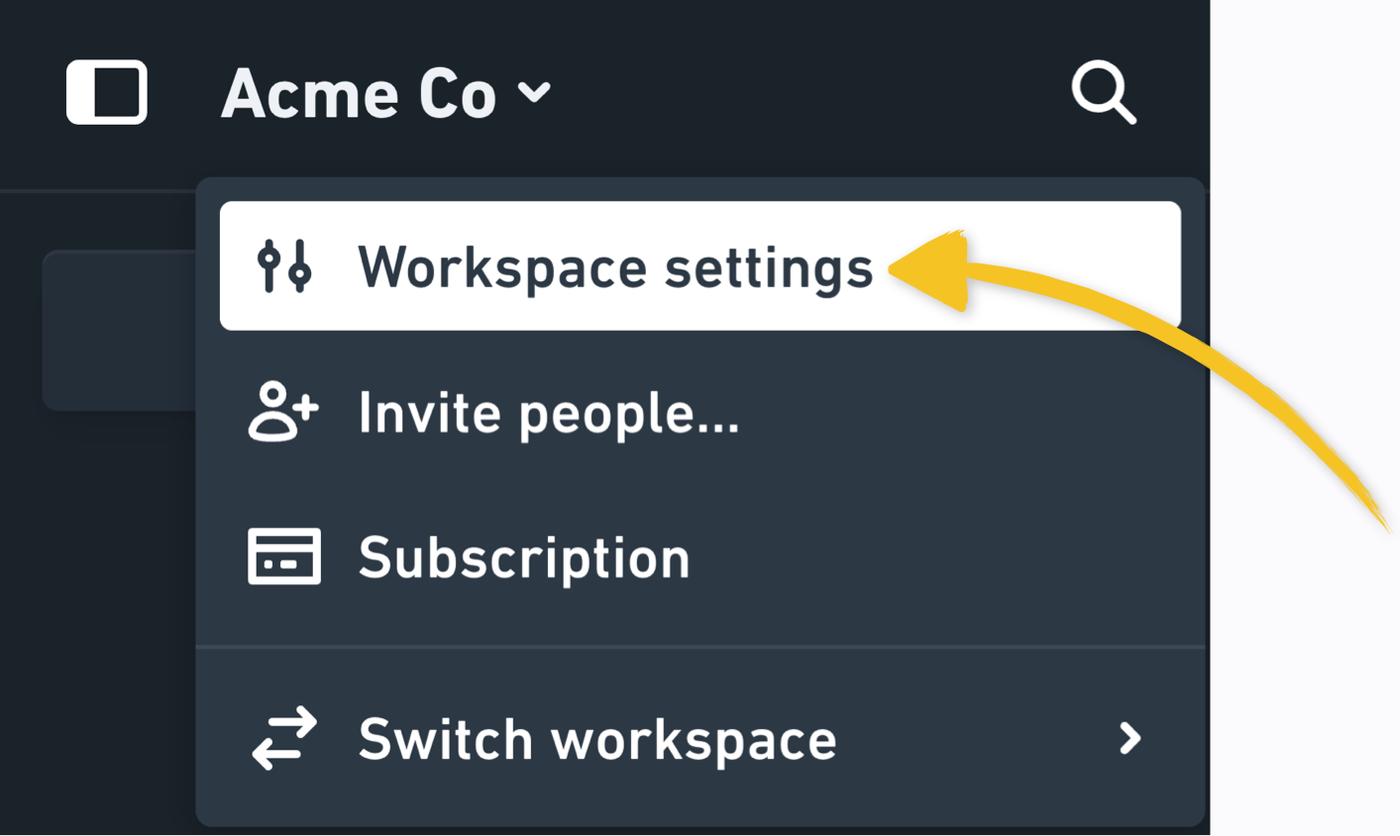
Under "Domain management", you’ll see a list of domains based on the email addresses you have associated with your workspace. To allow other Whimsical users with a matching email domain to automatically join your workspace, simply toggle on Automatically join workspace:
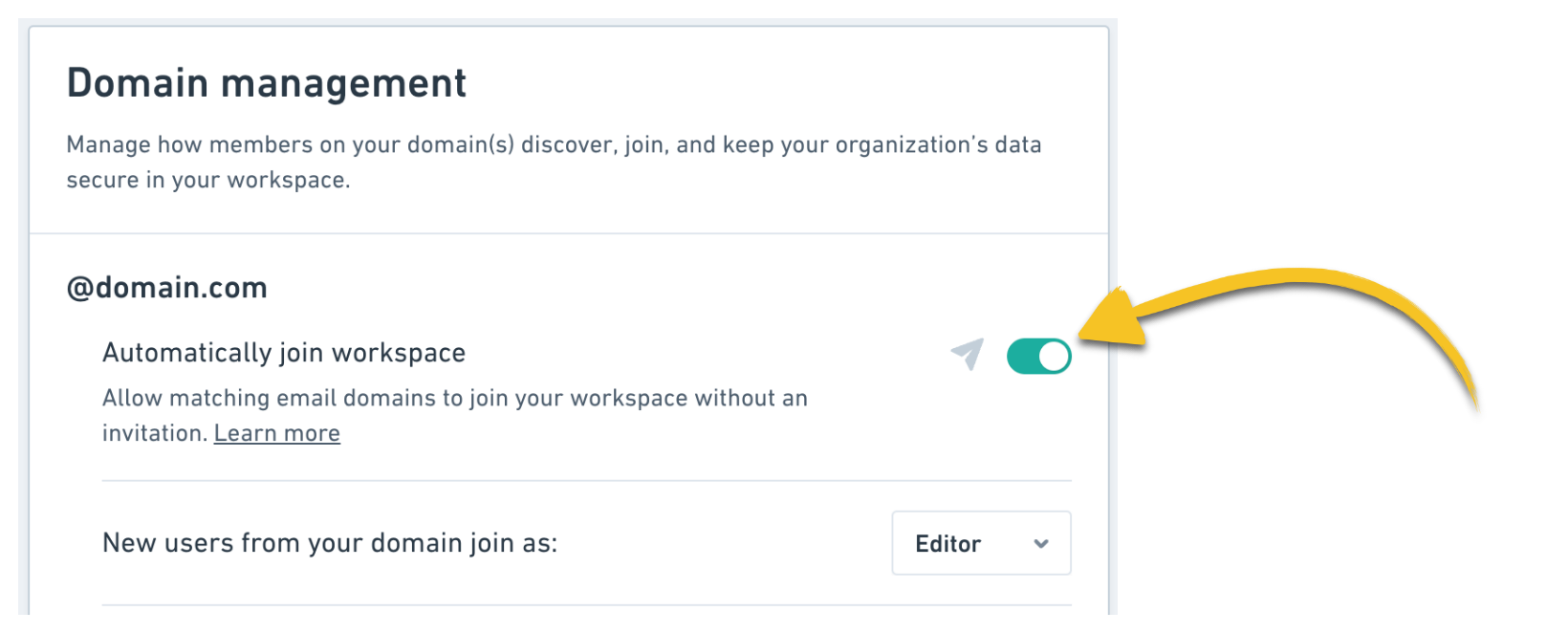
To send an email to all existing Whimsical users with a matching email address who are not yet a part of this workspace, click the paper plane icon next to the toggle.
By default, new members will join as editors, but you can choose to have them join as viewers instead:
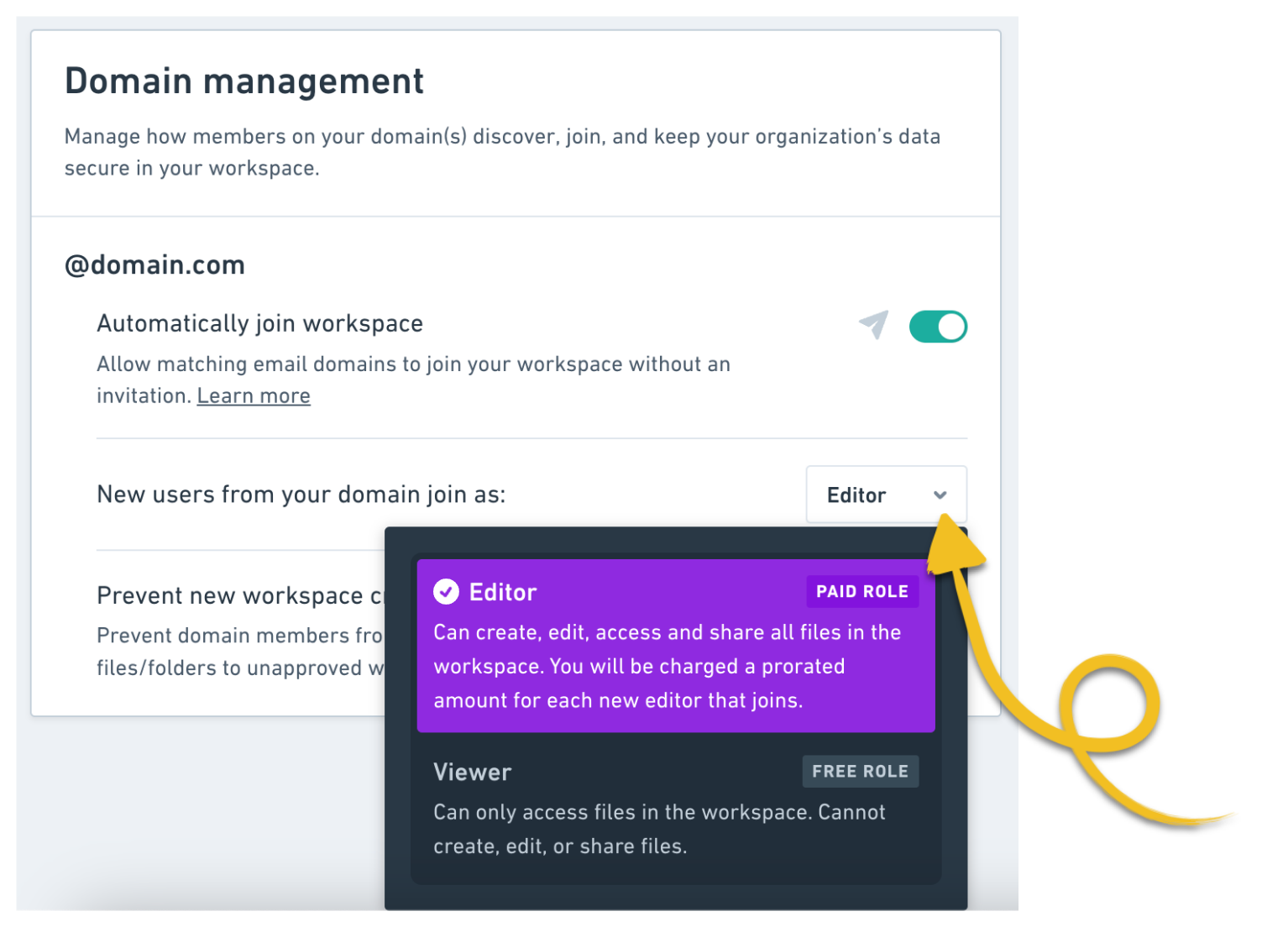
This is also where you can enable workspace lockdown if you're on the Enterprise plan, to prevent new users creating workspaces with your domain, or moving files out of the existing workspace. Learn more in this article.
Important:
- If your organization has multiple workspaces associated with the same domain, only one workspace can enable workspace discovery.
- When workspace discovery is enabled, Whimsical users with a verified email address from a matching domain will see a pop-up message that allows them to join your workspace.
- Only workspace admins can enable and disable workspace discovery.
- Other Whimsical users can only join your workspace if they sign up with and verify an email address from the domain you’ve linked.
- It’s not possible to link domains from common email providers (e.g., gmail.com) or educational domains (e.g., university.edu).
- Workspace admins will receive an email notification when somebody new joins a workspace.
Join your organization’s workspaceCopied!Link to this section
With an existing Whimsical accountCopied!Link to this section
To do so, go to "My account", which you'll find next to your avatar in the bottom left:
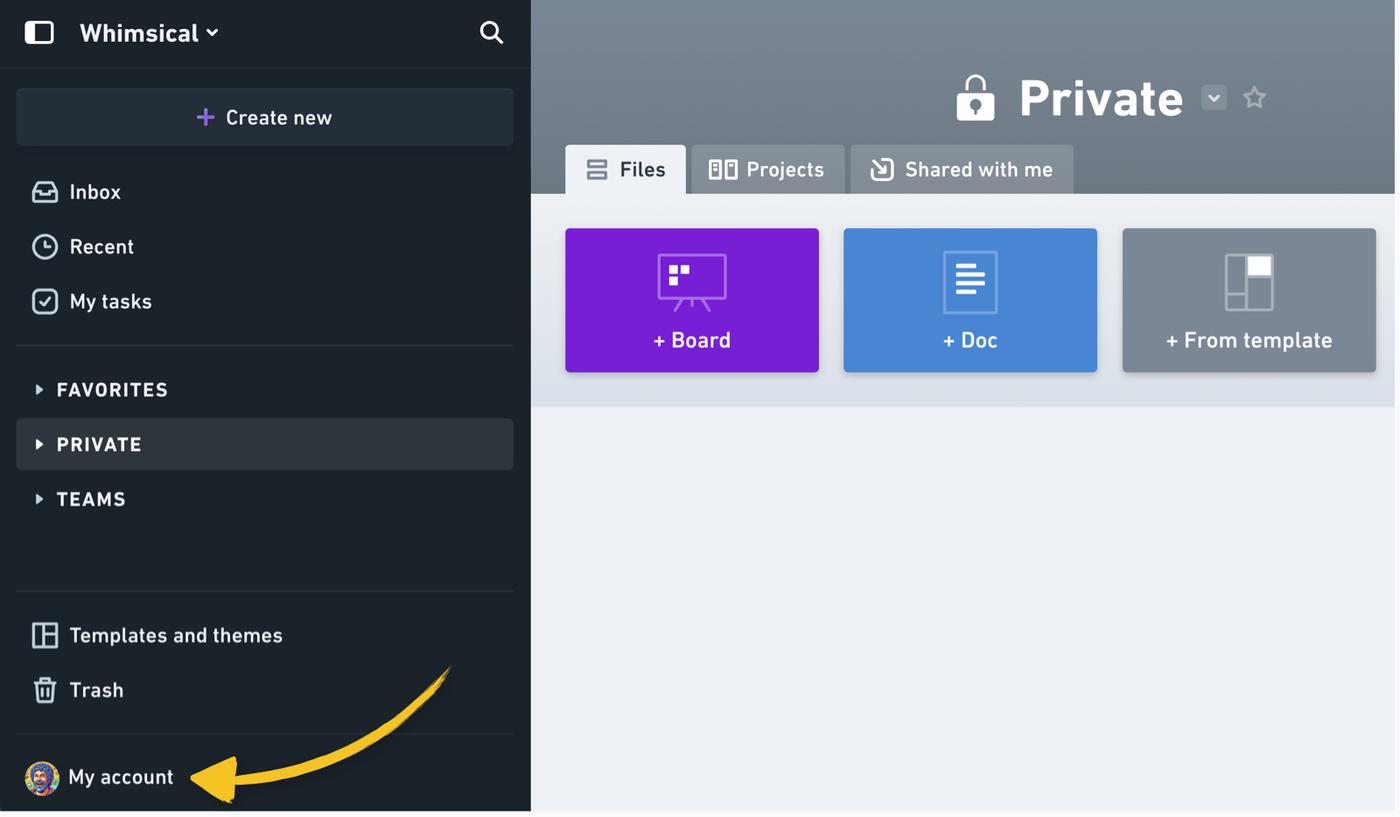
If there are any workspaces linked to your email domain, you’ll see an option to join them in the “Workspaces” list:
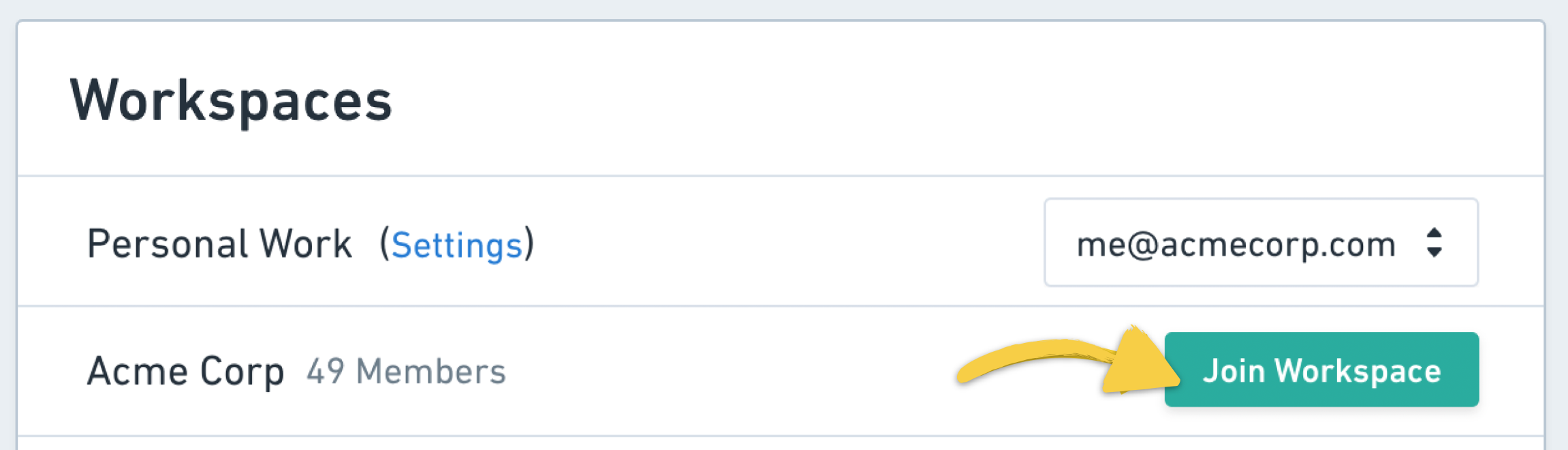
Clicking Join Workspace will immediately add you to the workspace, and all workspace admins will be notified by email. Your existing files and folders will remain in their original workspaces, but you can always move or copy them over to your organization's workspace to collaborate with others.
When you sign up for WhimsicalCopied!Link to this section
After signing up for Whimsical and verifying your email, if there's a workspace with enabled workspace discovery that matches your email domain, you'll have the option to join this workspace instantly without any additional steps:
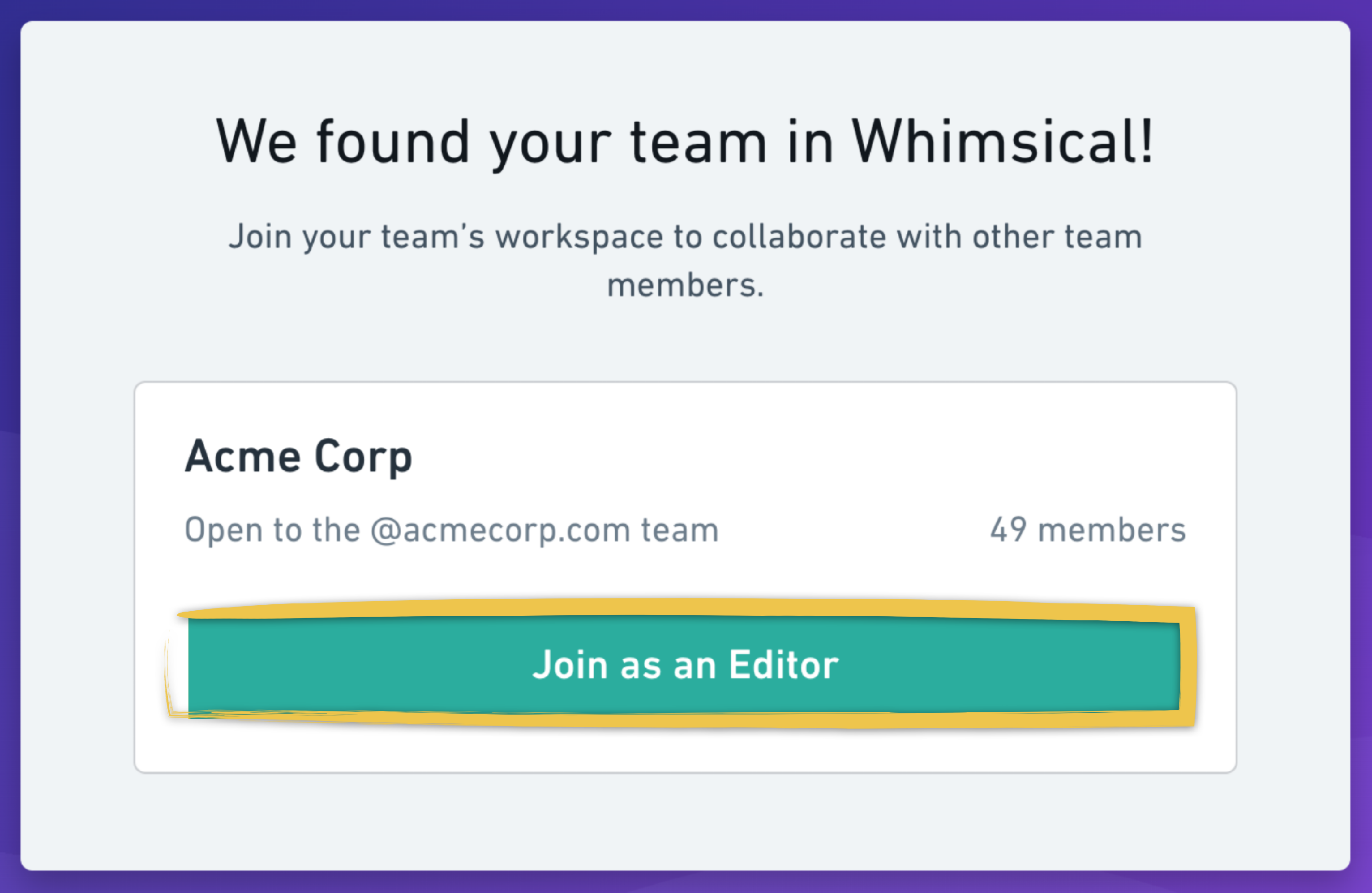
If your domain hasn't been claimed by another workspace, you'll have two options:
- You can create a new workspace and enable workspace discovery for it, allowing others with the same domain to automatically join in. To do this, check the "Allow anyone from
domain.extensionto join without an invite". - You can create a standalone workspace that won't be discoverable by others, offering a more private and isolated environment. In this case, leave the "Allow anyone from
domain.extensionto join without an invite" unchecked.