- Getting started with sequence diagrams 🎥
- What is Whimsical?
- Getting started with docs
- What can you do with Whimsical?
- Getting to know Whimsical - video guide 🎥
- Working with Whimsical’s infinite canvas - video guide 🎥
- 5 ways to create a new file
- Getting started with flowcharts
- Getting started with mind maps
- Getting started with wireframes
- Creating tasks in docs and boards
- Getting started with Whimsical AI
- How to create a new workspace
- How to use AI-assisted mind mapping
- Customizing file and folder icons
- Mentions in Whimsical files
- Customizing diagram shapes
- Getting started with Posts
- Getting started with sequence diagrams 🎥
- Commenting in Whimsical files
- Using sections on the Whimsical canvas
- Mentions in Whimsical files
- Customizing diagram shapes
- Sketch on the canvas with freehand drawing
- Annotating files for more detail
- Text-to-object pasting options
- Adding and displaying links in Whimsical files
- Linking to sections and objects
- How to draw a line
- How to filter selected objects
- Presenting in Whimsical
- Voting on task cards and sticky notes
- Using the timer in boards
- Working with the grid and auto-alignment
- Working with connectors
- Does Whimsical have cloud architecture icons?
- Using tables in Whimsical
- Using sticky notes in boards
- Optimizing performance in larger files
- Embedding external content into Whimsical
- Using spellcheck
- Setting custom thumbnails
- How overlays work in Wireframe mode
- Hiding cursors while collaborating
- Measure between objects in Boards
- Getting started with sequence diagrams 🎥
- Customizing file and folder icons
- How to draw a line
- How to filter selected objects
- Does Whimsical have cloud architecture icons?
- How overlays work in Wireframe mode
- Moving and copying files
- Using Whimsical on mobile
- Does Whimsical have a dark mode?
- File version history
- Why are the colors of some elements toned down?
- Does Whimsical support offline mode?
- Teams, workspaces & sections explained
- Does Whimsical work on iPad?
- Free viewers commenting in workspaces
- Syntax highlighting in code blocks
- Whimsical desktop app
- Is Whimsical available in other languages?
- Inverting the zoom direction in Whimsical so it works more like Sketch
- Troubleshooting issues and reporting bugs
- How to add emojis
- Team FAQs
- How to restore files from Trash
- Searching in your Whimsical workspace
- Organizing files in your workspace
- I’ve upgraded but still don’t have access to the paid features
- Why can’t I edit my files?
- Reporting content in Whimsical
- Does Whimsical have an affiliate or referral program?
- Collaborating with others in real time
- Sharing files and managing access permissions
- Hiding cursors while collaborating
- Prevent new workspace creation
- How to create a new workspace
- Requesting file access
- Workspace discovery settings
- Sorting files and folders
- Changing workspace members’ roles
- Setting up SAML session expiry
- Adding and removing members
- Creating and managing teams
- Requesting workspace editor access
- Linking between files
- Member roles in Whimsical
- How to delete a workspace
- How to upgrade your workspace
- Guest access
- Renaming your workspace
- Offboarding users
- Embedding & integrating boards with Jira Issues
- Integrating Whimsical with Google Docs
- Embedding files in ClickUp views
- Embedding files in Asana
- Embedding Whimsical files
- Whimsical AI Diagrams for ChatGPT
- Creating Jira & Confluence Smart Links for Whimsical Files
- Embedding files in Guru
- Embedding files in Trello
- Embedding & integrating boards in Notion
- Integrating Whimsical and Front
- Integrating Whimsical and GitHub
- Embedding files in Zendesk
- Support Whimsical embeds in your app with EmbedKit
- Whimsical previews and notifications in Slack
- Embedding files in Canva
- Integrating Whimsical and Linear
- Embedding files in Nuclino
- Embedding files in Monday
- Embedding files in Medium
- Embedding files in Slab
- Embedding files in Coda
- Setting up Two-factor Authentication (2FA)
- Prevent new workspace creation
- SAML SSO in Whimsical
- SAML SSO with Okta
- Setting up SAML session expiry
- SAML SSO with Auth0
- Whitelisting Whimsical domains
- SAML SSO with OneLogin
- SCIM provisioning with Groups in Okta
- SAML SSO with Microsoft Entra ID (Azure AD)
- Setting up SCIM with Okta
- SAML SSO with Google Workspace (previously G-Suite)
- Setting up SCIM with JumpCloud
- SAML SSO with other identity providers
- Setting up SCIM with Entra ID (Azure AD)
- Signing in with your Whimsical account on multiple devices
- SAML SSO with Active Directory Federation Services (ADFS)
- Contact us
Embedding external content into Whimsical
Whimsical supports embedding content from various external sources, including Figma, Airtable, Canva, Hex, and of course, Whimsical itself. Whimsical also supports embedding links from YouTube, Vimeo, and Loom, which means you can add informative video walkthroughs and seamlessly integrate them into your docs.
This way, you can have your working files from other sources in context with the rest of your content in Whimsical. This is a great way to:
- Explain complex processes and workflows using Loom walkthroughs.
- Collaborate on content with team members who may not have access to Figma, ensuring everyone is on the same page.
- Add Hex notebooks directly to your project documentation to provide a more holistic view of data-driven decisions.
Adding an external embedCopied!Link to this section
There are three ways you can add an external embed:
1. Copy and paste the file or video link straight into your Whimsical doc, and then click the embed icon to automatically generate the embed view.
2. Type / followed by embed and paste the embed link into the URL field.
3. When in a new line, click the [E] button on the right side of the screen and paste the embed link into the URL field:

- You can also resize the embed window by dragging it from the corners.
- Some embeds also support zooming in and out and repositioning the view of the content.
- Video embeds can also be added to Whimsical boards.
Troubleshooting video embedsCopied!Link to this section
If there is no thumbnail of your video showing on your board when you paste your link, or if you get an error message when you try to play your video, please check the sharing settings for your video link.
For Loom — ensure that "Anyone with the link can view" is selected before copying the link to paste into Whimsical:

For YouTube:
The video settings will need to be public or unlisted.
