- What is Whimsical?
- Getting started with flowcharts
- Getting started with mind maps
- Getting started with wireframes
- Getting started with docs
- What can you do with Whimsical?
- Using Whimsical Boards
- Getting to know Whimsical - video guide 🎥
- Working with Whimsical’s infinite canvas - video guide 🎥
- 5 ways to create a new file
- Getting started with Whimsical AI
- How to create a new workspace
- How to use AI-assisted mind mapping
- Customizing file and folder icons
- Mentions in Whimsical files
- Customizing diagram shapes
- Getting started with sequence diagrams
- Commenting in Whimsical files
- Getting started with flowcharts
- Getting started with mind maps
- Getting started with wireframes
- Using Whimsical Boards
- Mentions in Whimsical files
- Customizing diagram shapes
- Using sections on the Whimsical canvas
- Sketch on the canvas with freehand drawing
- Annotating files for more detail
- Text-to-object pasting options
- Adding and displaying links in Whimsical files
- Linking to sections and objects
- How to draw a line
- How to filter selected objects
- Presenting in Whimsical
- Voting on task cards and sticky notes
- Using the timer in boards
- Working with the grid and auto-alignment
- Working with connectors
- Does Whimsical have cloud architecture icons?
- Using tables in Whimsical
- Using sticky notes in boards
- Optimizing performance in larger files
- Embedding external content into Whimsical
- Using spellcheck
- Setting custom thumbnails
- How overlays work in Wireframe mode
- Hiding cursors while collaborating
- Measure between objects in Boards
- Uploading files to Whimsical
- Getting started with sequence diagrams
- Commenting in Whimsical files
- Getting started with docs
- Mentions in Whimsical files
- Text-to-object pasting options
- Adding and displaying links in Whimsical files
- Linking to sections and objects
- Using tables in Whimsical
- Embedding external content into Whimsical
- Using spellcheck
- Changing page width and text size in Docs
- Collapsing text with toggles
- How to create a new workspace
- Requesting file access
- Workspace discovery settings
- Sorting files and folders
- Changing workspace members’ roles
- Adding and removing members
- Creating and managing teams
- Requesting workspace editor access
- Linking between files
- Member roles in Whimsical
- How to delete a workspace
- How to upgrade your workspace
- Guest access
- Renaming your workspace
- Offboarding users
- Consolidating workspaces
- Uploading files to Whimsical
- SAML
- Setting up SAML session expiry
- Security
- Prevent new workspace creation
- Customizing file and folder icons
- How to draw a line
- How to filter selected objects
- Does Whimsical have cloud architecture icons?
- How overlays work in Wireframe mode
- Moving and copying files
- Using Whimsical on mobile
- Does Whimsical have a dark mode?
- File version history
- Why are the colors of some elements toned down?
- Does Whimsical support offline mode?
- Teams, workspaces & sections explained
- Does Whimsical work on iPad?
- Free viewers commenting in workspaces
- Syntax highlighting in code blocks
- Whimsical desktop app
- Is Whimsical available in other languages?
- Inverting the zoom direction in Whimsical so it works more like Sketch
- Troubleshooting issues and reporting bugs
- How to add emojis
- Team FAQs
- How to restore deleted files from the trash
- Searching in your Whimsical workspace
- Organizing files in your workspace
- I’ve upgraded but still don’t have access to the paid features
- Why can't I edit my files?
- Reporting content in Whimsical
- Does Whimsical have an affiliate or referral program?
- Collaborating with others in real time
- Sharing files and managing access permissions
- Hiding cursors while collaborating
- How to switch between workspaces
- Sharing feedback and feature requests
- Embedding & integrating boards with Jira Issues
- Integrating Whimsical with Google Docs
- Embedding files in ClickUp views
- Embedding files in Asana
- Embedding Whimsical files
- Whimsical AI Diagrams for ChatGPT
- Creating Jira & Confluence Smart Links for Whimsical Files
- Embedding files in Guru
- Embedding files in Trello
- Embedding & integrating boards in Notion
- Integrating Whimsical and GitHub
- Embedding files in Zendesk
- Support Whimsical embeds in your app with EmbedKit
- Whimsical previews and notifications in Slack
- Embedding files in Canva
- Integrating Whimsical and Linear
- Embedding files in Nuclino
- Embedding files in Monday
- Embedding files in Medium
- Embedding files in Slab
- Embedding files in Coda
- Whimsical API (Beta)
- SAML
- SAML SSO in Whimsical
- SAML SSO with Okta
- SAML SSO with Auth0
- SAML SSO with OneLogin
- SAML SSO with Microsoft Entra ID (Azure AD)
- SAML SSO with Google Workspace (previously G-Suite)
- SAML SSO with Active Directory Federation Services (ADFS)
- SAML SSO with other identity providers
- Setting up SAML session expiry
- Managing email changes with SAML and SCIM
- SCIM
- Setting up SCIM with Okta
- Setting up SCIM with JumpCloud
- Setting up SCIM with Entra ID (Azure AD)
- SCIM provisioning with Groups in Okta
- SCIM user provisioning in Whimsical
- SCIM provisioning with Groups in Entra ID (Azure AD)
- Security
- Setting up Two-factor Authentication (2FA)
- Prevent new workspace creation
- Whitelisting Whimsical domains
- Signing in with your Whimsical account on multiple devices
- Contact us
Customizing your notifications in Whimsical
As a Whimsical user, you'll receive our newsletter, and notifications for comments, reactions, and admin actions (like file access requests). This article explains how to control exactly which notifications you receive, and where you receive them.
Start by going to your notification settings.
To do so, go to "My account", which you'll find next to your avatar in the bottom left:
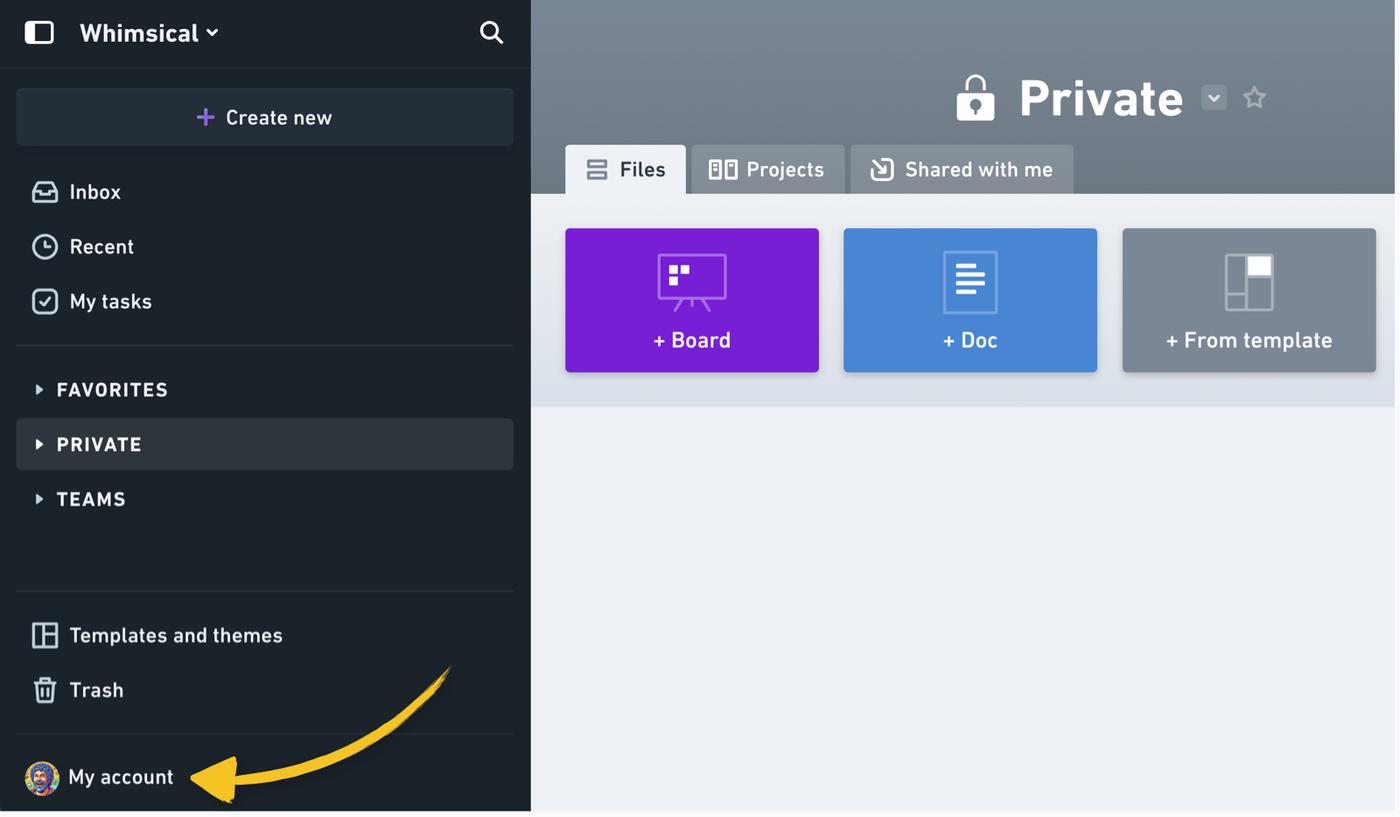
Marketing emailsCopied!Link to this section
To unsubscribe from the newsletter, you can click the unsubscribe link at the bottom of the email, click Unsubscribe all in your settings or choose which individual emails you no longer want to receive:
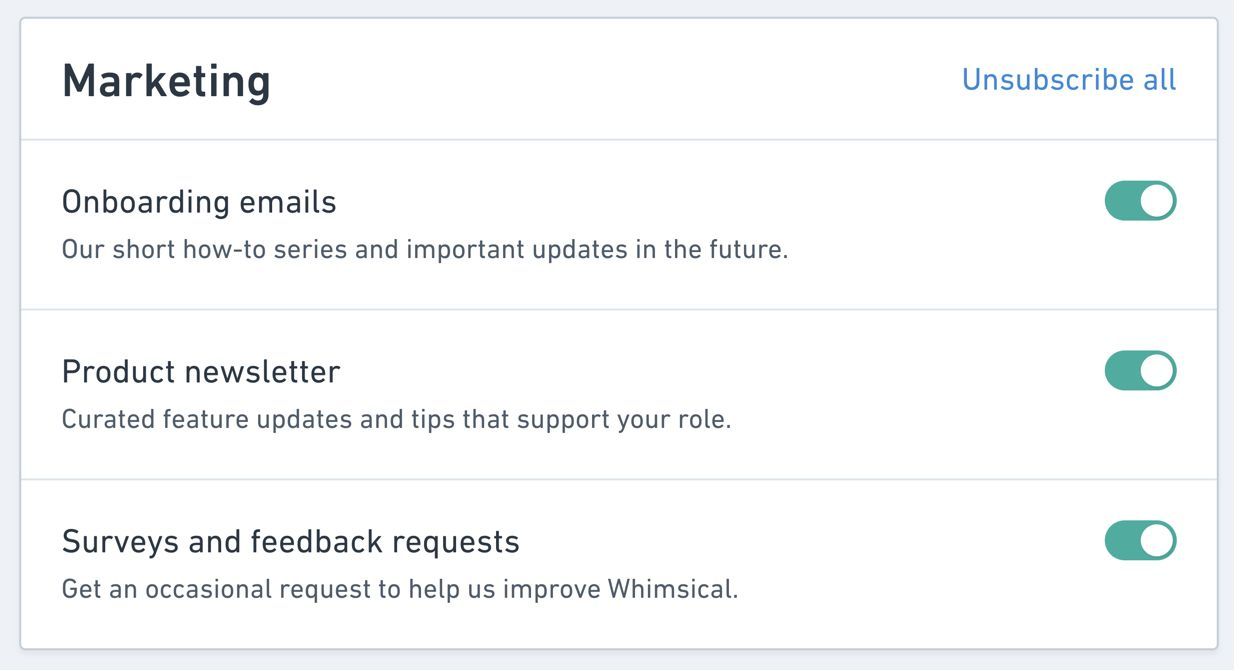
Using the other toggles under Marketing, you can also disable our onboarding emails and any survey or feedback requests we might send out.
You can still keep up to date with product changes by following Whimsical on X, or checking out this page from time to time.
Granular notification settingsCopied!Link to this section
Activity notificationsCopied!Link to this section
You can choose to be notified by email, or in Slack whenever:
- A comment is left on a file, sticky note, or annotation you've created.
- A comment is left on a file you've subscribed to, or that you’re a part of.
- Someone mentions you in a comment.
- Someone reacts to one of your comments.
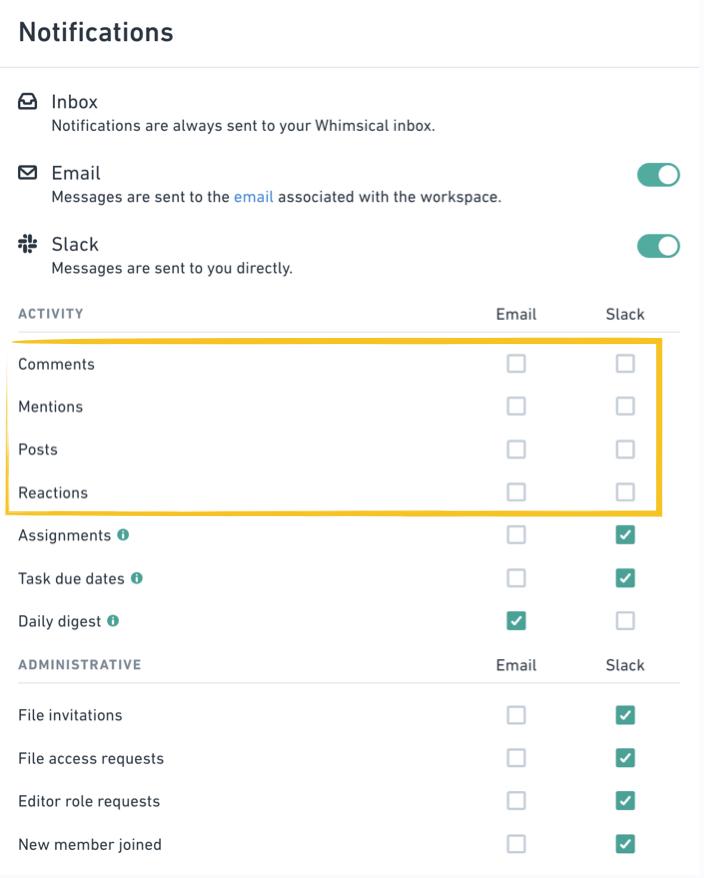
Tip: To reduce notification overload and promote a sense of calm, the individual notifications are disabled by default. Every morning you'll receive the daily digest email with a summary of any unread notifications from your Whimsical inbox:
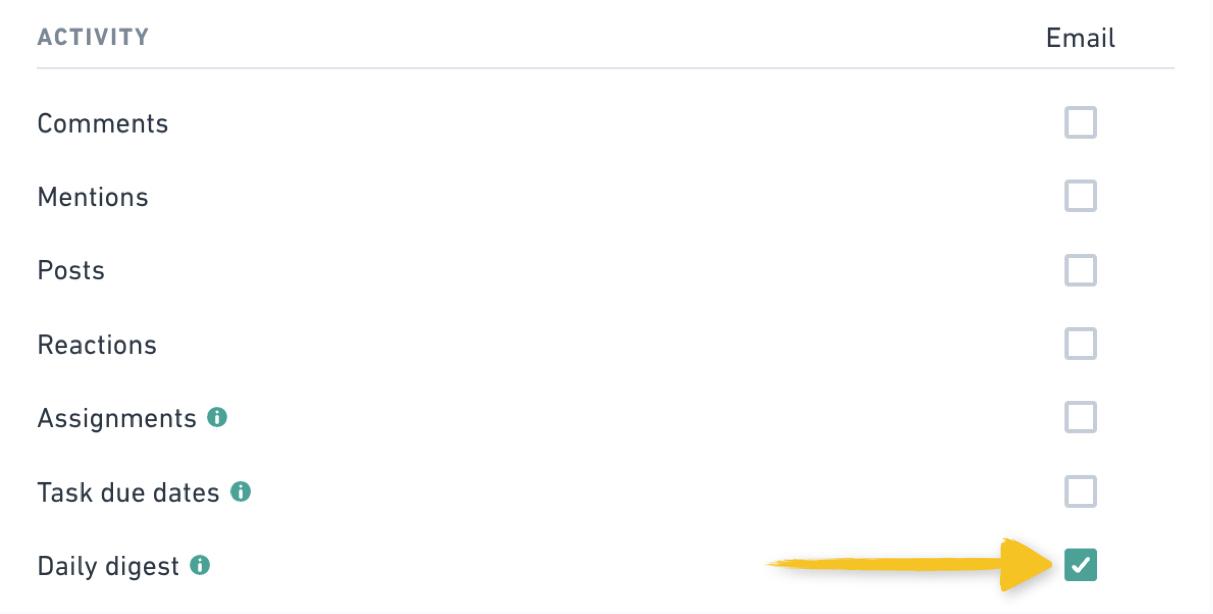
Administrative notificationsCopied!Link to this section
If you're an admin in your Whimsical workspace you can choose to be notified by email, or in Slack when:
- You're invited to access a file.
- Someone requests access to one of your files.
- Someone in your team requests Editor access.
- Whenever someone joins your workspace by accepting an invite, or if you have Workspace Discovery enabled.
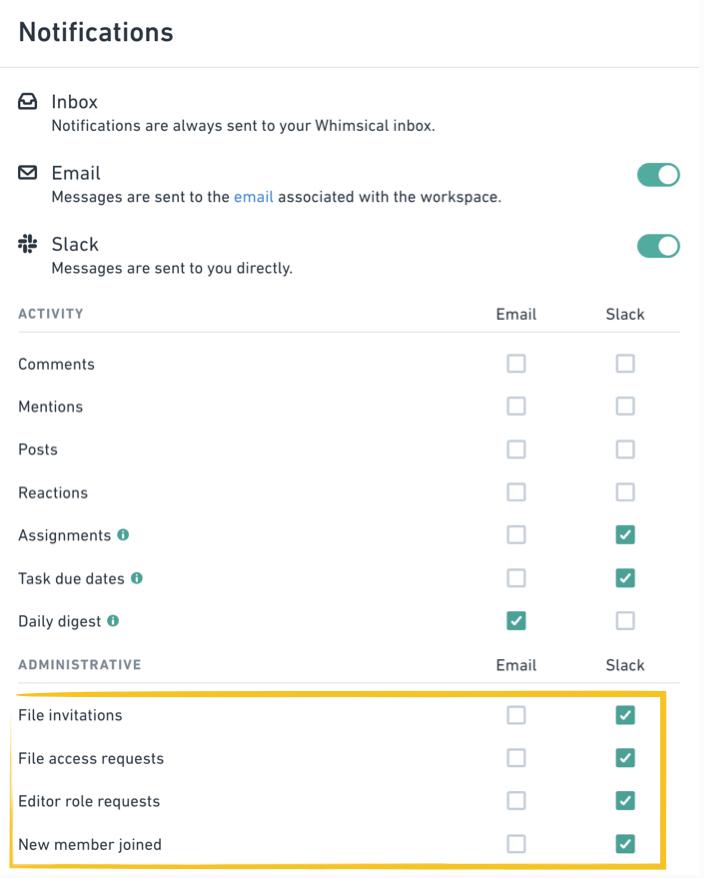
You're welcome to disable any of the activity or admin notifications completely, as they'll always be accessible in your Whimsical inbox when you're ready. 😉
Tip: Don't forget about the daily digest for keeping up to date, calmly.
Note: It's not possible to unsubscribe from the notification that you've been invited to a Whimsical workspace.
Comment and discussion notificationsCopied!Link to this section
Notifications can also be set on a per file basis.
To subscribe or unsubscribe from comment notifications on a specific file, click on the comment icon in the top right corner → "Comment Settings" → check or uncheck "Receive Notifications for All Comments":
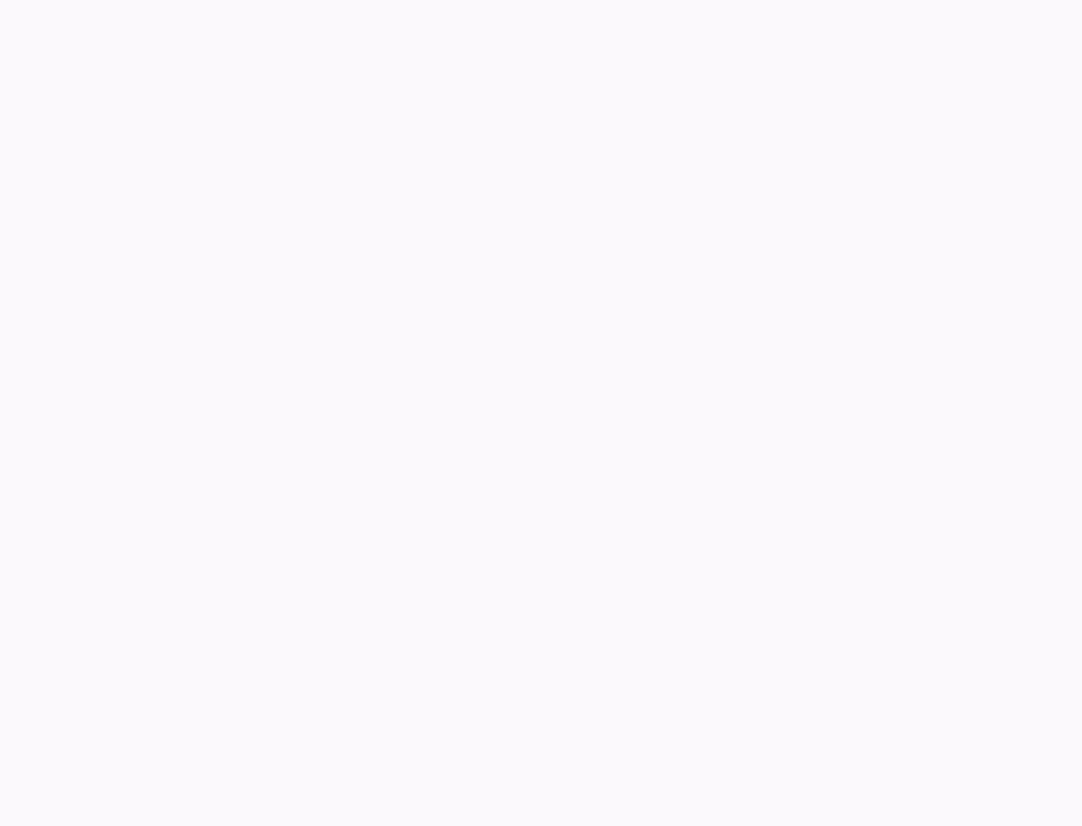
Change the email address used for notificationsCopied!Link to this section
For each workspace you're part of you can choose a different email address to receive notifications about cards, comments and discussions updates. Newsletters will always be sent to your default email address. You can learn more about how to add different email addresses for different workspaces in this article.
Desktop badge notificationsCopied!Link to this section
If you use the Whimsical desktop app, you can choose to show or hide the total number of unread notifications on the app icon.
To do so, go to "My account", which you'll find next to your avatar in the bottom left:
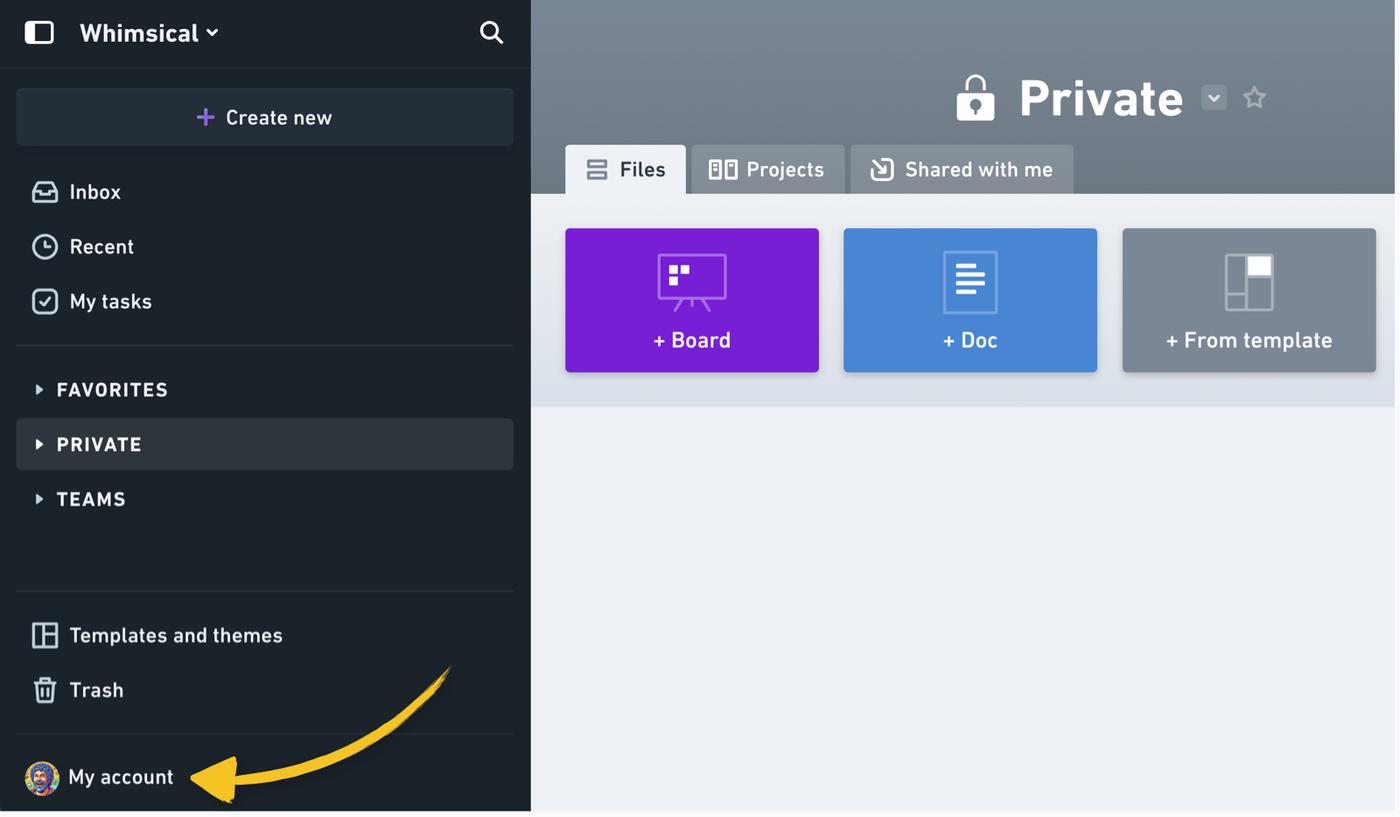
Scroll down to Desktop, and toggle the app icon badge on or off:

Note: This setting is only available within the desktop app itself. You won't see it in your account settings on the web.
