- What is Whimsical?
- Getting started with flowcharts
- Getting started with mind maps
- Getting started with wireframes
- Getting started with docs
- What can you do with Whimsical?
- Using Whimsical Boards
- Getting to know Whimsical - video guide 🎥
- Working with Whimsical’s infinite canvas - video guide 🎥
- 5 ways to create a new file
- Getting started with Whimsical AI
- How to create a new workspace
- How to use AI-assisted mind mapping
- Customizing file and folder icons
- Mentions in Whimsical files
- Customizing diagram shapes
- Getting started with sequence diagrams
- Getting started with flowcharts
- Getting started with mind maps
- Getting started with wireframes
- Commenting in Whimsical files
- Using Whimsical Boards
- Mentions in Whimsical files
- Customizing diagram shapes
- Using sections on the Whimsical canvas
- Sketch on the canvas with freehand drawing
- Annotating files for more detail
- Text-to-object pasting options
- Adding and displaying links in Whimsical files
- Linking to sections and objects
- How to draw a line
- How to filter selected objects
- Presenting in Whimsical
- Voting on task cards and sticky notes
- Using the timer in boards
- Working with the grid and auto-alignment
- Working with connectors
- Does Whimsical have cloud architecture icons?
- Using tables in Whimsical
- Using sticky notes in boards
- Optimizing performance in larger files
- Embedding external content into Whimsical
- Using spellcheck
- Setting custom thumbnails
- How overlays work in Wireframe mode
- Hiding cursors while collaborating
- Measure between objects in Boards
- Uploading files to Whimsical
- Getting started with sequence diagrams
- Getting started with docs
- Commenting in Whimsical files
- Mentions in Whimsical files
- Text-to-object pasting options
- Adding and displaying links in Whimsical files
- Linking to sections and objects
- Using tables in Whimsical
- Embedding external content into Whimsical
- Using spellcheck
- Changing page width and text size in Docs
- Collapsing text with toggles
- How to create a new workspace
- Requesting file access
- Workspace discovery settings
- Sorting files and folders
- Changing workspace members’ roles
- Adding and removing members
- Creating and managing teams
- Requesting workspace editor access
- Linking between files
- Member roles in Whimsical
- How to delete a workspace
- How to upgrade your workspace
- Guest access
- Renaming your workspace
- Offboarding users
- Consolidating workspaces
- Uploading files to Whimsical
- SAML
- Setting up SAML session expiry
- Security
- Prevent new workspace creation
- Customizing file and folder icons
- How to draw a line
- How to filter selected objects
- Does Whimsical have cloud architecture icons?
- How overlays work in Wireframe mode
- Moving and copying files
- Using Whimsical on mobile
- Does Whimsical have a dark mode?
- File version history
- Why are the colors of some elements toned down?
- Does Whimsical support offline mode?
- Teams, workspaces & sections explained
- Does Whimsical work on iPad?
- Free viewers commenting in workspaces
- Syntax highlighting in code blocks
- Whimsical desktop app
- Is Whimsical available in other languages?
- Inverting the zoom direction in Whimsical so it works more like Sketch
- Troubleshooting issues and reporting bugs
- How to add emojis
- Team FAQs
- How to restore deleted files from the trash
- Searching in your Whimsical workspace
- Organizing files in your workspace
- I’ve upgraded but still don’t have access to the paid features
- Why can't I edit my files?
- Reporting content in Whimsical
- Does Whimsical have an affiliate or referral program?
- Collaborating with others in real time
- Sharing files and managing access permissions
- Hiding cursors while collaborating
- How to switch between workspaces
- Sharing feedback and feature requests
- Embedding & integrating boards with Jira Issues
- Integrating Whimsical with Google Docs
- Embedding files in ClickUp views
- Embedding files in Asana
- Embedding Whimsical files
- Whimsical AI Diagrams for ChatGPT
- Creating Jira & Confluence Smart Links for Whimsical Files
- Embedding files in Guru
- Embedding files in Trello
- Embedding & integrating boards in Notion
- Integrating Whimsical and GitHub
- Embedding files in Zendesk
- Support Whimsical embeds in your app with EmbedKit
- Whimsical previews and notifications in Slack
- Embedding files in Canva
- Integrating Whimsical and Linear
- Embedding files in Nuclino
- Embedding files in Monday
- Embedding files in Medium
- Embedding files in Slab
- Embedding files in Coda
- Whimsical API (Beta)
- SAML
- SAML SSO in Whimsical
- SAML SSO with Okta
- SAML SSO with Auth0
- SAML SSO with OneLogin
- SAML SSO with Microsoft Entra ID (Azure AD)
- SAML SSO with Google Workspace (previously G-Suite)
- SAML SSO with Active Directory Federation Services (ADFS)
- SAML SSO with other identity providers
- Setting up SAML session expiry
- Managing email changes with SAML and SCIM
- SCIM
- Setting up SCIM with Okta
- Setting up SCIM with JumpCloud
- Setting up SCIM with Entra ID (Azure AD)
- SCIM provisioning with Groups in Okta
- SCIM user provisioning in Whimsical
- SCIM provisioning with Groups in Entra ID (Azure AD)
- Security
- Setting up Two-factor Authentication (2FA)
- Prevent new workspace creation
- Whitelisting Whimsical domains
- Signing in with your Whimsical account on multiple devices
- Contact us
Requesting file access
Workspace members and guests on any plan can request access to a file if they follow a link and can’t view the content. Read on to learn more. 👇
Requesting file accessCopied!Link to this section
If a workspace member opens a file link in their workspace that they don’t have access to, they will see the option to request access to that file:
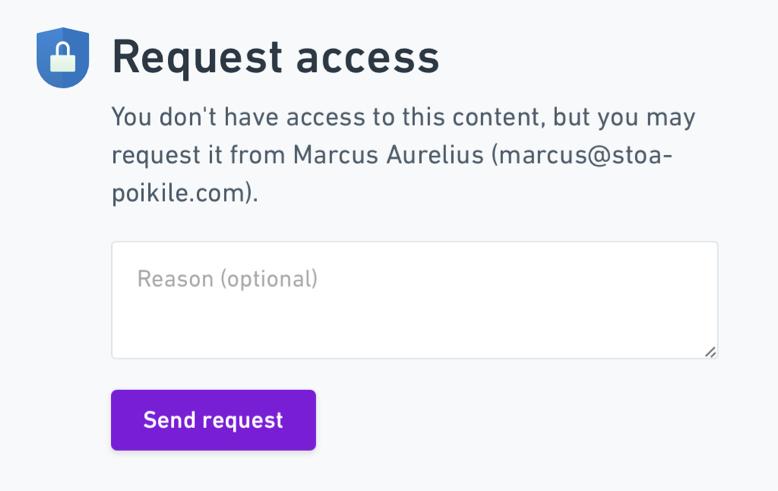
- If the file is located in someone’s Private files, that person will be notified of the request.
- If the file is located in a private team, anyone with edit permissions in the team can grant access. A notification will also be sent to the creator of the file or the last person to edit the file if they are in the private team.
- For files located in a public team or in the "Everybody at" shared section, any team or workspace editor can grant file access. Only guests can request access to shared files as all other workspace members have access to all shared content. A notification will be sent to the creator of the file, the last person to edit the file, or any workspace editor.
This feature is available to:
- workspace editors
- workspace viewers
- workspace guests that have access to at least one file in the workspace
Note: People who are not members of your workspace and haven't been added to your workspace as guests will not be given the option to request access to a file they haven’t already been given direct guest access to.
Approving a file access requestCopied!Link to this section
You'll be notified via email or Slack (if you have our Slack integration enabled) and can approve the file access request directly, or you'll find it under the Share menu in the file itself:
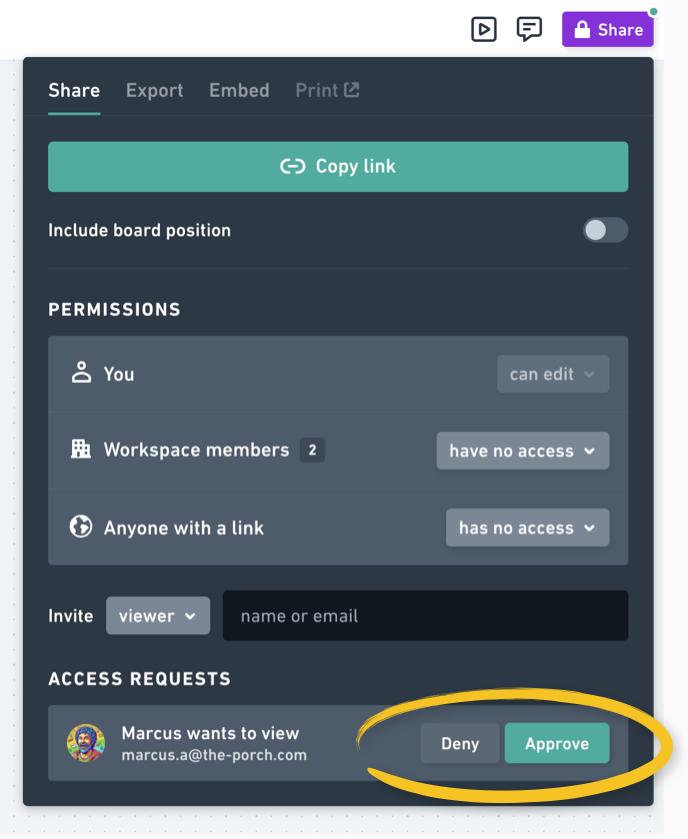
If you decline a request, you will have the option to give a reason for declining:
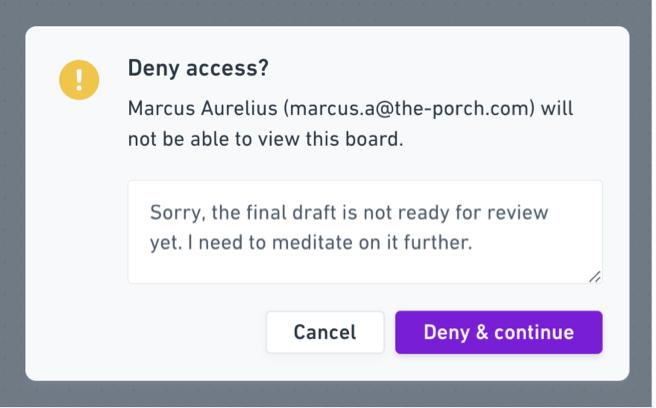
The requester will be sent an email notification with this reason.
Note: If you ignore the request, access to the file will not be granted.
Access permissionsCopied!Link to this section
Once a request is approved, the requester will have guest access to that file.
The permission level will default to their workspace member role:
- Workspace editors will be granted edit access to the file
- Workspace viewers will be granted comment access to the file.
You can change the sharing permissions under the Share menu:
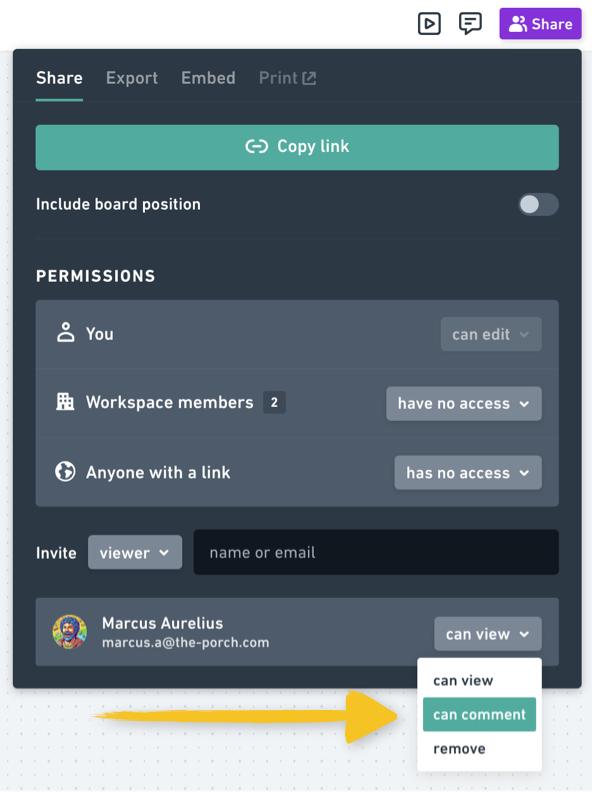
FAQsCopied!Link to this section
Will granting file access affect my billing?Copied!Link to this section
No, you are granting access to just a file - not changing the user role in the workspace.
What if I don’t want to give this person access who sent me a request?Copied!Link to this section
Simply ignore the notification or deny it. If other members in your workspace have edit access to the file, they may be able to approve the request.
What if I don’t want to give edit access to the person who sent the request?Copied!Link to this section
That’s fine! From the request email, you can choose to select a different permission level (comment or view) depending on what level you want to grant, or you can change the permission after access is granted from the Share menu.
I granted access to a file by mistake, how do I remove it?Copied!Link to this section
Go to the Share menu and remove the user from the list of members and guests who have access.
Can guests invited to specific files in my workspace requests file access, too?Copied!Link to this section
Yes, if you are already sharing at least one file with a guest, they can request file access to any other file in your workspace.
Summary
- Requesting file access
- Requesting file access
- Approving a file access request
- Access permissions
- FAQs
- Will granting file access affect my billing?
- What if I don’t want to give this person access who sent me a request?
- What if I don’t want to give edit access to the person who sent the request?
- I granted access to a file by mistake, how do I remove it?
- Can guests invited to specific files in my workspace requests file access, too?
